Action Template
Updating a job is one of the most common things to do once it has been logged. This is achieved via the Action screen. Pre-defined Actions, known as Action Templates can perform the following things when applied to an existing job:
- Update the details of a job
- Re-assign a job (to a staff member, or a skillgroup)
- Change the status of the job
- Update the time taken, billing, and costs
- Send email to…
- The staff member the job is assigned to
- The staff member it was assigned to (reassign action)
- The client the job is logged for
- Other clients linked to the job
 This workflow object can be configured to run silently, meaning it has no user interaction. Silent workflow object are displayed with this icon.
This workflow object can be configured to run silently, meaning it has no user interaction. Silent workflow object are displayed with this icon.
Use
Building workflow involves arranging Action Templates into a logical sequence that describes a business process. Action Templates are joined together via connecting lines. Decision points can be inserted into various positions within your workflow to branch into different lines of workflow.
As the workflow progresses, the user completes the Action Template, and moves onto the next Action Template (or decision point) in the workflow process. When viewing workflow diagrams, you can minimize, or maximize the level of detail you see. Use the Mouse over menu to specify your preference.
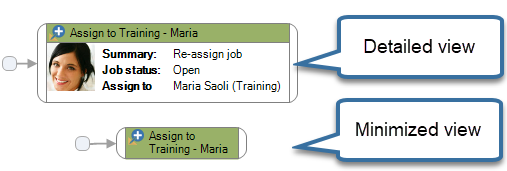
Select the Action Template to add to the workflow: Choose an appropriate Action Template from the drop-down list.
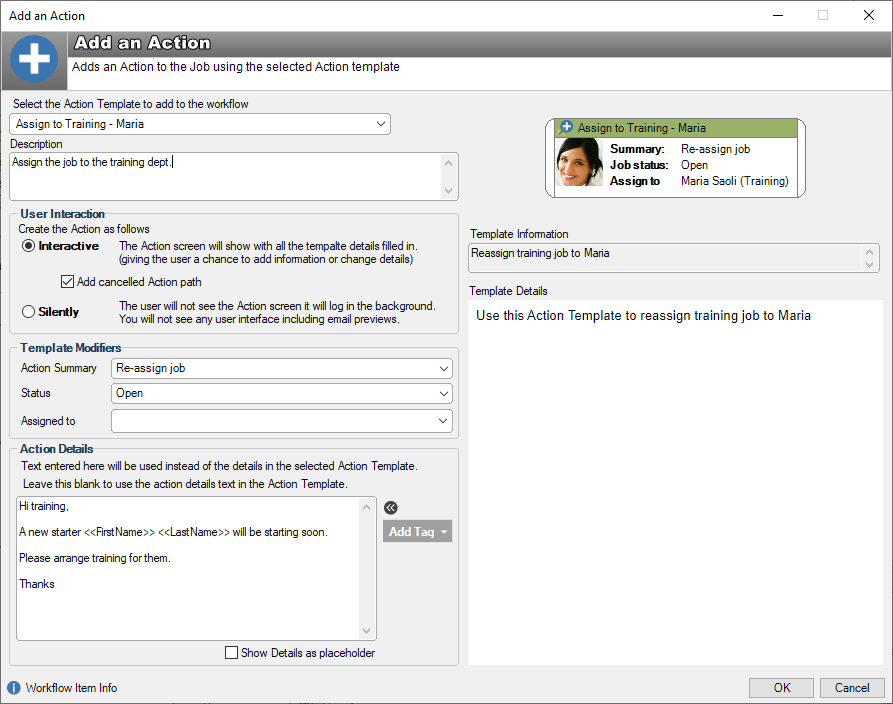
Description: Enter a short description for this workflow step. The text here will be displayed in the workflow panel when this is the current workflow step. An informative message about what and why this step is used will help staff members understand its context within the workflow process.
User Interaction section
Interactive: Will display the action screen to the staff member to fill-in and update details if need-be.
Add cancelled Action Path: Only available for an Interactive template. When checked, the Action Template workflow object will have a cancelled path added to the end of its workflow object. In the event that the user cancells the action, the workflow can route back to the calling, or different workflow object.
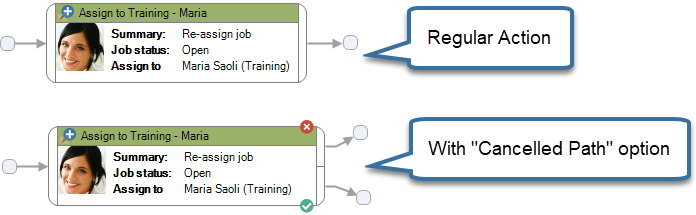
Silently: The Action Template will have no user interaction and will run silently and behind the scenes. Use this option for when there is no need for the user to change anything in the template. This option is useful for processes that are well known and locked down, or for simply when there is no need for the user to change anything.
Template Modifiers section
Use the options here to over-ride the values that are stored in the actual Action Template beng used. Sometimes it is useful to have a default Action Template that can be re-used in various configurations within HelpMaster, but then allow specific configurations to over-ride some values. In a workflow context this is an especially useful feature.
Action Details section
Optional. Leave blank to use the details (if any) from the Action Template, or type text to replace the value in the Action Template. Use tags from Workflow variables to customize the details.
Show Details as placeholder: This option will replace any pre-set Action Template details or placeholder and use the workflow placeholder text entered here instead. This is useful for showing instructions on how to complete the action in this workflow. Placeholder text displays in light grey and will disappear as soon as text is entered into the interactive workflow action. It will be ignored for silent actions.
Workflow Ideas
Action templates are one of the most common objects in HelpMaster. Use them to re-assign, send email, change job status and more. It is common to use Action Templates within workflow as they also add an entry in the Action log.
Consider looping certain action templates together to form a cyclic pattern. The cycle can be broken via the use of a user decision, or a variable check, or the state of the job. This may be useful when interacting with users, customers etc where the action template(s) are used for communication. Once a certain point in the interaction has been reached, you can break out of the cycle and progress the workflow to another stage. eg. Sales workflow / CRM
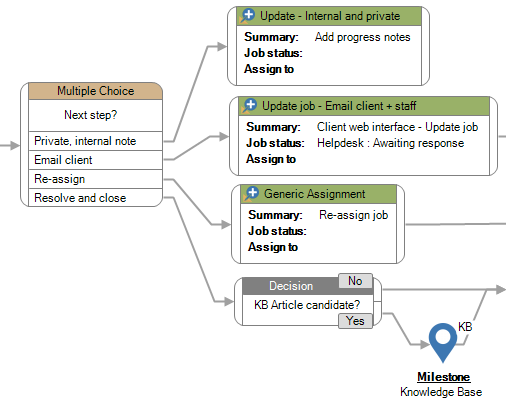
Create several common Action Templates that specify the email content, and then use the workflow object to over-write the summary, status, assignment and details as required. This will help reduce the number of Action Templates that are required.
See Also
Send Email via workflow (without the use of an Action Template)
Feedback
Was this page helpful?
Glad to hear it! Please tell us how we can improve.
Sorry to hear that. Please tell us how we can improve.