Entity field mapping information
It is possible to import the following HelpMasterentities: Assets, Sites, Clients, Staff, Knowledge Base Articles, Jobs and Actions.
Each record, or line, in the source file will represent one instance of the entity being imported. For example, if importing clients, each line in the source file will represent one client.
If the data being imported includes a reference to another entity (e.g. a client record may include the name of the client's site, which links to the site itself), [the other entity must already exist in the HelpMaster database]. The following are the areas where this may occur:
-
Client / Site - If importing a client with a site, the site must already exist. Therefore, if importing both clients and sites in a session, import the sites first.
-
Staff / Site - As per Client / Site above.
-
Site / Site - A site’s import data can contain the name of another parent site. This tells HelpMaster to import the site as a child of the parent site in the site hierarchy. The parent site. Care should be taken when importing a hierarchy of sites, as parent site records will need to placed before child site records in the source file.
Assets, sites, and knowledge base articles include fields which appear as drop-down lists in the entity’s details screen. Some examples of these fields are Type for assets, and Core Business for sites. The contents of the drop-down lists are defined in System Codes. When trying to import these values, HelpMaster will search for a matching system code. If it doesn’t find one, it will display a message asking whether you would like to create one or skip the record (and whether that choice applies for further records). An example of such a message is below. The fields where this applies are marked as Required, system code in the field list which follows.
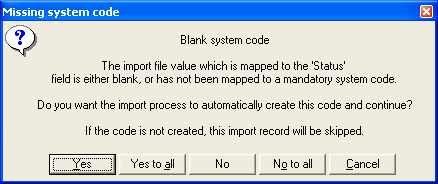
The import process will also check for existing duplicates (based on an identifying field) of each record it imports. If it finds one, it will display a message giving the options to overwrite the duplicate or skip the record.
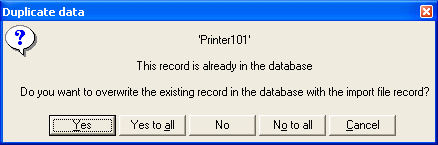
Following is a list of the fields available during an import for each entity type.
Assets
| Field | Comments |
|---|---|
| Asset ID | Required |
| Manufacturer | |
| Asset Type | Required, system code |
| Asset Status | Required, system code |
| Configuration | |
| Location | |
| Is Computer Workstation | Valid values to set are 1, true, computer, workstation, or yes |
| Computer Name | |
| Purchase Date | |
| Purchase Price | |
| Purchase Invoice Ref | |
| Supplier | |
| Sale Date | |
| Sale Price | |
| Sale Invoice Ref | |
| Sold To | |
| Current Value | |
| Total Service Cost | |
| Total Depreciation | |
| Notes | |
| Asset Details | Customizable drop-down selectable fields. Consist of the four default fields below, plus any that are added to Asset Details through System Codes |
| Serial # | |
| Service Tag | |
| Model | |
| Asset tag | |
| Custom Fields | Any user-defined fields specified for Assets in User-Defined Fields. |
| Barcode Type | Use any of the words, or their associated value. Do not use the = sign. eg. EAN13 or 5 |
| UNSPECIFIED = 0 | |
| QRCode = 50 | |
| UPCA = 1 | |
| UPCE = 2 | |
| UPC_SUPPLEMENTAL_2DIGIT = 3 | |
| UPC_SUPPLEMENTAL_5DIGIT = 4 | |
| EAN13 = 5 | |
| EAN8 = 6 | |
| Interleaved2of5 = 7 | |
| Standard2of5 = 8 | |
| Industrial2of5 = 9 | |
| CODE39 = 10 | |
| CODE39Extended = 11 | |
| CODE39_Mod43 = 12 | |
| Codabar = 13 | |
| PostNet = 14 | |
| BOOKLAND = 15 | |
| ISBN = 16 | |
| JAN13 = 17 | |
| MSI_Mod10 = 18 | |
| MSI_2Mod10 = 19 | |
| MSI_Mod11 = 20 | |
| MSI_Mod11_Mod10 = 21 | |
| Modified_Plessey = 22 | |
| CODE11 = 23 | |
| USD8 = 24 | |
| UCC12 = 25 | |
| UCC13 = 26 | |
| LOGMARS = 27 | |
| CODE128 = 28 | |
| CODE128A = 29 | |
| CODE128B = 30 | |
| CODE128C = 31 | |
| ITF14 = 32 | |
| CODE93 = 33 | |
| TELEPEN = 34 | |
| FIM = 35 | |
| PHARMACODE = 36 | |
| Barcode value | Any value that matches the barcode type. Invalid values for the type will not be displayed. |
Sites
| Field | Comments |
|---|---|
| Site Name | Required |
| Notes | |
| Site type | Required, system code |
| Core business | Required, system code |
| Parent Site | Refers to another existing site which the newly imported record will be linked to as the child site. This field should be an exact match of a pre-existing site in the HelpMaster database. The import will search for the site in the HelpMaster database and link it if found. If not found, it will be reported in the error log. Please note that when HelpMaster searches for the Parent Site, it may find several sites that match the exact site name in the"Parent Site" CSV source file. When this happens, HelpMaster will select the first site that gets returned in the recordset. If this is problematic, you may need to uniquely identify your sites in both HelpMaster, and your original CSV import file. |
| Contact Details | See Common Field Groups. |
| Email Details | See Common Field Groups. |
| Web Details | See Common Field Groups. |
| Address Details | See Common Field Groups. |
| [Custom Fields | Any user-defined fields specified for Sites in User-Defined Fields. |
Clients
| Field | Comments |
|---|---|
| Client ID | If not specified, HelpMaster will follow the Client ID auto-generation rules set in System Administration. |
| Title | Valid values (case-insensitive) are mr, mrs, ms, mstr, master, mstr., dr, dr., prof., prof, or miss |
| First name | Either First Name or Last Name (or both) must be provided. |
| Middle name | |
| Last name | Either First Name or Last Name (or both) must be provided. |
| Name suffix | |
| Date of birth | |
| Job title | |
| Gender type | Valid values (case-insensitive) are f, female, m, or male. |
| Is Internal? | Valid values (case-insensitive) to set are 1, true, internal, or yes. |
| Notes | |
| Site | Refers to the clients’ site. Specify a site name. The import will search for the site and link it if found. If not found, it will be reported in the error log. |
| Contact Details | See Common Field Groups. |
| Email Details | See Common Field Groups. |
| Web Groups | See Common FieldDetails |
| . | |
| Address Details | See Common Field Groups. |
| Custom Fields | Any user-defined fields specified for Clients in User-Defined Fields. |
Staff
| Field | Comments |
|---|---|
| Client ID | If not specified, HelpMaster will follow the Client ID-generation rules set in System Administration. |
| Title | Valid values (case-insensitive) are mr, mrs, ms, mstr, master, mstr., dr, dr., prof., prof, or miss. |
| First name | Either First Name or Last Name (or both) must be provided. |
| Middle name | |
| Last name | Either First Name or Last Name (or both) must be provided. |
| Name suffix | |
| Date of birth | |
| Job title | |
| Gender type | Valid values (case-insensitive) are f, female, m, or male. |
| Is Internal? | Valid values (case-insensitive) to set are 1, true, internal, or yes. |
| Notes | |
| Skill group | Required. Specify the name of an existing skill group to add the staff member to. The import will search for the skill group and link it if found. . If not found, it will be reported in the error log. |
| Security profile | Required. Specify the name of an existing security profile to add the staff member to. The import will search for the profile and link it if found. If not found, it will be reported in the error log. |
| Site | Refers to the staff members site. Specify a site name. The import will search for the site and link it if found. If not found, it will be reported in the error log. |
| Contact Details | See Common Field Groups. |
| Email Details | See Common Field Groups. |
| Web Details | See Common Field Groups. |
| Address Details | See Common Field Groups. |
| Custom Fields | Any user-defined fields specified for Clients in User-Defined Fields. |
Knowledge Base Articles
| Field | Comments |
|---|---|
| Article ID | Required |
| Title | Required |
| Keywords | |
| Author | Required |
| Is Web Enabled? | Valid values to set are 1, true, enabled, or yes |
| Category | Required, system code |
| Article Details | |
| Applies To | This field is for an Issue the article applies to. Specify an Issue name. The import will search for the Issue and link it if found. If not found, it will be reported in the error log. |
Common Field Groups
There are a number of common field groups that are available in multiple entities. These are groups of related fields that are not entity specific, such as address details. The common field group titles are included in the tables above. Following is a list of the default fields included in each of the common groups.
Note: These are the default fields only. Additional fields can be added to each of these groups through System Codes.
Contact Details
| Field | |
|---|---|
| Business | |
| Business Fax | |
| Home | |
| Home Fax | |
| Mobile | |
| Extension |
Email Details
| Field | |
|---|---|
| Work email | |
| Home email |
Web Details
| Field | |
|---|---|
| Web |
Address Details
Note: If adding to Address Details in System Codes, an address group is added rather than an individual field (e.g. Business, Home).
| Field | |
|---|---|
| Business address street | |
| Business address city | |
| Business address state | |
| Business address country | |
| Business address zip | |
| Business location | |
| Home address street | |
| Home address city | |
| Home address state | |
| Home address country | |
| Home address zip | |
| Home location | |
| Other address street | |
| Other address city | |
| Other address state | |
| Other address country | |
| Other address zip | |
| Other location |
See Also
Feedback
Was this page helpful?
Glad to hear it! Please tell us how we can improve.
Sorry to hear that. Please tell us how we can improve.