Email Manager profiles overview
The HelpMaster Email Manager works by processing “profiles” which are simply a grouping of processing logic that contain all of the information that is required to successfully process email according to your business rules.
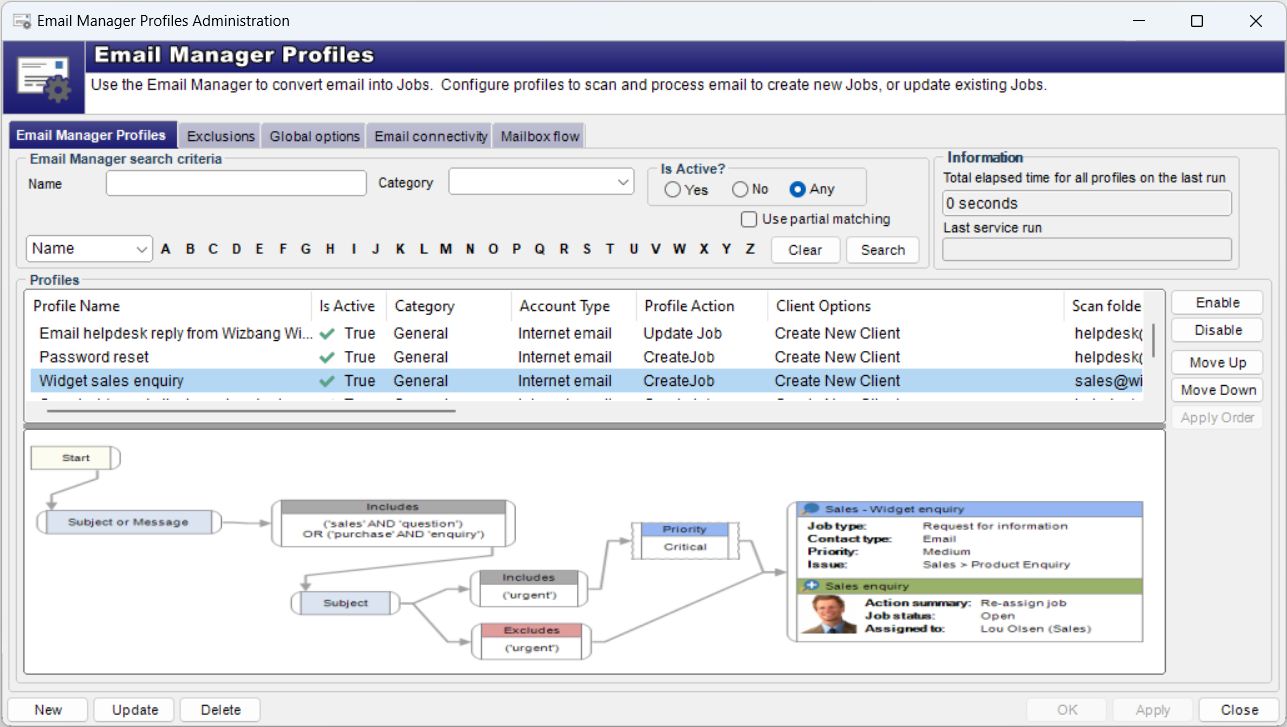
The Email Manager will process each profile in the order in which they are configured to implement the email processing rules for your business operations.
Each Email Manager profile consists of the following things:
- A name to identify it
- What email folder(s) to scan. This can be any folder - inbox, sub folders, public folder, or any other folder where email exists.
- What emails to look for within that folder (filters)
- What to do with each email (Log new job, add action to existing job, move etc…)
- What to do with the original email once it has been processed
Each profile is arranged in a set processing order. The profile at the top of the list will be processed first, with the last one on the list processed last.
How many profiles do I need to create?
There is no limit to the number of Email Manager profiles that you can create, however the actual number that you configure will depend on your business requirements. As a general guide you may find the following helpful.
Create new job profiles
- This type of profile is used to convert an email into a new job.
- The profile may scan the subject (or body) of an incoming email for specific keywords or phrases and use this to determine what type of job template will be used to create a new job
- A “catch-all” profile can be configured to log jobs based on all the other email that didn’t get processed be previous profiles. The type of profile typically does not contain a lot of filtering of the email. It is usually ordered down the processing list so that it is executed last. Its purpose is to log everything that didn’t get caught by other “log job” profiles.
Update existing job profiles
- This type of profile will update an existing job and usually targets incoming email that is a reply to an original email. Such a profile will scan the subject of the incoming email for the specific HelpMaster job number that the email relates to. in order for this style of profile to work correctly, you will need to configure your original out-going email templates correctly so that they include the job number in the subject.
Move only / auto reply email profiles
- This type of profile doesn’t actually log or update any jobs but can be used to delete, sort emails or move them to any other folder in the mailbox.
- It can also be used to notify staff of certain emails that shouldn’t be logged &/or as an auto-reply to the sender similar to Outlook rules.
Feedback
Was this page helpful?
Glad to hear it! Please tell us how we can improve.
Sorry to hear that. Please tell us how we can improve.