Customising the CSS
Overview
The HelpMaster web portal colours are determined by values in the CSS files which can be edited for a customized colour theme.
The CSS files for the web portal are located in a directory similar to:
C:\inetpub\HelpMaster\HelpMaster Web Site\wwwroot\cssThis may be different according to where you installed HelpMaster.
The CSS hierarchy
The CSS of the HelpMaster web portal is:
-
Bootstrap v4.3.1.css
-
Inspinia.css
-
HelpMaster.css
-
User.css
The default colours
For the most part, the default HelpMaster web portal colour themes matches the default colour values and naming convention of the Inspinia default styles which are:
| CSS label | Colour | Colour value |
|---|---|---|
| Default | Grey | #e7eaec |
| Success | Blue | #1c84c6 |
| Warning | Yellow | #f8ac59 |
| Primary | Green | #1ab394 |
| Info | Teal | #23c6c8 |
| Danger | Red | #ed5565 |
Customising the colours
Approach 1
Do a global search/replacing on the file “Inspinia.css” for the values in the table above, with your desired colours
Approach 2
Over-ride CSS elements in User.css
eg. If you wanted all “Success” panels to have a purple border, you could override the default css int User.css with this…
.panel-success {
border-color: #c61c1c;
}
.panel-success > .panel-heading {
background-color: #c61c1c;
border-color: #c61c1c;
color: #ffffff;
}This would result in…
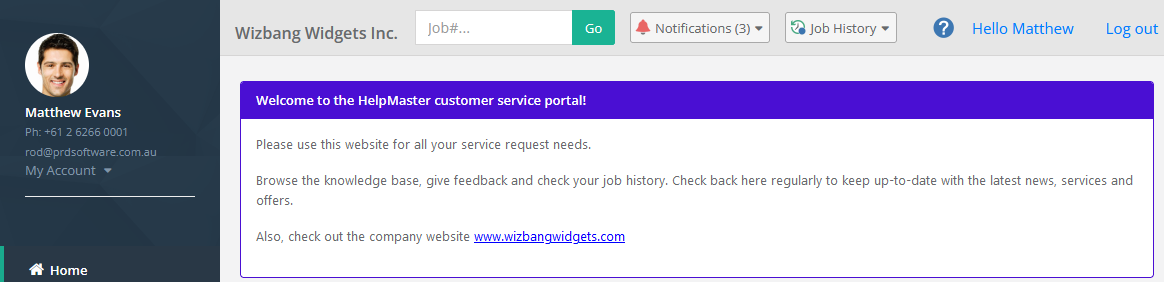
Important! Make a backup of your changes
Remember to make a backup of all of the original and modified files, so that you can restore the original if you need to, or re-apply your CSS changes when you upgrade HelpMaster.
The install and upgrade process of the HelpMaster web portal will remove all custom CSS and replace it with the install files. You will need to re-apply any modifications at this time.
Feedback
Was this page helpful?
Glad to hear it! Please tell us how we can improve.
Sorry to hear that. Please tell us how we can improve.