Database and Report tools Overview
The Database and Reports Wizard is used to create, upgrade and administer your HelpMaster database. It is installed as a stand-alone application, and is generally installed on the same machine as your “HelpMaster server”. The Database and Reports Wizard does not need to be (and should not) be installedon each machine running HelpMaster.
The database and report tools allow you to perform the following tasks :
- Create a new blank or sample/demo HelpMaster database
- Upgrade an existing HelpMaster database to the latest version
- Backup and restore a SQL Server database
- Attach and detach a SQL Server database
- Update the database connection string for HelpMaster Crystal Report files
- Deploy the HelpMaster report files
- Update the internal database connection string for each of the HelpMaster report files
- Register a HelpMaster database or update a registration code
For full control of your SQL Server Database and more features, it is recommended to use Microsoft SQL Server Enterprise Manager (SSMS) to administer your database.
Use
-
To use the database tools, run the HelpMaster Database and Reports Wizard by clicking on Start Menu > All Programs > HelpMaster xx.xx > Database and Reports Wizard. The following screen will appear.
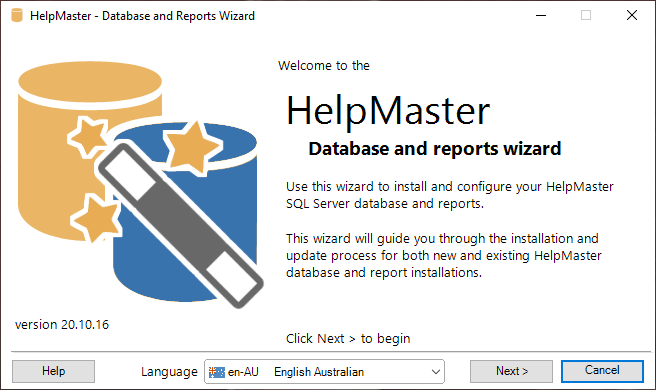
Click Next > to proceed
-
This is the main menu.
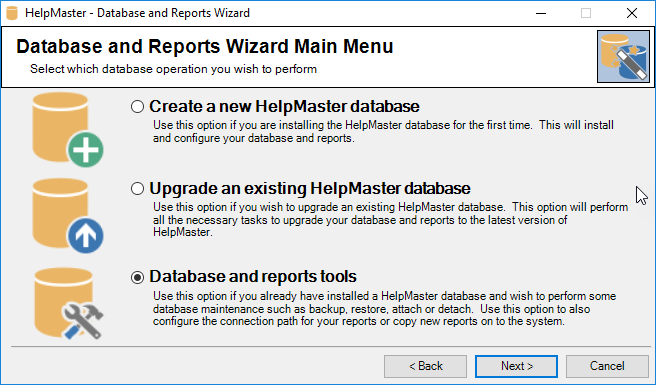
Select Database tools and click Next > to proceed
-
Select or enter the instance of SQL Server where your HelpMaster database is located and choose a logon method. Click the (local) button if using the local default instance. Click Next > to proceed.
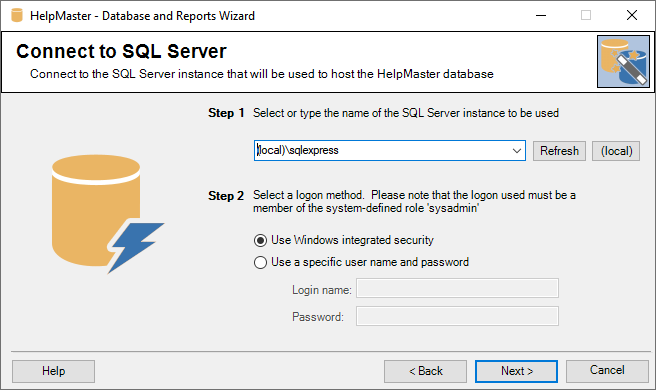
-
This is the tools menu.
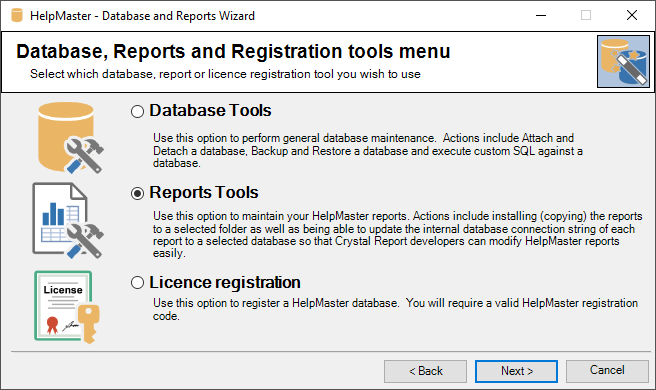
Select which operation you wish to perform. You can choose Database Tools, Reports Tools or License Registration.
Feedback
Was this page helpful?
Glad to hear it! Please tell us how we can improve.
Sorry to hear that. Please tell us how we can improve.