Pattern 4 - Action jobs via email commands
Style: Close a job from an email directive. Helpdesk staff can issue email commands to HelpMaster to update and process jobs
Filter style: From Address, Subject and Message keyword scanning
Template use: An action template with the job status set to “Close” is used to close a job
Visual Pattern:
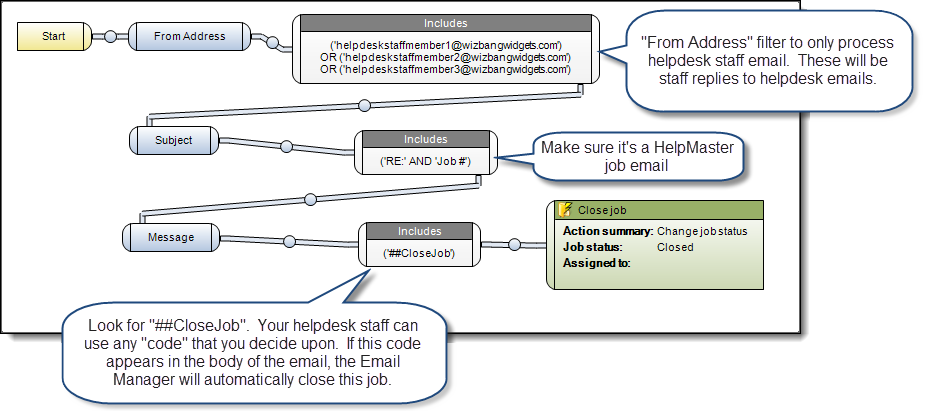
Description:
Give your remote staff the ability to action jobs via email commands. Perfect for updating a job from a smart-phone, iPad, tablet, or other email enabled device.
The “From Address” filter is a powerful concept. You can use this filter to specifically look for email that has come from a certain address, or domain. In this pattern, only helpdesk staff emaill address are being considered. The idea here is to look for staff emails relating to a job, and then look for a special “command”, or “code” in the body of the email. You can build rules around these codes to update the job as necessary.
In this pattern, if the code “##CloseJob” is found in an email from a staff member, the "Close Job" action template will be used to close the job.
Extending the pattern:
This pattern can be extended quite a lot to great effect. Use different “codes” to trigger different actions. Instead of just closing jobs, put them on hold, reassign them, or update them. For example, use codes like
“##Reassign Skillgroup ABC” = Use an Action template modifier to re-assign the job
“##OnHold” = Use an Action template, or modifier to set the job status to "On hold" or similar.
“##LogNewJob” = Create a new job from an existing one. Use a Job Template instead of an Action Template. Use the Email Parsing rules to configure the job details section. Very powerful!
“##SendKB” = Send a knowledge base article
Extending this type of pattern is simply a matter of inventing a new code that each of your helpdesk staff are aware of, and then building the Email Manager filtering and processing rules to implement them.
See Also
Feedback
Was this page helpful?
Glad to hear it! Please tell us how we can improve.
Sorry to hear that. Please tell us how we can improve.