Managing the profiles
Email Manager Profiles are created, deleted, updated and administered via the main Email Manager Profiles screen.
Navigation in HelpMaster Desktop
Automation toolbar > Email Manager section > Email Manager Profiles icon
Enable / Disable
Each profile can be enabled or disabled by using the corresponding button on the right. A checkbox also appears within each profile for this.
Profile Ordering
Profile order is important!
Profiles are executed/processed in the same order as they appear in the Profiles list of the Email Manager. As a general guide, “Update” style profiles should appear higher in the order than “log new job” profiles.
If an email matches the filter set within a particular profile and is not moved from its original location, subsequent profiles will not process the email, even if the email would fall within the profile’s filter criteria. Therefore the order of the profiles is important and should be carefully considered.
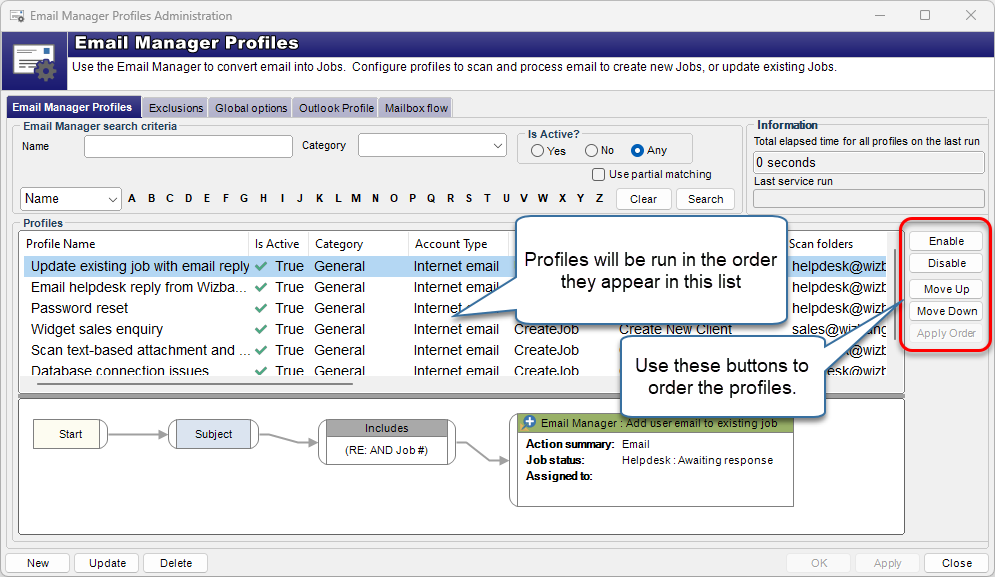
Use the Move Up and Move Down buttons to order the profiles in the order in which they should be executed.
Use the Enable and Disable buttons to enable or disable each profile.
Remember to click the Apply Order button to save the changes.
Mailbox Flow
Use the Mailbox Flow tab on the main screen of the Email Manager profile screen to display a visual representation of your configuration.
Each email account/folder is displayed along the top, going from left to right. The Email Manager profiles that operate on these email accounts/folders are displayed underneath, in the order that they will be run.
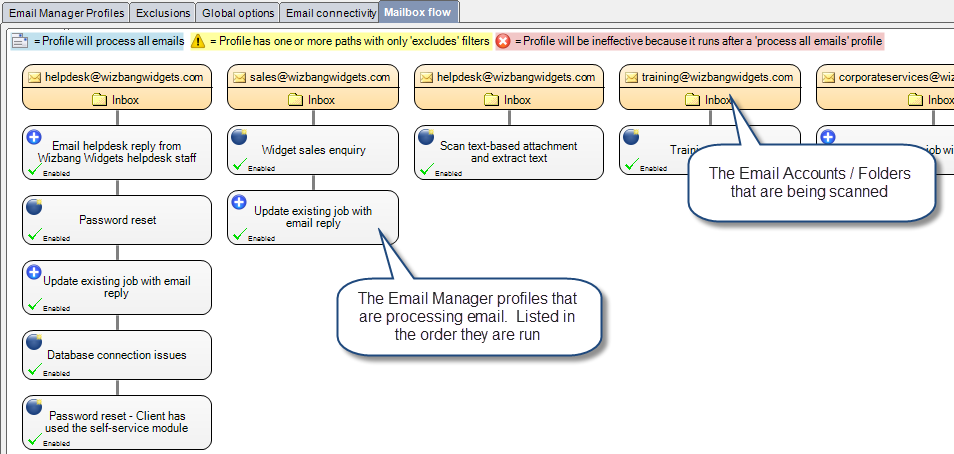
Profiles will be colour-coded according to the following:
Profile will process all emails
These profiles will log all email in the scan folder. The filters in these profiles have been configured in such a way that they will catch all email and process them. If this is unintentional, you will want to update the profile and re-configure, or add some filtering logic. If any profiles appear after this profile, they will not do anything, because there will be no email left to process.
Profile has one or more paths with only excludes filters
Even though these profile may have filtering logic, they still have the potential to process ALL email in its scan folder(s). This is because one or more paths in the profile does not contain an ‘includes’ filter, but only an excludes filter. This means that this profile will process ALL emails that are not explicitly filtered out by the ‘Excludes’ filter. Unless this is the last profile processing the scan folder(s), or you have deliberately used the ‘Excludes’ filter to only allow certain emails to by skipped by this profile, you may want to consider using an ‘Includes’ filter to limit the scope of this profile.
Profile will be ineffective because it runs after a process all emails profile
These profiles will not do anything, because the profile that runs immediately before them is a catch-all style profile, that will process all email. If you have a profile marked like this, you may wish to do one of the following:
- Change the behaviour of the catch-all profile that appears above it, so that it does not catch-all if appropriate
- Re-order the profile so that it appears further up the processing order. This will give it a chance to process email before the catch-all profile processes all email for this scan folder
- Delete the profile if appropriate.
Feedback
Was this page helpful?
Glad to hear it! Please tell us how we can improve.
Sorry to hear that. Please tell us how we can improve.