Creating a new staff member
A staff member is a type of client that has additional properties and capabilities within the HelpMaster system. A staff member must belong to at least 1 skillgroup, and is therefore able to be assigned jobs and change requests. A staff member can log into HelpMaster via the Desktop, or Web Portal and has more options available to them over a regular client.
Staff members are the “technicians”, or “agents”, or “queue holders” at your organisation. They are the people that log into the system to see what jobs have been assigned to them for work.
Staff members are licensed differently from clients. See Licensing for further details about this.
 Prerequisite checklist!
Prerequisite checklist!
When creating a staff member, you will need to have first configured the following things:
-
One or more Skillgroup(s) that they will belong to
-
An Application Security Role that they will be assigned to (to control system-wide access/permission)
The initial steps to creating a staff member are the same as creating a new client.
Navigation in HelpMaster Desktop
Entities toolbar > Clients section > Clients icon
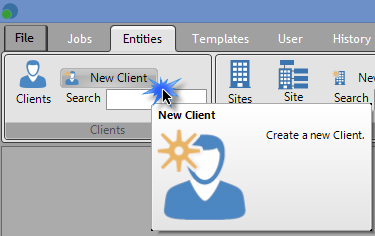
Fill in the all of the appropriate name, contact and other details for the new staff member, then click on the Permissions tab to display the following screen.
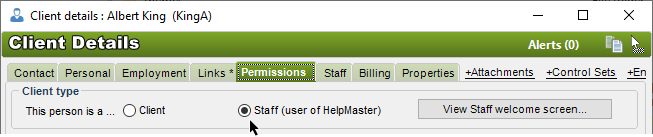
Click on the Staff (user of HelpMaster) option button. A new Staff tab will appear to the right of the Permissions tab.
Assigning to a Security Group and Skillgroups
The following tab only applies to Staff members.
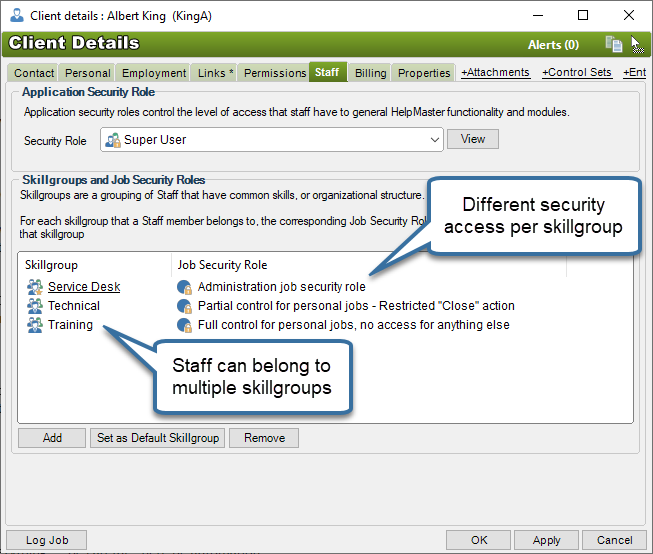
Select an appropriate Application Security Role for the staff member. An Application Security Role determine what the staff member can do within the HelpMaster application.
Select one or more Skillgroups that the staff member belongs to. For each skillgroup selected, you will need to select a Job Security Role for it.
Allocate a web portal license (if web portal access is required)
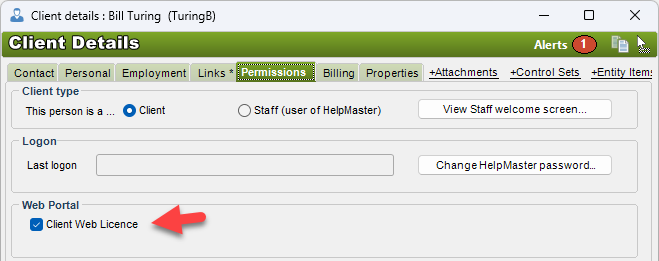
Removing a staff member
When staff members leave, or no longer require access to HelpMaster as a staff member, they can be re-classified as a regular client. In order to do this, the following conditions must be met:
- Any jobs that are assigned to them must be either closed, or reassigned to another staff member. The staff member must have no jobs in their job queue (closed jobs are OK)
- Any Action Templates that are configured to assign jobs to that staff member must be updated so that they don’t assign to this staff member
Once these conditions are met, open the Staff member’s client screen and on the Permissions tab, click the radio button in the section This person is a …. ‘Client’
What happens to jobs that were assigned / actioned / logged etc. from an ex-staff member?
All jobs that were actioned by an ex-staff member will still display that person (now a client) as having logged, actioned, closed etc. that job. They still exist in the HelpMaster database as a client, so all of the references to them are still there and intact. This means that they will still display in reports, job finder query results and other sources where the context is appropriate.
These ex-staff members can no longer use HelpMaster like a regular staff member can (log in to the Desktop, log jobs as a staff member, close jobs as a staff member, have a job queue like a staff member etc.)
As a regular client, they no become like every other client in HelpMaster. They can still log into the web portal and log jobs, view jobs, browse articles etc. (all subject to the security level / access permissions they have been granted as a client)
See also
Job ownership and assigning jobs
Feedback
Was this page helpful?
Glad to hear it! Please tell us how we can improve.
Sorry to hear that. Please tell us how we can improve.