Job Status codes
Job Status codes play an important part in the lifecycle of a job. The job status is a mandatory field for each action/update to a job. Its purpose it to indicate the current state of a job. It is implemented as a drop-down box on the front tab of the action screen, and appears in lists, grids and other elements when displaying job information.
Over the lifecycle of a job, the status code will naturally change from one state to another - sometimes cycling back to a previous state later in the lifecycle.
Any job status changes to a job will always be reflected in the Action Log, the Audit History, and the System Event Log.
Job status codes are created, deleted and updated via the System Codes screen.
Navigation in HelpMaster Desktop
Administration toolbar > Configuration section > System Codes iconOverview
Job Status codes appear in the Action screen (updating jobs), or in Action Templates which are used to pre-fill the Action screen. Whenever a job is updated, you have the option of updating the status of the job. This is recommended whenever a change in the nature of the job occurs, or at key points within its lifecycle.
Changing the status of the job to reflect its current state is a fundamental part of achieving a useable workflow and efficient operations.
A change in status offers the following benefits:
- Informative and visual indication of the current state
- Acts as a trigger-point for searching, automation, triggered events, reporting, escalations etc
Stop the clock
By default, HelpMaster keeps track of the age of every job. From the second a job is logged, to the time it is closed, HelpMaster keeps a clock ticking. This internal clock calculates the age of a job in the following ways.
- Absolute hours
- Business hours
- Business hours - while clock was running
- Business hours - while clock was stopped
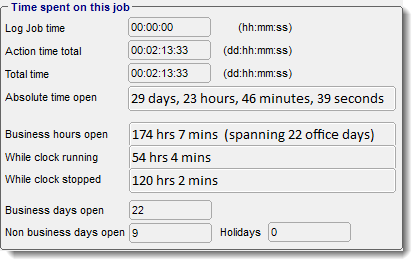
Job Status codes have a “Stop the clock” checkbox. When checked, this will affect the calculation for the time duration for the “Clock running” and “Clock stopped” when the job status is set to a particular job status. This may be useful when determining SLA and other time-related information.
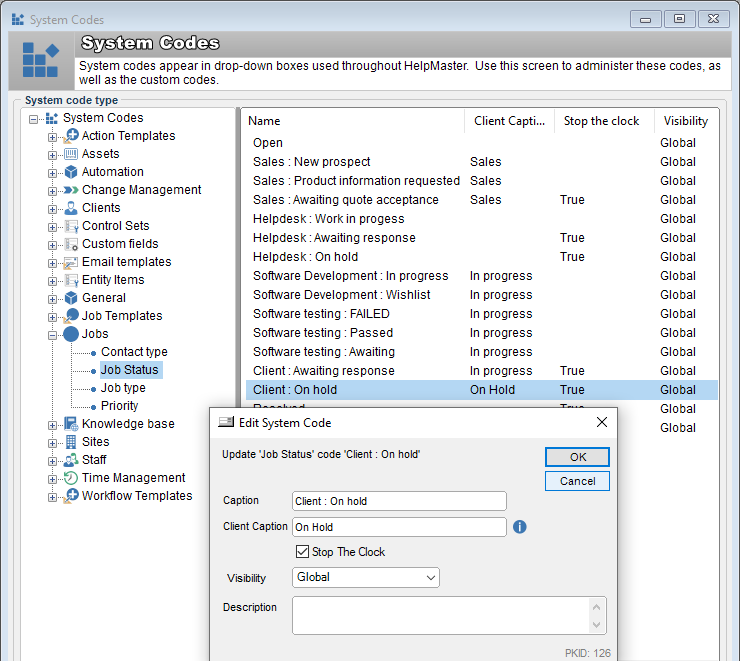
Client Caption
This is an optional field. When used, this value will be displayed to a client who views the job via the Web Portal. The idea here is to provide a “client friendly” job status code that acts as an alias to the actual job status code that staff members see. Think of it as a way of having a status code that staff members see, and a status code that clients see. This option gives staff members (or the internal business) to use a set of Job Status codes that have meaning to the internal team, and provide a generic, or alternate job status to the client.
Visibility
The Job Status codes have a unique property called “Visibility”. This property can hide Job Status codes from the drop-down list in the Action screen. The purpose of this property is to provide a mechanism to limit the number of job-status codes that are displayed on the Action screen, and make it easier for staff to use. The reason for this is that once HelpMaster has been configured to support a wide-range of workflows, action templates and processes, the number of job status codes that have been created may grow to the point where there are simply too many displayed in an regular job update via the action screen. Many of the job-status codes may not be in context for regular use. The Visibility property then, helps to control the number of choices available to staff.
The Visibility property can be set to the following values:
Global: The Job Status code is always available to choose from the Action screen.
Template Only: The Job Status code will only be available for selection when working with an Action Template. When that Action Template is used to update a job, the job-status code will be available for selection.
Best practice advice
Naming Convention
- Adopt a meaningful naming convention for job status codes. Prefix job status codes with a sense of ownership to indicate whether the job has a client, or a staff focus
- Avoid generic codes such as “On hold”, or “In progress” - rather use “On hold due to…”, or “On hold by us” / “On hold by client”
Visibility Setting
- Only set the most common, generic job status codes to have a visibility setting of Global. This will keep the drop-down list for job status on the Action Screen from becoming too cluttered.
- The rest of the job status codes, set to Template Only, and create an Action Template that will use this, and other relevant job status codes
Action Templates
- Utilize Action Templates to set job status and other workflow
See also
Time, dates, timezones and age calculations
Feedback
Was this page helpful?
Glad to hear it! Please tell us how we can improve.
Sorry to hear that. Please tell us how we can improve.