Change passwords
HelpMaster allows you to set the HelpMaster password for a client or staff. This password is used to log into the HelpMaster Desktop version (for staff), or the Web Portal (Staff or clients).
Note! A “HelpMaster” password is different from a Windows password - to reset a Windows password, refer to Resetting a Client’s Windows Password)
Remember also that clients can log-on to the HelpMaster Web Portal via Active Directory single-sign on, if configured.
Resetting your own password
To reset your own password, use the HM menu in the top-left corner of the main toolbar and select “Change Password”. You can also use the method below.
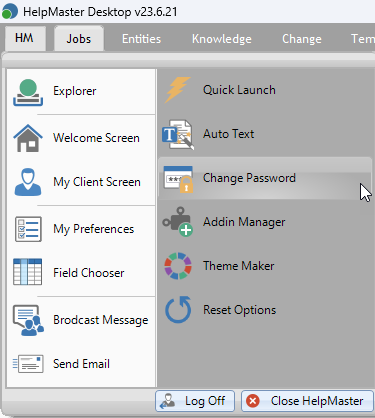
Resetting a client/staff password
To reset another person’s password, open their client detail screen and use the “Change HelpMaster Password” option
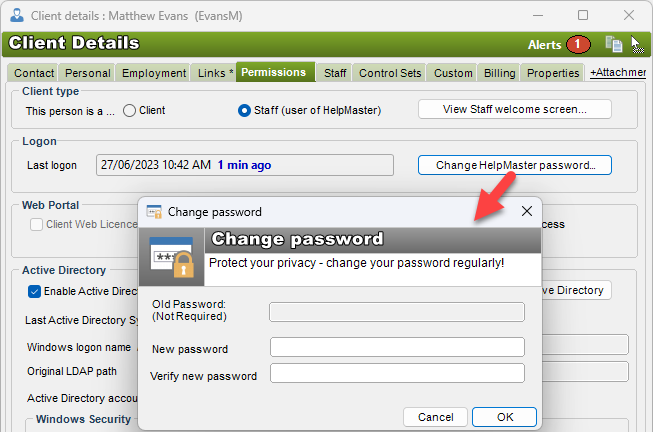
Bulk reset passwords
HelpMaster also supports the ability to bulk-update client passwords. This is achieved via the Client Search screen.
- Open the Client search screen and use the search options to display a list of clients that you wish to reset the passwords for
- Select each client that is required
- Right-click and select “Reset Passwords…”
- Fill in the password reset screen as required
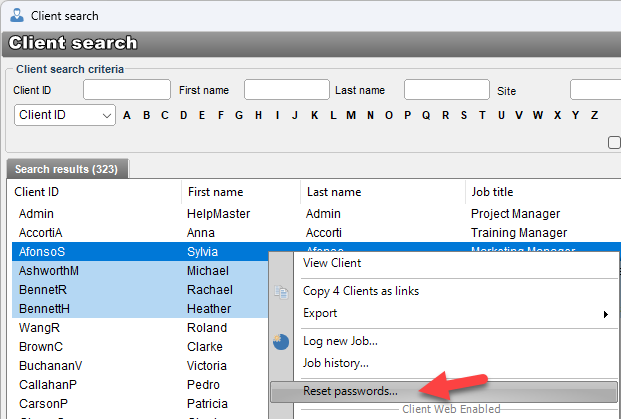
- Choose the required options on the Update/Reset Client Passwords screen and press the Update selected client passwords button.
When you reset a client password, HelpMaster gives you the option to email them with the details of the change. The content of the email can be customized to suit preference.
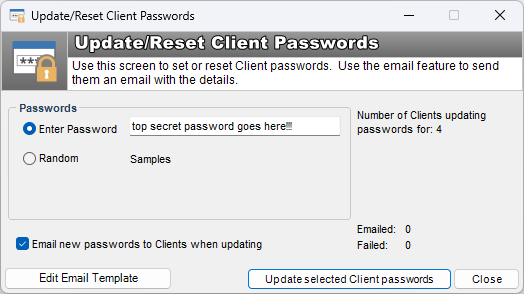
If a random password is selected, HelpMaster will generate a random password (either numeric or string based), unique to each client. These randomly generated passwords will be created according to the length requirement as specified in the Web Portal settings page. See Web Portal password length requirements for details about this setting.
See Also
Resetting a Client’s Windows Password
Active Directory single-sign in
Issuing client licences for web login
Password length and complexity requirements
Security settings to enable password reset
Feedback
Was this page helpful?
Glad to hear it! Please tell us how we can improve.
Sorry to hear that. Please tell us how we can improve.