Request Approval
The Request Approval workflow object allows you to send a person (the approver) an approval request where they can either approve, or reject the request. An approval workflow object can either pause the workflow until a decision is reached, and then will branch according to the outcome of the approval, or it can continue with the workflow and be checked at a later time.
When the approval is created, the approver will be sent an email with details of the approval, along with a hyperlink that will direct them to the HelpMaster web portal where they can cast their vote.
The approval workflow object requires that the HelpMaster web portal is configured and available for use - this is how the approval result is selected.

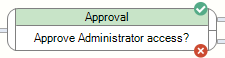
Use
Select the Request Approval item from the workflow menu and add it to the workflow designer.
The approval object has one input, and 2 outputs. The outputs correspond to whether the approval was approved, or denied.
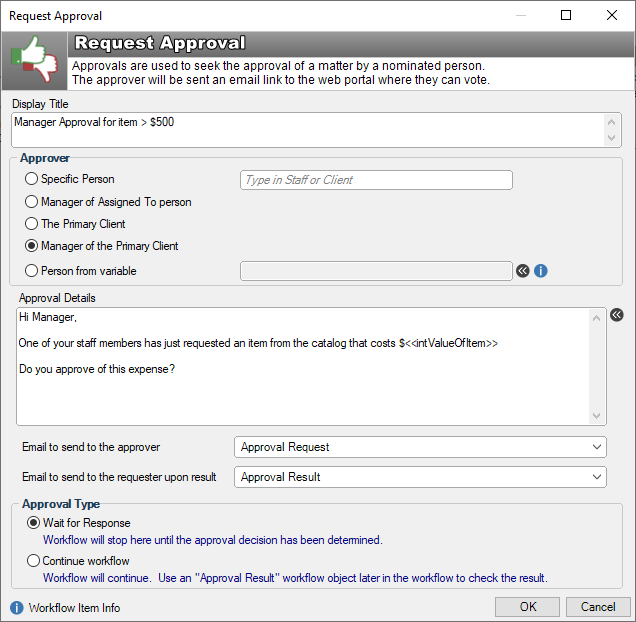
Display Title: A short description that is displayed on the workflow designer.
Approver: The approver must be a client within the HelpMaster database, and must have a valid email address. The approver can be either a staff, or a client. When the approval object is executed, the approver will be sent an email with details of the approval, along with a hyperlink that will direct them to the HelpMaster web portal where they can cast their vote.
- Specific Person: Type the name of a client or staff. Ensure that this person has a valid email address.
- Manager of Assigned To person: The Manager of the person that the job is assigned to.
- The Primary Client: The Primary Client of the job.
- Manager of primary client: The Manager of the primary client of the job.
- Person from variable: Use a workflow variable to select the approver. This variable must resolve to one of the following:
- The PKID of a client within the HelpMaster database
- The email address of a client
- The full name of a client, in the format of “Firstname Lastname”
Approval Details: A short message that will be displayed to the approver. Use any relevant workflow tags to customize this message.
Email to send the approver: Select an email template that will be used to send the email to the approver. It is vital that this email contains the special hyperlink text tag «Job_Approval_Hyperlink». This tag will be replaced with a unique web link that the approver can use to cast their vote. Note, the HelpMaster web portal is required for this step.
Email to send the requester upon result: Select an email template that will be used to send an email to the person who initiated the workflow approval step upon a result. This is an optional step.
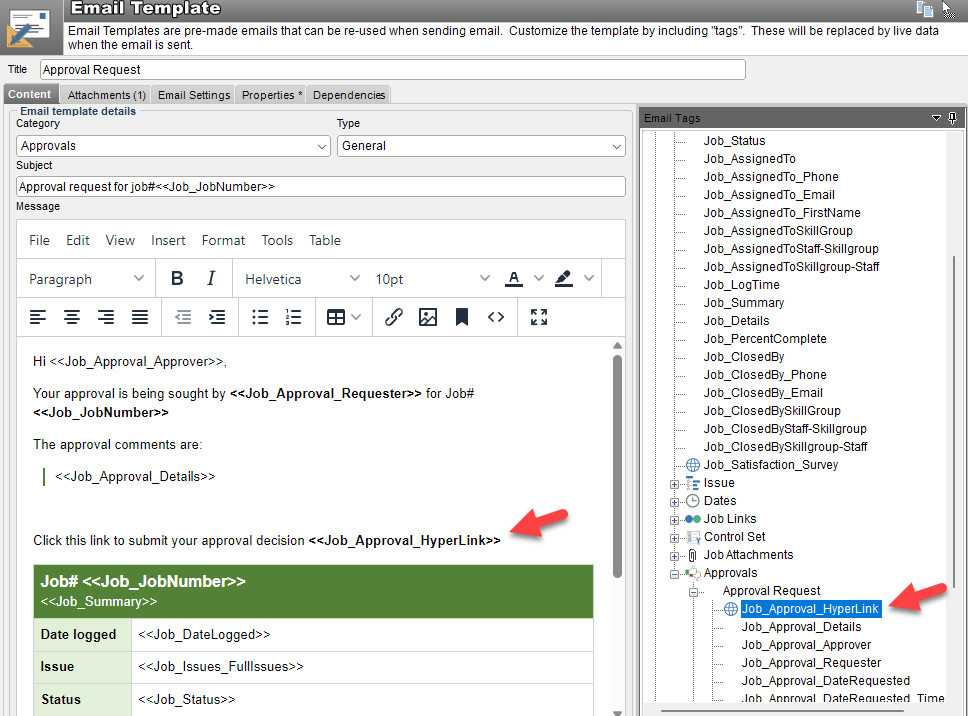
Approval Type
Wait for response: This type of approval will stop the workflow once the approval has been generated. Workflow will only continue automatically once a vote has been cast and a decision has been made. Workflow administrators can also manually advance the workflow.
Continue Workflow: This type of approval will NOT stop the workflow, and subsequent workflow objects can be run. In order to check the approval decision, an Approval Results workflow object can be used at a later stage in the workflow.
Approval States
An approval has 3 states:
- Awaiting Approval: The approval has been initiated and is awaiting a decision
- Approval Accepted: The approval has been accepted
- Approval Denied: The approval has been denied
The current state of the approval will be displayed in the Workflow panel
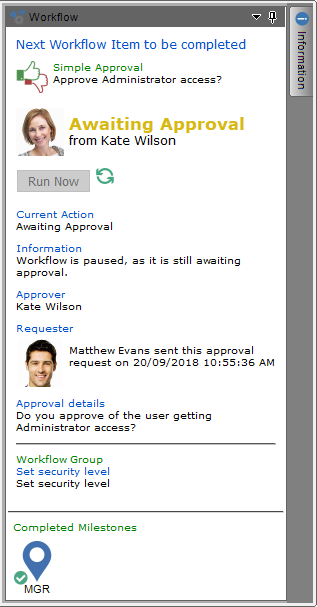
Once an approval has been created and sent, the Action Log will also display the initial approval request, as well as the response when it is determined.

Voting on an approval
Only the person who is selected as the approver has the ability to vote on an approval.
If they are logged into the HelpMaster desktop edition, and view the job, they will be able to approve/deny the approval request by opening the approval request from the action log or from the workflow panel. Alternately, they can click the hyperlink in the email that they were sent and cast their vote via the web portal.
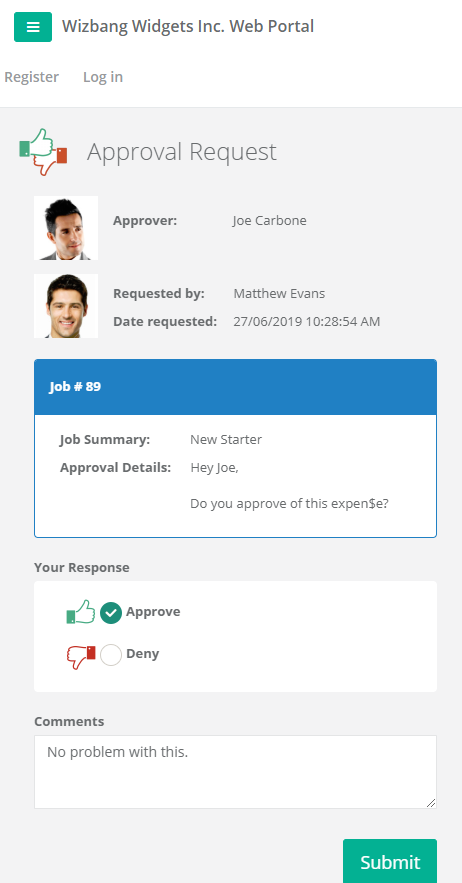
Cancelling / skipping the approval
It is possible to cancel and/or skip the approval from the HelpMaster desktop edition only. This is done by selecting another workflow object on the workflow tab of a job, and setting that object to the next workflow step.
See Also
Approval Results workflow object (for checking the results of an approval at a later stage in the workflow)
Simple approvals (ad-hoc approvals)
Client Manager field
Change Request (for approvals relating to a change request)
Web Portal (Required to be installed and configured in order to use Approvals)
Feedback
Was this page helpful?
Glad to hear it! Please tell us how we can improve.
Sorry to hear that. Please tell us how we can improve.