Custom Job Queues
Custom queues can be created by all staff members and provide another option for sorting, classifying and grouping jobs together. A custom job queue is a similar concept to a folder that you would create in the Windows file system. Any number of custom queues can be created, and any job that you have access to can be kept in this queue. Once a job has been placed into a custom queue, it will remain there until it is removed.
Use a custom queue to group jobs that…
- Belong to a particular project
- Have a certain importance or priority
- Require certain actions/update
- You’re currently working on
etc. Create a custom queue for any reason that helps you organize your workload easier.
Custom jobs queues are a personal implementation only. The custom queues that a staff member makes does not display in anothers staff members’ Explorer screen. Custom job queues cannot be shared. Custom job queues appear in both the desktop and web versions of HelpMaster.
How is a custom job queue different from other job queues?
A custom job queue will only display jobs that you specifically and deliberately move there. They will remain in the queue until you remove them from the queue
A saved search is based on filter. Jobs that appear in a saved search will automatically come and go, based on whether they meet the criteria of the search “Open Jobs” are all of the active jobs that have been assigned to you.
“Closed Jobs” are all of the closed jobs that you have closed.
“Unassigned Jobs” are all of the active jobs that have been assigned to a skillgroup, but not to anyone specifically in that skillgroup.
Use
Create a custom job queue by performing the following:
- Right-click on custom job queue and Select Create new Custom Queue
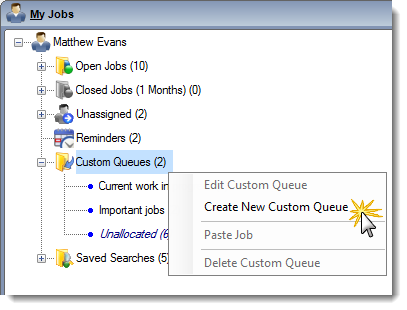
- Give the Custom Queue a name
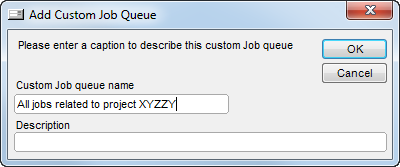
- The Custom Queue will now display in the Explorer
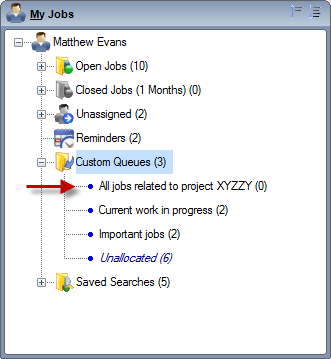
Working with Custom Queues
By default, HelpMaster will always display a queue called “Unallocated”. This queue refers to all jobs that are assigned to you that do not appear in any of your custom job queues.
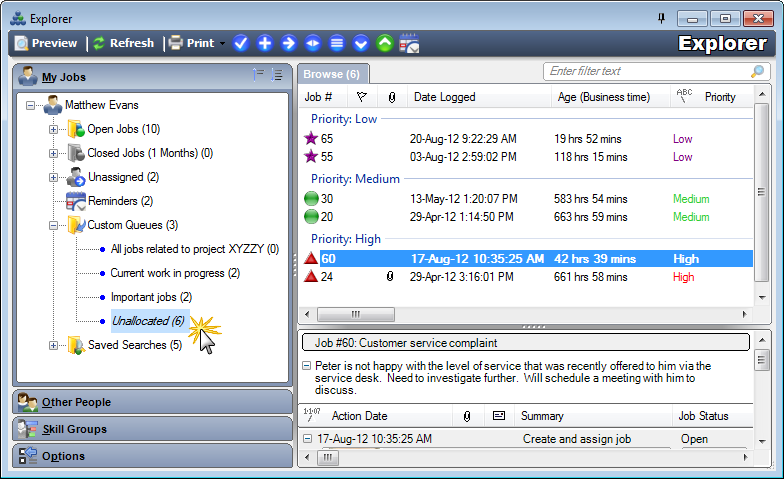
Adding jobs to a custom queue
Simply drag ’n drop jobs from anywhere in the Explorer screen (or elsewhere in HelpMaster) onto a custom queue. The job will appear in this queue until it is removed.
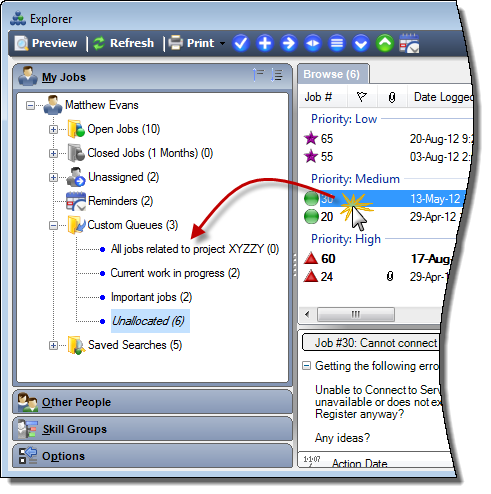
Alternatively, you can multiple-select jobs, right-click and select “Copy x Jobs as Links”. Then right-click on the Custom Queue and select “Paste x Jobs”
Removing jobs from a custom queue
To remove a job from a custom queue, right-click on it and select “Remove from custom queue”. Select multiple jobs at once to perform a bulk remove operation.
Feedback
Was this page helpful?
Glad to hear it! Please tell us how we can improve.
Sorry to hear that. Please tell us how we can improve.