Dates, time and multiple timezones
When it comes to time, dates and calendars, HelpMaster tracks everything, and makes it easy to understand what’s happened.
Each job that is logged is tracked via the following date-based milestones
The basics
- The date the ticket was logged
- The date the ticket was closed
- The date the ticket was last updated
Service based dates
- The date the job was acknowledged
- “To be completed by” date
- “Work commencement” date
- “Estimated completion” date
Work-in-progress dates
- The date of every update to the ticket made by a staff member (also includes who updated it, why, how etc)
- The date of every update to the ticket made by the client, or customer
- The date of the last escalation
- The date of the last modification
- The dates when anything was linked to it (clients, sites, other tickets, assets, knowledge base articles etc)
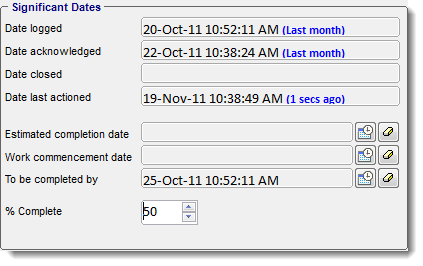
Age-based calculations
The age of a job is a key performance metric for any business.HelpMaster calculates the age of every job using the following calculation methods.
Absolute time
“Absolute time” is simply a 24x7x365 time calculation. It’s the amount of time between 2 dates in absolute terms.
Office time
“Office time” is calculated on the business hours that you define for your working hours. This is ideal for service level agreements and for getting the “business age” of a job, that is, how old the job is based on your time.
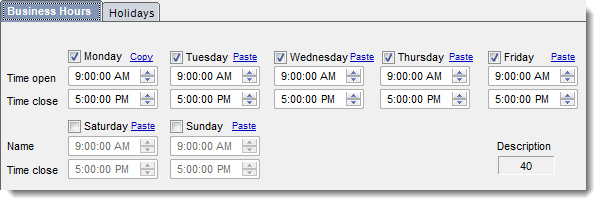
For example:
Many businesses operate Monday - Friday 9am - 5pm.
The age of a jobis calculated based on these office times. A job that is logged at 4pm on a Friday is only 2 hours old at 10am the following Monday. The weekends and non-work times are ignored.
Unlike many systems on the market, each day of the week can be individually adjusted to reflect your business time. Furthermore, holidays and other non-work days can be entered.
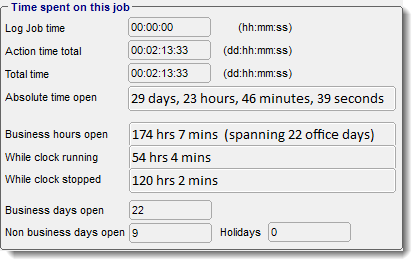
Multiple-timezones, daylight savings
HelpMaster supports time and age of tickets in multple-timezones. Even daylight savings adjustments are catered for. Here's an example of what’s possible.
- Staff logs a new helpdesk job in Manila (UTC +8)
- Technical staff update it in Sydney (UTC +10)
- Client add further information from Kathmandu (UTC + 5:45)
- Technical staff resolves and closes the ticket in London (UTC +0)
All of these different time-zone dates and offsets are stored, displayed, and calculated as part of the job SLA, escalation and reporting process and metrics.
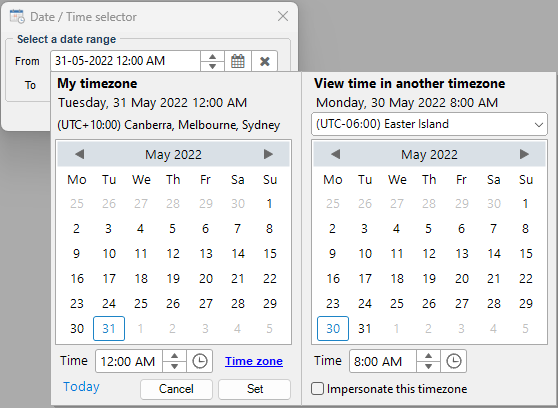
As your job travels the world and “follows the sun”, HelpMaster will keep track of the age of the ticket in your time. Each person using HelpMaster (staff or customer) will be able to view the time and dates in their local setting, as well as being able to see the original time/timezone that each update was made.
This feature makes HelpMaster ideal for any business that has offices, customers and partners spread across multiple timezones.
Stop the clock job status
Not only does HelpMaster calculate the age of a job in both absolute and business time, it also keeps track of how long a helpdesk ticket spends time in each job status. System adminstrators can configure each job status to have a “Stop the clock” indicator. The timeline tab on each helpdesk job clearly indicates the time that a ticket has spent in a “Clock running” vs “Clock stopped” status. This information is very useful for service level agreements and for performance measurement.
When combined with the powerful business age calculation, and the built-in reports that expose this information, HelpMaster becomes a powerful project and helpdesk management tool.
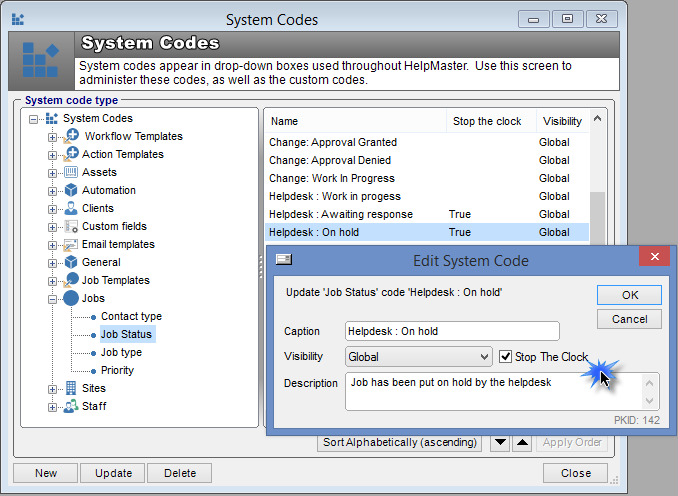
See Job Status codes and “Stop the clock”
Visual Timeline
The timeline display on each helpdesk ticket allows operators to quickly and visually see the life-cycle of a job. Each status change, re-assignment and update is clearly indicated on an easy-to-read visual display.
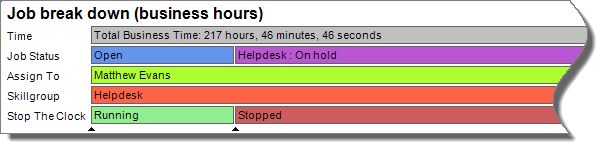
Time is money - billable time
If you charge for your services, HelpMasters comprehensive time and billing features will give you what you need.
Whenever a helpdesk ticket/job is updated by a staff member, they have the option to record the amount of time and the corresponding charge rate for their services. By using “Billing Templates”, staff can easily select what type of charge/cost should be associated with the service.
Use different billing rates for different types of clients. Use the flexible Actiontemplates to automatically set time, cost, billing and other information for a particular udpate.
See Also
Job Status codes and “Stop the clock”
Feedback
Was this page helpful?
Glad to hear it! Please tell us how we can improve.
Sorry to hear that. Please tell us how we can improve.