Add-in Extensibility
Custom add-ins allow custom extensions to be easily added and tightly integrated within the user interface of HelpMaster. Each custom add-in that is created is displayed as a new tab on either the Client, Site, Asset or Job screen within HelpMaster.
A custom add-in .dll can be created in any .net language.
Configuring the add-in environment
Once an add-in has been created, it needs to be copied to the HelpMaster directory where all of the other HelpMaster .dll files are located. By default this location is C:\Program Files\HelpMaster. This location may vary depending on system configuration and the installation folder that was specified during installation. If unsure, please contact the person who installed HelpMaster on your machine.
Add-ins need to be deployed to each machine that requires the add-in functionality. They cannot be deployed on a network, or shared drive - they must be local.
Version compatibility
When add-ins are created in Visual Studio, they are compiled against a specific HelpMaster version and will only work with that version. If HelpMaster is updated on the desktop, then the add-in needs to be re-compiled and re-deployed again.
The Add-in Manager
Before an add-in can be used in HelpMaster, it first needs to be added. This can be done via the Add-in manager.
- Click on the HM menu in the Ribbon bar
- Select the Add-In Manager option
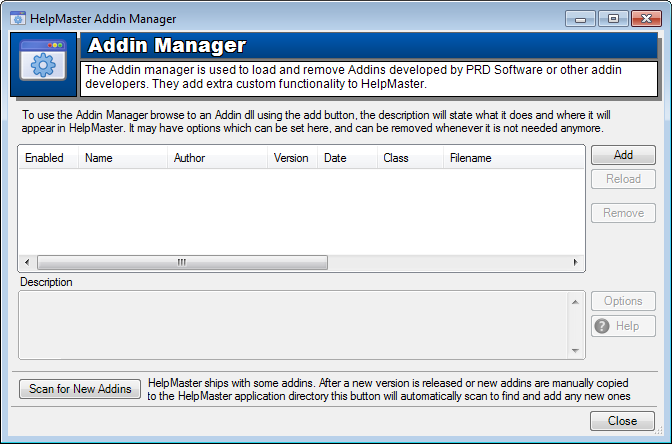
Scanning for new add-ins
Click the Scan for new add-ins button to scan your HelpMaster directory for new add-ins. Any add-ins that are found will be displayed and you will be prompted to add it to your list of available add-ins.
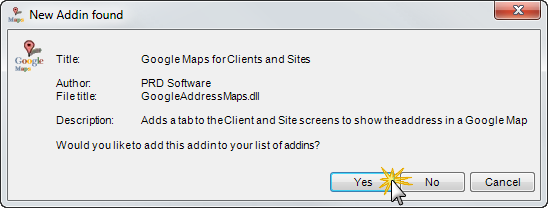
Once scanning has completed, all of the add-ins that you selected will be displayed in the list. Check the Enabled checkbox against each add-in to enable it for use.
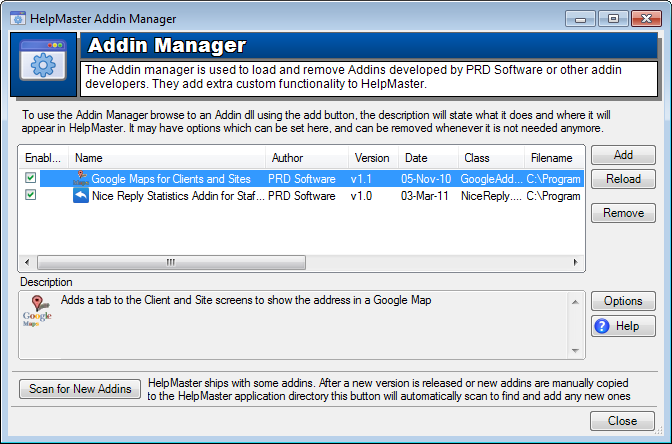
Specific add-in configuration options
When an add-in is developed, the developer may include an Options page that allows users of their add-in to configure certain properties. Click on the Options button to display the configuration options for each add-in.
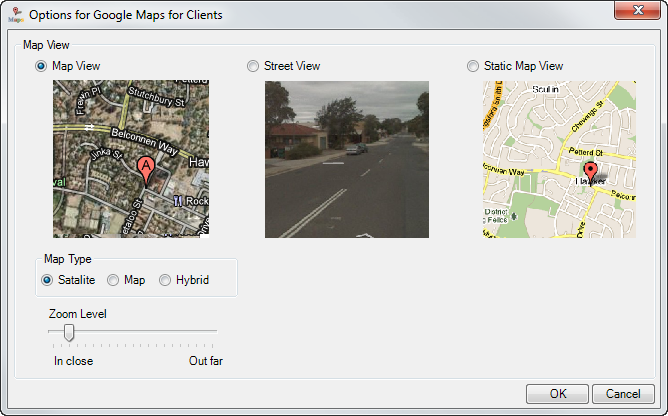
The Google Map add-in has been developed to display a new tab on the Client screen, and display the map details for the address of the client being viewed.
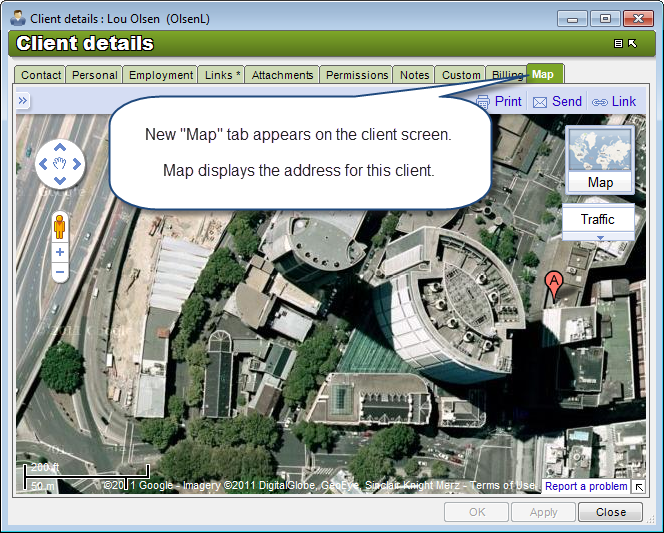
Feedback
Was this page helpful?
Glad to hear it! Please tell us how we can improve.
Sorry to hear that. Please tell us how we can improve.