Flagging a job
Every job can be “flagged” to assist in the management of a job queue. Flagging a job is simply a way of marking it with a “flag” icon that will appear in the both the Explorer and in the job screen. The flag is simply a visual indentification mechanism that can serve a useful purpose for quick identification and/or workflow purposes.
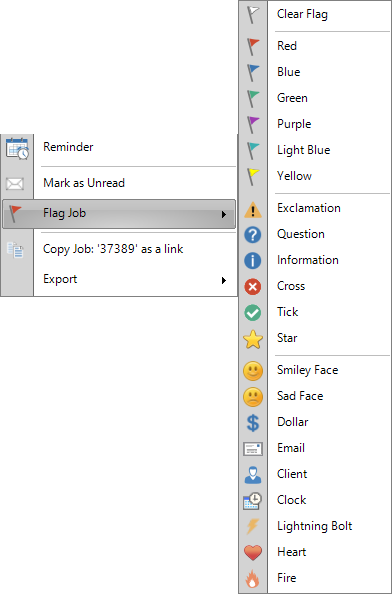
Who can flag a job?
Flagging a job is only available to staff members where one or more of the following apply:
- The job is assigned to them directly
- The job is assigned to the “unassigned” queue of a skillgroup that they belong to AND the staff member has “Full” access job permissions for that skillgroup. Job permissions are set via Job Security Roles
- The Staff member belongs to an Application Security Role that has the “Allow full access to all Jobs” permission turned on.
Who can see the flag?
Only staff members can see the flag. Clients (end-users) cannot see any flags, nor have the ability to flag a job.
Use
To flag a job from the Explorer screen
- Right-click on the job you wish to flag to display the job popup menu
- Select “Flag Job” from the menu
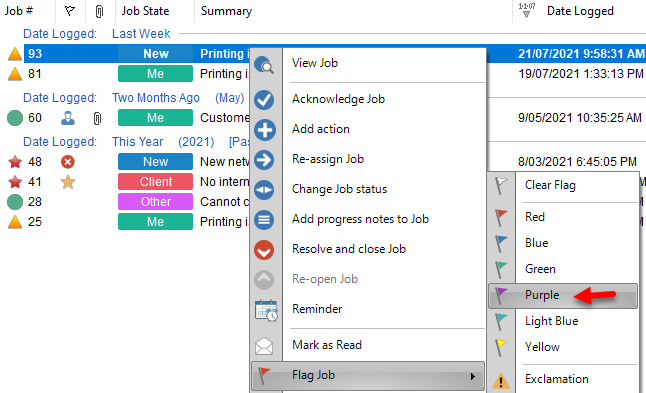
To flag a job from the Job screen
- Open a job
- Click on the icon of the flag in the toolbar at the top of the screen.
- Click again to remove the flag.
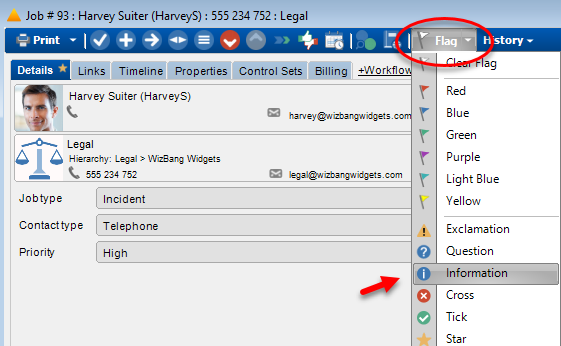
Flagging a job when processed via the Email Manager
Consider flagging a job when it is automatically updated via the Email Manager. This will help provide a visual difference to detect when a client has responded to an email.
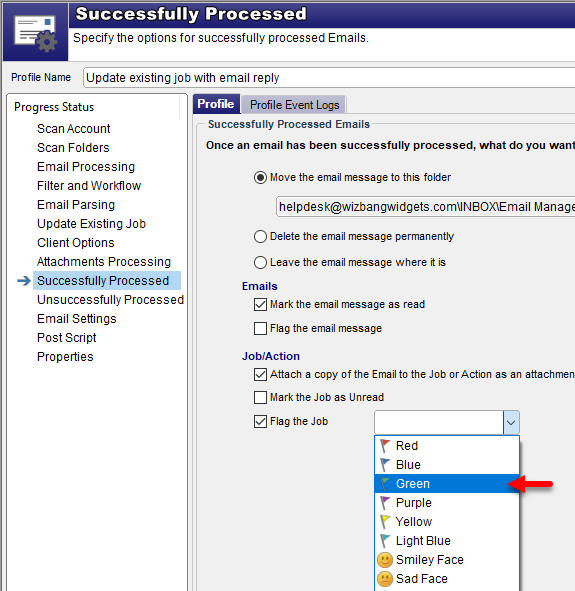
See Also
Changing the read status of a job
Skillgroups and Unassigned queues
Flagging a job when it is automatically updated via the Email Manager
Feedback
Was this page helpful?
Glad to hear it! Please tell us how we can improve.
Sorry to hear that. Please tell us how we can improve.