Resizing forms
Most forms/screens in HelpMaster can be resized both vertically and horizontally, and maximised, or restored.
HelpMaster will remember both the size and position of any screen when it is closed, and will restore the screen to the same settings the next time it is open, even if you exit from HelpMaster.
Application Display Modes
All-in-one mode
By default, the HelpMaster desktop application displays as a MDI (multiple document interface) style Windows application. This means that there is a main screen, and all other screens that are opened, will open inside of that main screen and will only move around inside the boundaries of that main screen. This is good if you want to keep all of your HelpMaster activity in one place. In the Windows task-bar, only 1 icon will be displayed. This will be the main HelpMaster icon.
In this mode, further display options are available by using the Pinned / Unpinned toggle options - see below for details.
Individual screens
In this mode, all screens of HelpMaster will display independently of each other, i.e. there is no main window that becomes a container for other screens. By default, each screen can be positioned anywhere on any monitor, and each screen will display within the Windows task bar.
Set your preference for the application display mode in the User Preferences screen. HM menu > My Preferences menu item > General tab > HelpMaster Application Display Mode section.
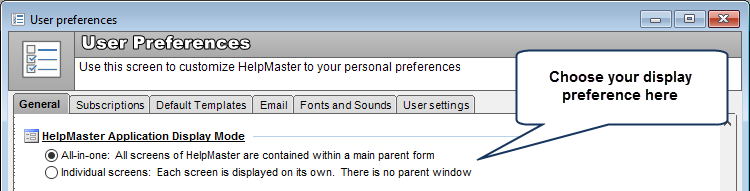
Pinning / Unpinning screens
If using HelpMaster in the “All-in-one” display mode, you will notice that most screens will display a small “pin” icon in the screen title-bar. This pin icon is used to pin/unpin the screen from the main HelpMaster window. If you have multiple monitors, or want additional control of screen positions, you can “unpin” screens from the main HelpMaster application and allow them to be moved and positioned to anywhere on any monitor.
Click the small pin icon in the screen title bar to toggle this behaviour.
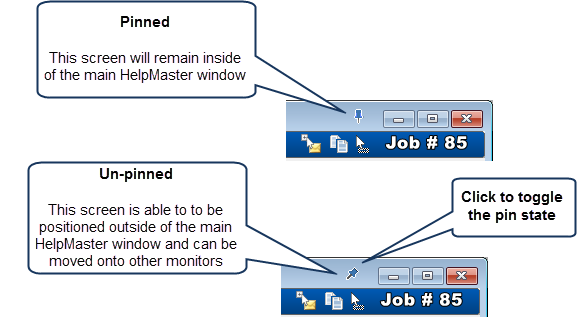
See Also
User Preferences - HelpMaster Application Display Mode setting
Full Screen (for text boxes)
Feedback
Was this page helpful?
Glad to hear it! Please tell us how we can improve.
Sorry to hear that. Please tell us how we can improve.