Working with attachments - Client
Clients may view and/or download job attachments, and add / rename attachments while logging or updating jobs. Once uploaded, all attachments are stored in the Attachments working folder.
Viewing / Downloading Attachments
Attachments are represented by a small image of the attachment type either under the Job Attachments section of the Job view or in the Action Log next to the action it is attached to. Image-based attachments can be viewed by clicking on them which will open an image viewer able to scroll through a number of images. Both images and non-image attachments may be downloaded by right-clicking on the attachment and selecting Download attachment.

Adding an attachment
Attachments can be added when logging a new job or updating a job. Use the Select files… button and browse to files to be attached, or paste an image directly into the Click here to Paste an image… zone.
Renaming attachments
Any image may also be renamed by right clicking on it and selecting Rename. This will rename the title displayed for existing attachments, and for new attachments will also rename the actual file name when it is uploaded to the attachments working folder.
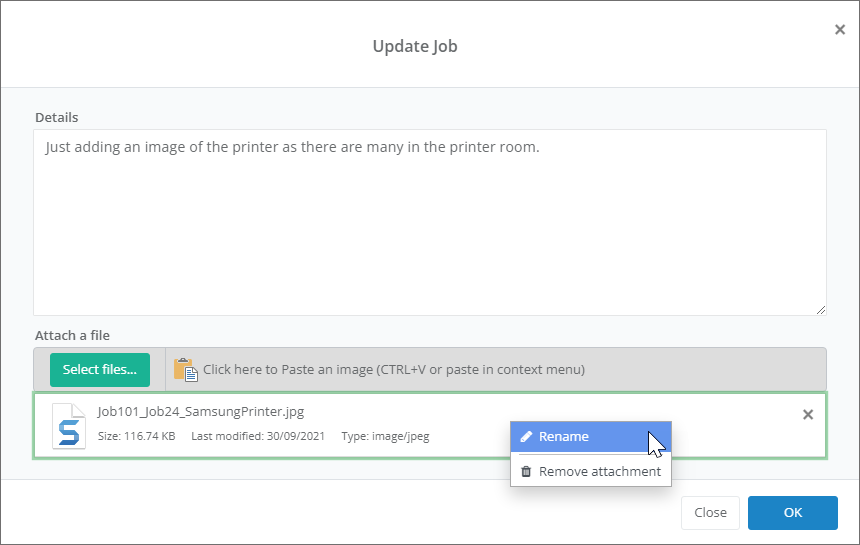
Clicking OK will save the job / job update and upload the attachment.
See also
Feedback
Was this page helpful?
Glad to hear it! Please tell us how we can improve.
Sorry to hear that. Please tell us how we can improve.