Email Manager Service Overview
The Email Manager service is the working element of the Email Manager - it is the application that executes all of the Email Manager profiles that you have configured. The Email Manager service runs as a Windows Service under the security context of the HelpMaster Service Account. The service should be installed on a “server” style machine that does not get powered down. Once it has been installed and configured, it requires no further maintenance or configuration. It will run continuously on the machine and perform all of the HelpMaster Email Manager activity.
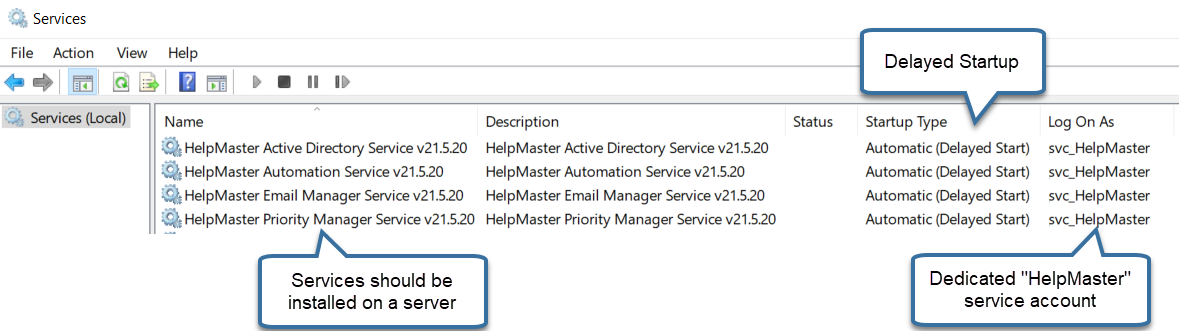
Before any of the HelpMaster services can be started, you will need to specify the “Log On As” user account. Typically, this account is a dedicated HelpMaster service account that has been created to run all of the HelpMaster services (Email Manager, Priority Manager, Automation, Active Directory etc). For further information about this account, see HelpMaster Service Account
Event log
The Email Manager service will log events in both the Windows Event Log, as well as the HelpMaster database. See Email Manager event log for further details.
Configure the Email Manager Windows Service
This step is performed on the HelpMaster Server
 For this step, you will need to be working on the “HelpMaster Server” machine. This is the machine where the HelpMaster services are installed and will run from.
For this step, you will need to be working on the “HelpMaster Server” machine. This is the machine where the HelpMaster services are installed and will run from.
Pre-requistite checklist
 Before the Email Manager Windows service will start, please ensure that you have…
Before the Email Manager Windows service will start, please ensure that you have…
- Installed the Email Manager Service
- Configured the general Email Manager settings
- Set the database connection that the Email Manager service will use
In order to configure the settings for the Email Manager Service, do the following.
-
Click the Windows Start menu
-
Select Settings > Control Panel > Administrative Tools > Services to display the Windows Services screen
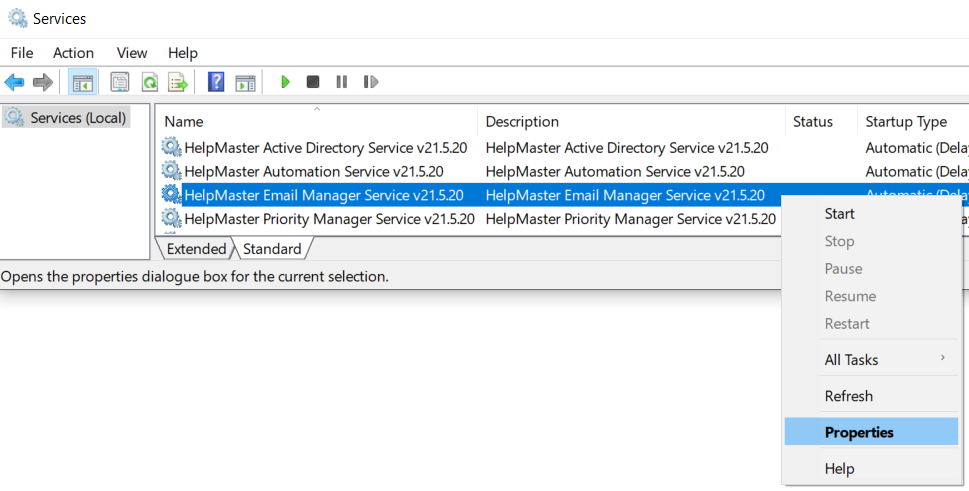
-
Right-click the HelpMaster Email Manager Service to display the Properties screen
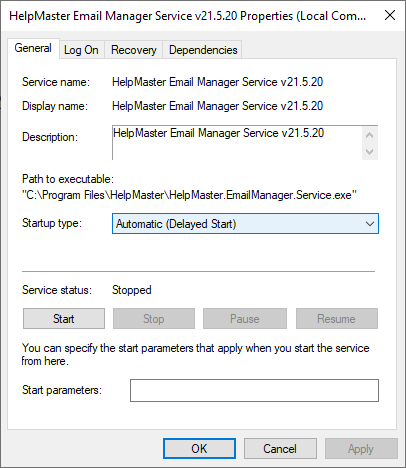
The Startup type: should be set to Automatic (Delayed Start). This will allow the service to automatically start after the machine has been rebooted.
-
Click on the Log On tab

Click This account and choose the service account that you previously created which has sufficient network and email system security permissions. Enter the password twice as shown
-
Click OK or Apply
Starting the Email Manager Windows Service
Once all of the configuration settings have been set, you will need to start the Email Manager service to start processing email. This is performed via the Email Manager Service Setup screen. This screen can be accessed via the Desktop Edition > HelpMaster Modules > Email Manager Service Setup menu, or directly through the Email Manager via the Open > Email Manager Service Setup menu.
In order to start the Email Manager Service, do the following.
- Click Start menu
- Select Settings > Control Panel > Administrative Tools > Services to display the Windows Services screen
- Right-click on the HelpMaster Email Manager Service service and select Start from the popup menu.
- If all of the settings have been configured correctly, the Email Manager service should start successfully. To verify this you can check the system event message in the Applications section of the Windows Event Log.
- All Email Manager service activity will appear in the log files of Email Manager Management console
Note : As soon as the Email Manager Service start successfully, it will start working upon your HelpMaster database and any Email Manager profiles that are marked as enabled. To disable profiles, refer to Managing Profiles
Stopping the Email Manager Windows Service
Stopping or pausing the service is similar to starting it. Click the Stop button to stop the Email Manager service.
Additional Configuration
The Desktop edition of HelpMaster also displays information about the Email Manager Service.
Navigation in HelpMaster Desktop
Automation toolbar > Email Manager section > Service Setup icon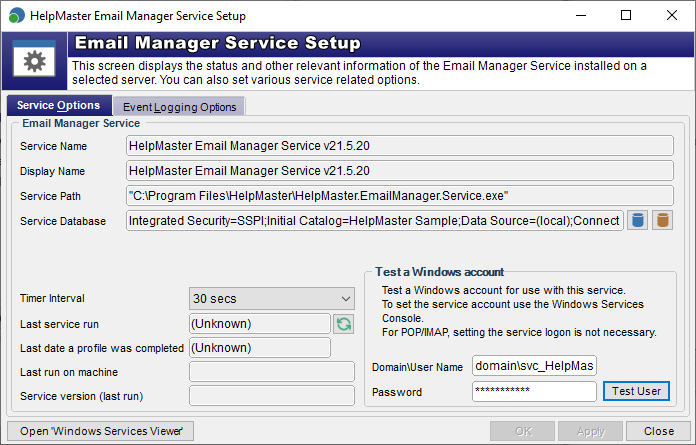
This screen can be accessed via the Desktop Edition > Automation > Email Manager Service Setup menu, or directly through the Email Manager via the Open > Email Manager Service Setup menu
Service Name
This is the name of the Email Manager service as displayed in the list of available Windows Services. Click on the button Windows Services Viewer to display all of the services installed on the selected machine. This name here is provided for identification purposes only.
Display Name
This is the name of the Email Manager service as displayed in the list of available Windows Services. Click on the button Windows Services Viewer to display all of the services installed on the selected machine. This name here is provided for identification purposes only.
Service Path
This is the path where the Email Manager service is installed. Click on the button Windows Services Viewer to display all of the services installed on the selected machine. This name here is provided for identification purposes only.
Service Database
This setting refers to the HelpMaster database that the service will work against. Click on the icon of a database to set the database connection. This is a mandatory configuration step.
Testing a Domain/User name
The Email Manager Service needs a Windows account to run as. This account should have sufficient network security permission to to the following things;
- Access the HelpMaster SQL Sever database. Requires both read and write privileges. See database permissions
- Access the HelpMaster network Working Folders . Requires read privileges. Note that these working folders are not the same folders in the email system. These are the file-based working folders that HelpMaster uses to store attachments etc.
- Access to all of the Email folders that were specified for each of the Email Manager profiles. This includes all of the inboxes that are being scanned, as well as all of the move to folders that are specified. The service account user name should also have sufficient network security privilege to send on behalf of any email addresses / accounts that were specified for each of the Email Manager profiles that have been defined.
- Local Admin rights are initially required to create the Windows Event Logs and can usually be removed after the service has been run for the first time.
Password
This is the password for the service account. Remember that network passwords can expire, which will cause the service to fail. It is recommended to configure service accounts with the Password never expires option enabled to prevent failure.
After you have set the Service account user name and set the password, click on the Test User button to perform a system check of the security credentials required. If the user account that was specified passes all of these tests, it will be set as the service account, and the service should start and work as expected using this account/password combination.
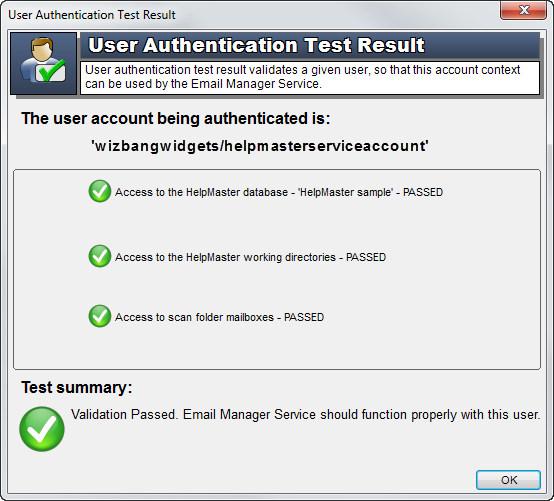
If the security test fails, you will need to do one of the following;
- Use another account that has more network security privileges
- Modify the existing account so that it does have increased security privileges in the area that the test failed for.
If after doing these things the security test fails, please try browsing the HelpMaster knowledge base articles for further solutions.
Timer interval
The Email Manager service will execute each of the enabled Email Manger profiles in their specified order at regular time intervals based on the value specified in this box.
Failed email folder
When an email fails to be processed for any reason, the Email Manager will move the email to this location and write an event log. Note that email is only moved here if it has been “picked up” by one of the search filters within a profile, and then unable to be processed for some reason. Email that is not “picked up” by any search filter within a profile is simply left in the inbox without further processing.
Event Logging
By default, the HelpMaster Email Manager writes logs for all activity it performs to both the HelpMaster database, as well as a Windows Event log.
Logging options are found under the Event Logging Options tab of the Email Manager Service Setup screen.
Verbose logs are very detailed logs and are saved for one month. Any verbose logs older than one month are automatically deleted, otherwise they would bloat the database and cause long delays when loading logs. These can be loaded by clicking the Load Verbose Logs button on the Event Log screen, which will load 100 verbose logs either side of the selected standard log. This is useful for diagnosing configuration problems, or simply for testing and viewing what the Email Manager is doing.
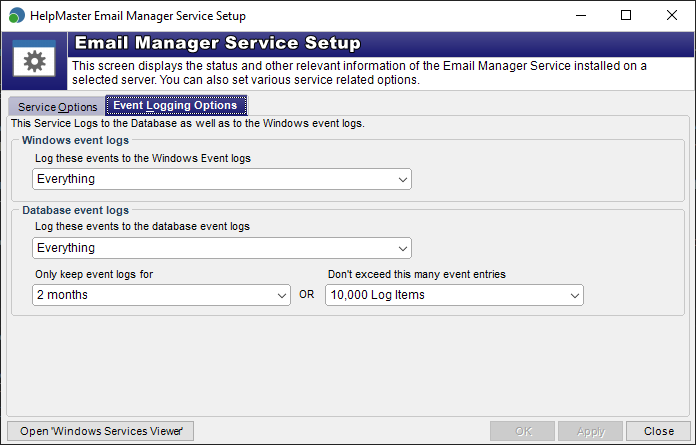
See Also
Feedback
Was this page helpful?
Glad to hear it! Please tell us how we can improve.
Sorry to hear that. Please tell us how we can improve.