Client Picture / Gravatar
Each client can have their picture stored against their record. This makes it easy to visualize who you are dealing with. This picture also displays in the Action Log, as well as other areas within HelpMaster. If no image is selected then a two letter initial will be displayed instead as shown below.
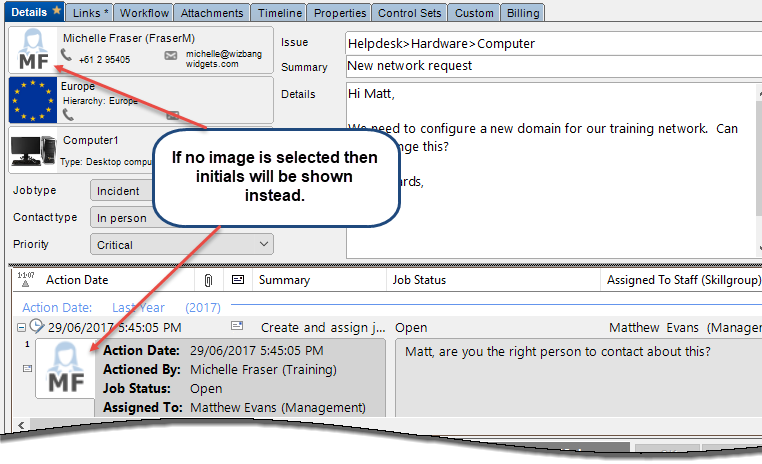
Use
Right-click the client image, then select your preference for choosing an image.
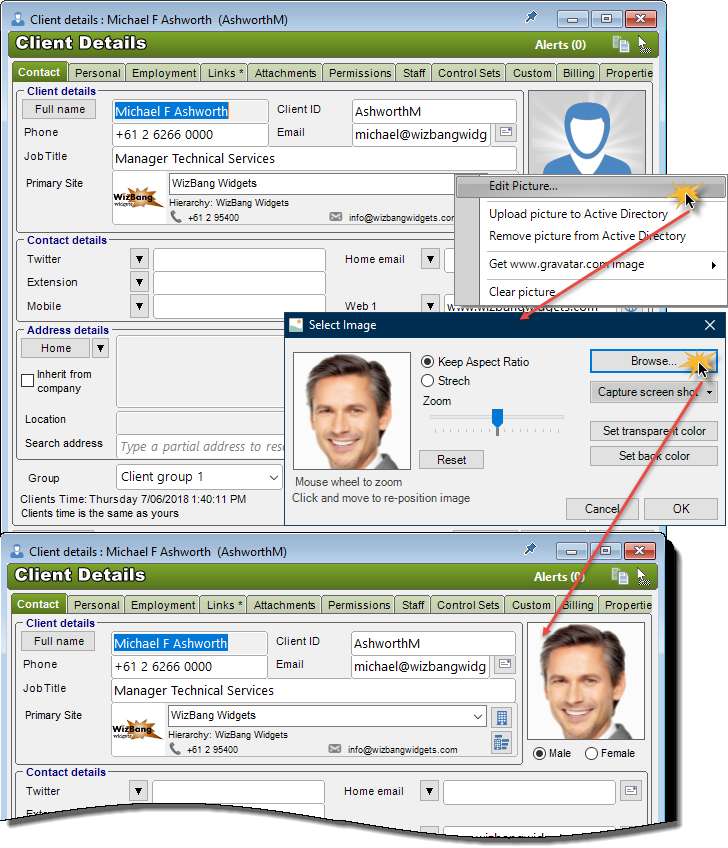
Once an image has been selected, use the cursor arrow keys to adjust its position.
Gravatar support
HelpMaster can also use www.gravatar.com for a client image. In order for the Gravatar image to work, the client needs to have a valid email address stored in HelpMaster (in any of the email fields), AND, this email address needs to be registered with www.gravatar.com.
Active Directory synchronization
The client image can also be obtained from Active Directory if it exists. This is implemented in Active Directory as the “thumbnailphoto” property. For further information about this AD property, see this Microsoft article.
The client picture is the only Active Directory field that may be read from, and written to Active Directory. All other HelpMaster fields are purely read-only from Active Directory. If a staff member belongs to an Application Security Role that has the permission to update the client picture update into Active Directory, they will see relevant menus when right-clicking on the client picture.
Note. Clearing a client's picture directly from Active Directory (or using a third-party tool), will not clear the picture in HelpMaster. When a HelpMaster Active Directory synchronization profile runs, it will only update the client picture if there is a picture in Active Directory.
Action Log
The image that has been selected for either a client or a staff member will display in the Action Log in both the Desktop and Web versions of HelpMaster.
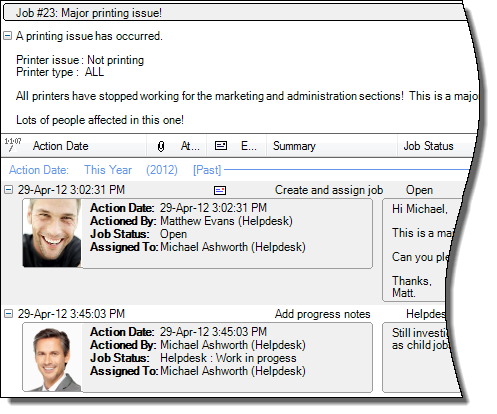
See also
Active Directory synchronization
Feedback
Was this page helpful?
Glad to hear it! Please tell us how we can improve.
Sorry to hear that. Please tell us how we can improve.