Site Management
Searching and Viewing Sites
To search for existing Sites first click Sites from the navigation pane on the left. You can then use any one or a combination of the available search filter columns including Sites (Site name), Sites Type, Core Business, Phone (Site Work phone number), or Email (Site Work email address). Each filter will narrow the list of found Sites as soon as text is entered into them. When you have found the Site you are looking for, select it from the list to view its details.
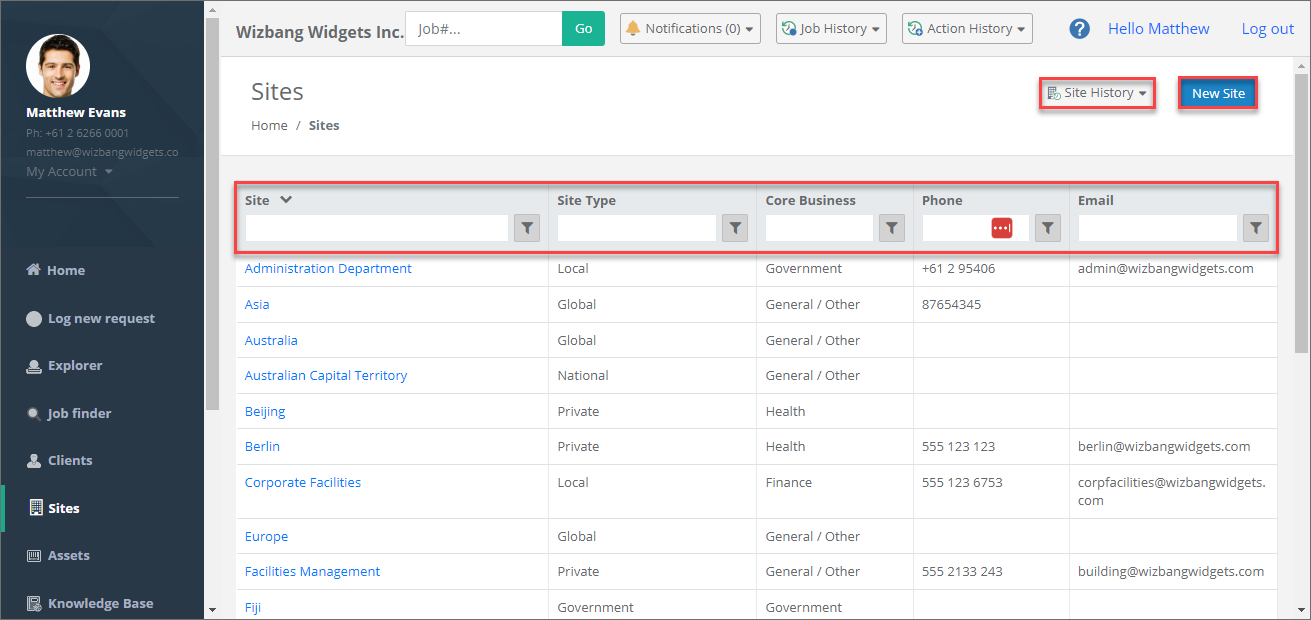
Editing Site Details
After finding and viewing the selected Site you can also edit any of the available Site Details, view and modify Links, add / remove or view Attachments, and view their Job History by clicking the desired tab. Further usage of each tab is described below.
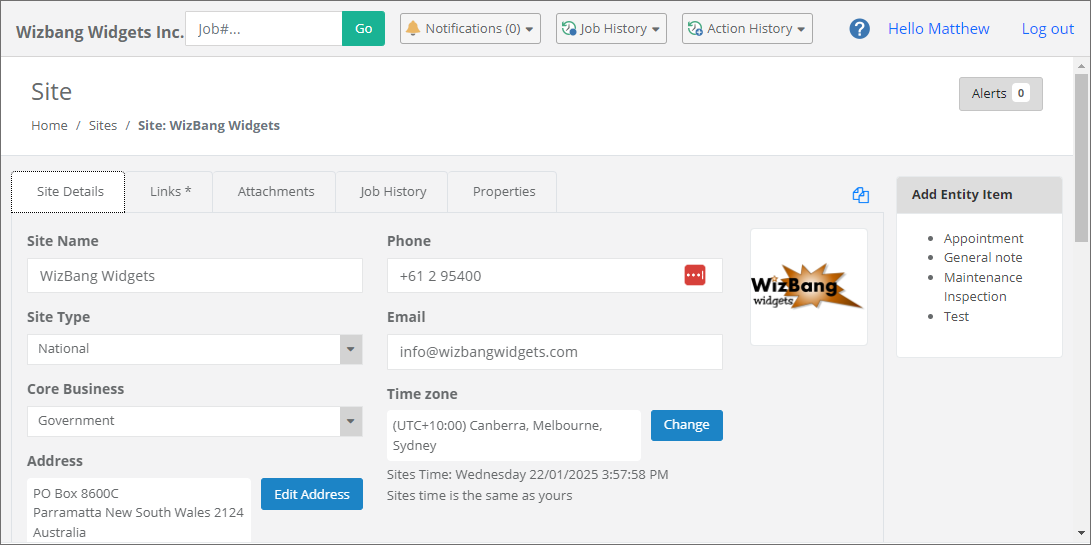
Site Details tab
This default tab displays all available Site fields.
Links tab
The Site’s links tab will display the main entities linked to the site including Clients, Assets and Knowledge base articles. A difference to the Desktop is that job links will appear on the Job History tab instead. Primary entities can be changed, other entities added, or removed from the links tab.
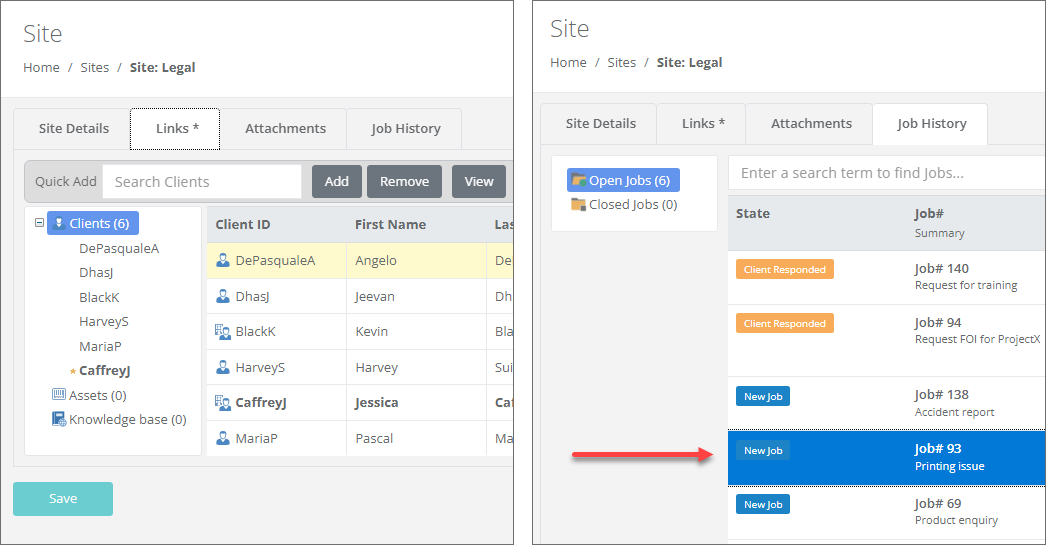
Attachments tab
The Attachments tab will contain any relevant Site documentation and images. Attachments to sites can be added or removed from this tab.
Job History tab
This tab will list open and closed jobs that were logged for this Site. These jobs can be viewed and updated by clicking on them.
Saving Changes
Once you have made any changes to the person’s details, links, or attachments scroll down to the bottom and click the Save button.
See Also
Feedback
Was this page helpful?
Glad to hear it! Please tell us how we can improve.
Sorry to hear that. Please tell us how we can improve.