Windows authenticated logon
The HelpMaster Web Portal can be configured for Windows authenticated logins to provide a single-sign-in user experience. This is convenient for corporate users who are already authenticated on a domain network.
Navigation in HelpMaster Desktop
Web toolbar > Web Portal section > Web Settings iconThis feature requires you to first synchronize users with Active Directory
Windows authenticated single-sign-on is only possible once you have synchronized HelpMaster users accounts with their corresponding Active Directory user account on your network domain. See ActiveDirectory User Synchronizationfor details. Consider also using Microsoft authentication.Windows Authentication Login option
- Check the Display an “Active Directory” login button on the login page checkbox
- Click the Apply button to save the changes
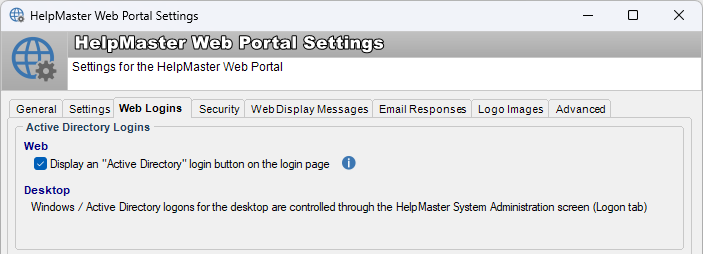
Note! Attempts to login externally i.e. not logged into the domain, will receive a Windows authentication dialogue box generated by the browser, where users must enter their Windows Domain credentials in order to gain access to the web portal
Adding browser trusted sites
In order to be able to browse to and Windows authenticate with the HelpMaster web portal, any host names/urls may need to be added as trusted sites to your browser configuration. See one of the following topics depending upon your configuration:
See also
ActiveDirectory User Synchronization
Feedback
Was this page helpful?
Glad to hear it! Please tell us how we can improve.
Sorry to hear that. Please tell us how we can improve.