Setting and resetting client passwords
Setting and resetting client passwords
Setting and resetting client passwords
In order for a client to log onto the HelpMaster Web Portal, every licensed client may need to specify a logon password. The desktop edition provides a quick and easy way to set and reset client passwords either individually, or in bulk.
Use
To set or reset client passwords, perform the steps below:
- Log into the HelpMaster Desktop edition
- Open the Clients search screen from the Entities ribbon for bulk updates, or enter a single client's details into the ribbon Search field
- On the Clients search screen perform a search to locate all of the clients that require a password reset, or go to the client’s Permissions tab and click Change HelpMaster password. (Skip steps 4 & 5 below for a single client password reset.)
- Select the clients requiring a password reset and then click the right mouse button to invoke the context menu
- Select the Reset Passwords.. from the context menu. This invokes the Update/Reset Client Passwords screen
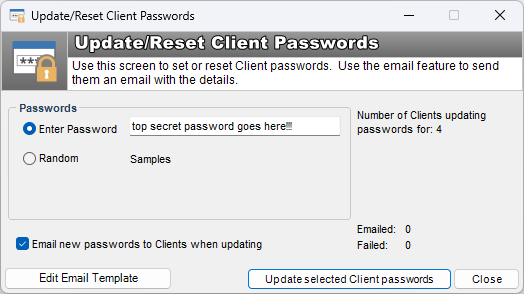
- Choose the required options on the Update/Reset Client Passwords screen and press the Update selected client passwords button.

See Also
Feedback
Was this page helpful?
Glad to hear it! Please tell us how we can improve.
Sorry to hear that. Please tell us how we can improve.