Auto text
Auto text is a quick way to type common text. If you use certain words or phrases frequently, you may find it useful to add them to AutoText so you can easily enter them automatically as you type. Once you have added a word or phrase to AutoText, when you type the complete “auto text” letters/word, they will be replaced with the word or phrase that was specified.
Auto text is controlled in the User preferences area which can be accessed via the HM menu > Auto Text option.
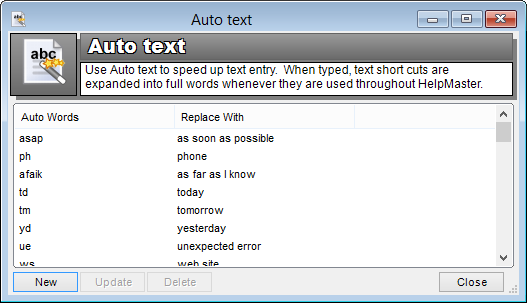
Use
Whenever any of your Auto Text words are typed in any text box within HelpMaster, the corresponding replacement text is displayed. The replacement will occur whenever you type a space, hit return, or use other punctuation.
Adding a word to Auto Text
- Open the Auto Text screen
- Click on the New button. This will open the New Auto Text Entry screen.
- Enter the Shortcut word and the Word or words to replace the shortcut with.
- Click on OK.
Editing a Word in Auto Text
- Open the Auto Text screen. Steps 1 and 2 from above.
- Select the auto words you wish to change.
- Click on the Update button.
- Alter the Shortcut word and the Word or words to replace the shortcut with.
- Click on OK.
Deleting a Word from Auto Text
- Open the Auto Text screen. Steps 1 and 2 from above.
- Select the auto words you wish to delete.
- Click on OK in the confirm delete message box which will appear.
See Also
Spell checking (User Preferences screen)
Feedback
Was this page helpful?
Glad to hear it! Please tell us how we can improve.
Sorry to hear that. Please tell us how we can improve.