Uninstalling HelpMaster
Uninstallation Process
What about my data?
All HelpMaster data is stored in the SQL Server database. When you uninstall HelpMaster, this database and all your data is not affected in any way, nor is it removed or uninstalled. The database will remain hosted on your SQL Server until it is removed.- Use the Apps and Features or Control Panel > Programs and Features options to uninstall all versions of HelpMaster that appear in the list of installed programs.
- Now use Windows Explorer to navigate to the location where HelpMaster was installed. By default this is under C:\Program Files\HelpMaster. Delete the entire HelpMaster folder and all of it’s contents.
- Repeat this process for all instances of HelpMaster and all products within the HelpMaster suite. This may involve working on each desktop machine that has the Desktop edition installed, as well as any server-style machines that may have the Email Manager, Priority Manager, Automation, Active Directory (services), and/or Web Portal installed.
Clean up any personal files
HelpMaster stores some non-critical files under C:\ProgramData\PRD Software\ and the logged in user’s profile C:\Users\%UserProfile%\AppData\Roaming\PRD Software. Delete the PRD Software folders and their entire contents in both locations.
Uninstalling the Web Portal
Manually removing/uninstalling the HelpMaster Web Portal from IIS is achieved in 2 stages. First, remove the IIS configuration for the sites and app pools, and then second remove the physical files on disk.
- Open Internet Information Services Manager (IIS) from Administrative Tools
- Expand the Sites node
- Expand the HelpMasterWeb site, select the Winlogin virtual directory, then right-click and select Remove from the context menu
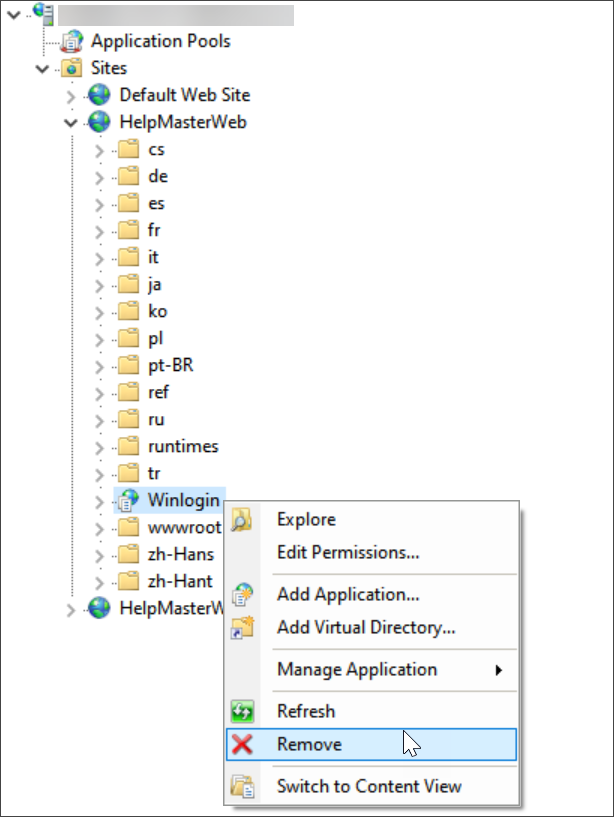
- Repeat this process for the Images or HTML_Images virtual directories if they exist
- Now also delete the parent sites HelpMasterWeb and HelpMasterWebAPI
- Click on the Application Pools node
- Right-click on each HelpMaster App Pool and Select Remove from the context menu
Physically delete the HelpMaster files
Open Windows Explorer to the location where the HelpMaster Web Portal was deployed. By default this will be a sub-folder of C:\inetpub\ but may be located elsewhere depending on your IIS configuration. Delete this HelpMaster sub-folder and all of its contents.
Warning!
Do not delete the C:\inetpub folder as this may cause the web server to fail.See Also
Creating a new HelpMaster Web Portal
Feedback
Was this page helpful?
Glad to hear it! Please tell us how we can improve.
Sorry to hear that. Please tell us how we can improve.