Email Parser - String Builder
Overview
The string builder can be used to build up a string of text - either from text that is specified, or from existing parser values. Use the string builder to create custom text blocks as required. Once you have created the string from the parsers, you can specify the destination field where it should be inserted.
The Destination fields of the selected entity can be any text based fields which include any of the following, depending upon the entity that has been selected:
- Job text fields (summary, details) including text box Custom Fields
- Control set text fields
- Action text fields
- Text variable
- Client text fields
Use
The following example will extract the original Job Summary as a variable, and another line of text from the body of the email also as a variable which will be appended to the end of the original Job Summary field by the final parser item.
-
First create the parser item that will save the original Job Summary to a variable as follows
a. Select the Email Summary as the Content Source
b. Select destination as Variable (Name = Parser name)
c. Set Find Start to Beginning of Source
d. Set Find End to End of Source
e. Click OK to save
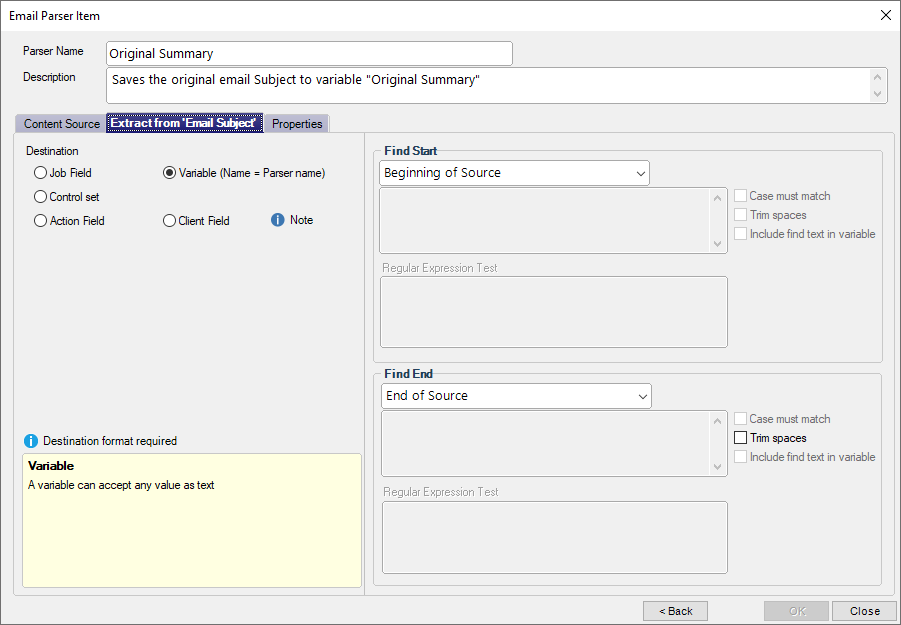
-
Next create a parser item that will scan the body of the email and extract the desired text
a. Select the Email Body as the Content Source
b. Select destination as Variable (Name = Parser name)
c. Set Find Start to Use Search Text and paste some reference text from the start of the line e.g. “Customer Info:”. This text may be included in, or skipped from the variable
d. Set Find End to End of Line
e. Click OK to save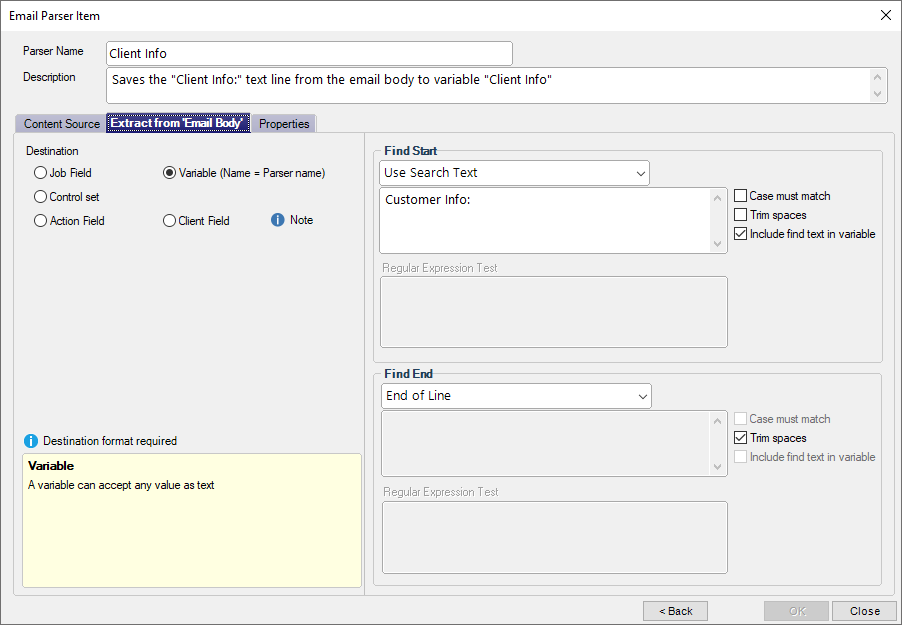
-
The final parser item will insert the above two variable items as text back into the Job Summary field
a. Select String Builder as the Content Source
b. Select destination as Job Field
c. Set the Job Field to Job Summary
d. In the text box add the above two parser variables by selecting them from the Available parser variables and tags box
e. Click the Add button for each variable
f. Add any other formatting text you would like, to delineate the two e.g. “-” in this case
g. Click OK to save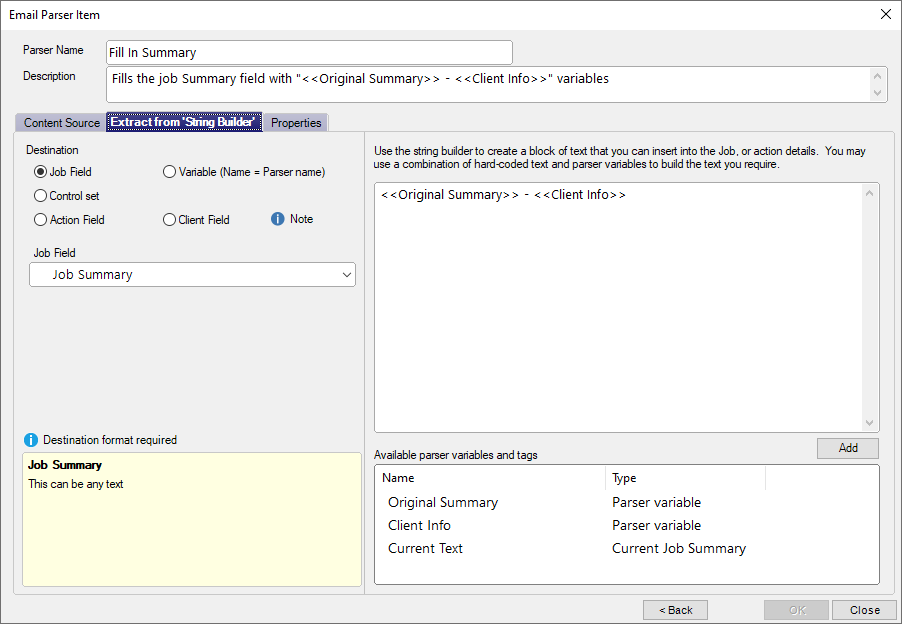
The final job summary after the job has been logged would look something like this
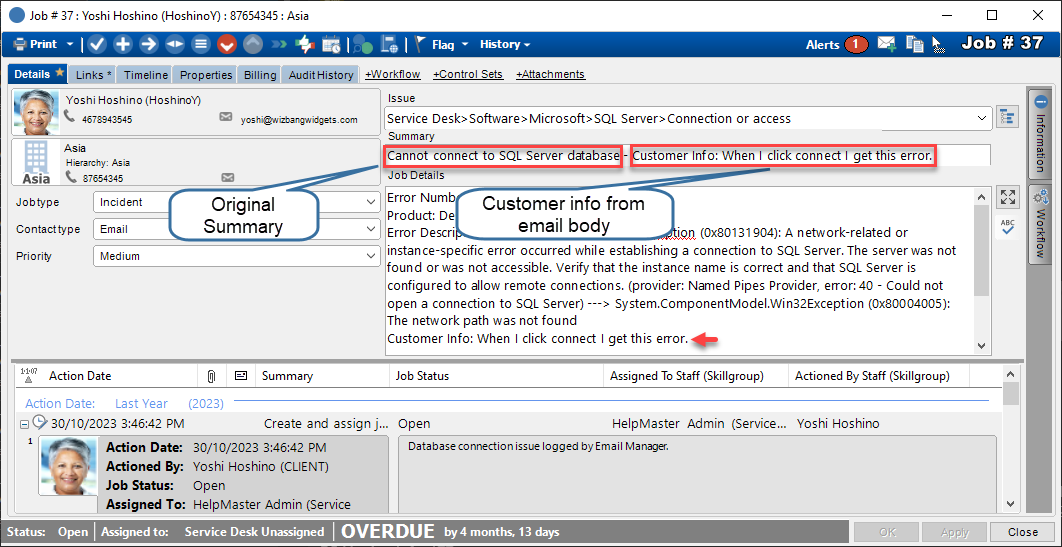
See Also
Feedback
Was this page helpful?
Glad to hear it! Please tell us how we can improve.
Sorry to hear that. Please tell us how we can improve.