Job Monitor Overview

Keep you finger on your helpdesk pulse at all times with the HelpMaster Job Monitor.
The HelpMaster Job Monitor is a small application that continually monitors the job count within a staff members job queue. When it is activated, the Job Monitor will provide a visual and audible alert if there is any change in the number of jobs that are assigned to a given staff member. This makes the Job Monitor a useful application to keep a watch on your job count in HelpMaster, even when you are not currently logged into HelpMaster.
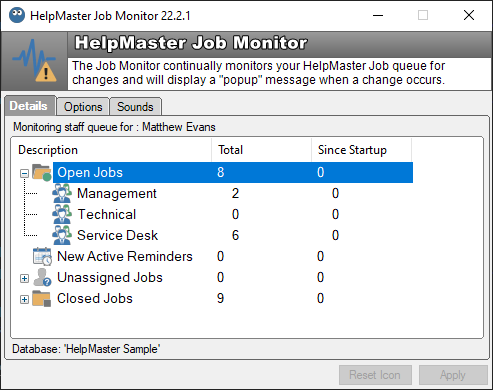
Job Monitor Notifications
The Job Monitor will provide a notification type alert if there is an increase or a decrease in any of the following :
- The number of jobs assigned to your person job queue within HelpMaster
- The number of jobs assigned to the skill group that you belong to
- The number of reminders that are associated with you
When any of these events occur, the Job Monitor will play a sound and also display a small notification at the bottom right of your default display.
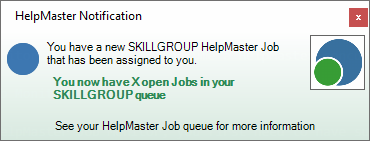
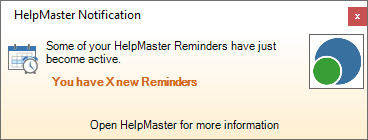
Installation and Startup
The HelpMaster Job Monitor is automatically installed whenever you install the Desktop version of HelpMaster.
You may wish to place the shortcut to the HelpMaster Job Monitor into your Windows Startup folder so that the Job Monitor will always activate when you log onto your computer. Move or copy the existing shortcut located at C:\ProgramData\Microsoft\Windows\Start Menu\Programs\Helpmaster xx.xx.xx\HelpMaster Job Monitor xx.xx.xx.lnk to C:\ProgramData\Microsoft\Windows\Start Menu\Programs\StartUp.
Licensing
The HelpMaster Job Monitor does not consume a HelpMaster concurrent license when it runs, as does the HelpMaster Desktop edition.
Configuring the Job Monitor
In order to use the HelpMaster Job Monitor, you first need to have successfully logged into the Desktop Edition of HelpMaster in order to set the database and staff logon details. Once these have been set for your computer, the Job Monitor will use these details to locate the HelpMaster database and to monitor the job queue of the staff member that was last logged onto the HelpMaster Desktop edition.
In order to run and configure the Job Monitor do the following steps :
-
Click the Windows Start button, then select All Programs > HelpMaster > Job Monitor
-
Click on the Options tab. Ensure that the value in the textbox entitled HelpMaster filename is where your HelpMaster Desktop executable file is located. By default, the HelpMaster executable file is located at C:\Program Files\HelpMaster\HelpMaster.Desktop.exe. This setting is used when you wish to open HelpMaster Desktop edition directly from the Job Monitor. Set the frequency that the Job Monitor will scan your HelpMaster job queue.
-
Click on the Sounds tab. Now set a sound for each of the types of alerts that are available, and check each checkbox according to the type(s) of alerts you want to receive. You can click the Test buttons to preview the alert screen for each alert type.
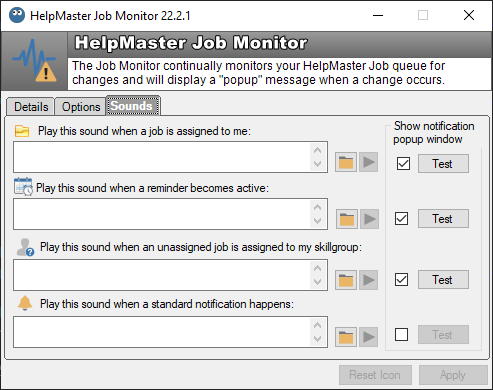
-
You will also notice that an icon appears in the task bar of your computer. Right-clicking on the Job Monitor task bar icon displays the options menu

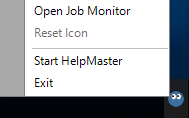
See Also
The Status bar - Visual display when you are assigned a new job
Fonts and Sounds - playing a sound when a new job is assigned to you
Feedback
Was this page helpful?
Glad to hear it! Please tell us how we can improve.
Sorry to hear that. Please tell us how we can improve.