Client Self Registration
Allows Clients to self register a new login
Self Registering as a new Client
Client self registration is only possible if the option is turned on in the Web Settings by the HelpMaster administrator. When enabled an end user may register themselves so as to be able to login to the web portal. Only Client users (self service end user) may self register. Staff users (service agents) must be enabled by the HelpMaster Administrator from the HelpMaster Desktop application.
- Browse to the HelpMaster Web Portal
- In the top-right of the browser window, click Register to display the registration screen. For v23+ click Log in followed by Register as a new user
- Fill in the registration form
- Click the Register button
- An email with your registration and login details will be sent to the email address you specified
- Follow the instructions in the email to confirm your registration and login
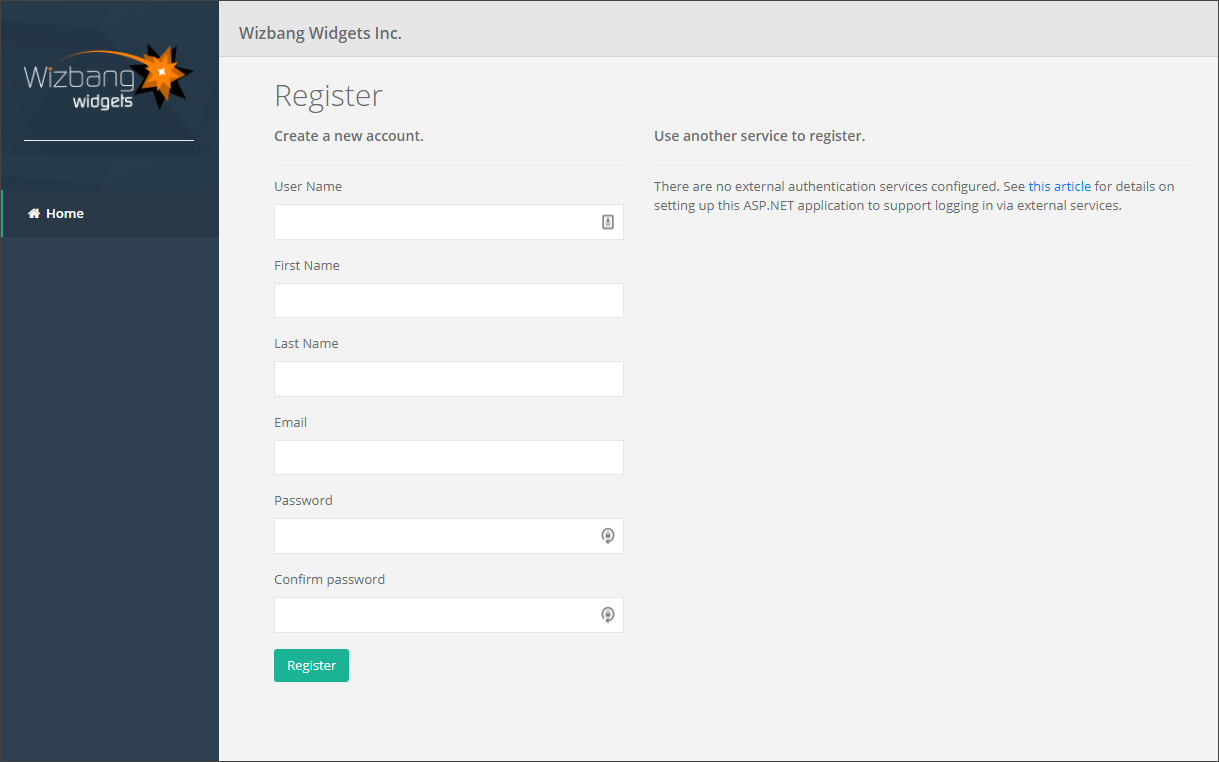
Self Registering using an OAuth external authentication provider (v23+ only)
If external OAuth authentication has been configured in HelpMaster, then self registration is also possible via OAuth (v23+ only) e.g. using a Microsoft or Google account as follows:
- Browse to the HelpMaster Web Portal
- In the top-right of the browser window, click Log in followed by Register as a new user
- Click the button corresponding to the OAuth provider you wish to register with e.g. Microsoft
- Enter your 3rd party OAuth authentication credentials (e.g. Microsoft registered email address and password)
- An email with your registration and login details will be sent to the email address of your OAuth provider
- Follow the instructions in the email to confirm your registration and login
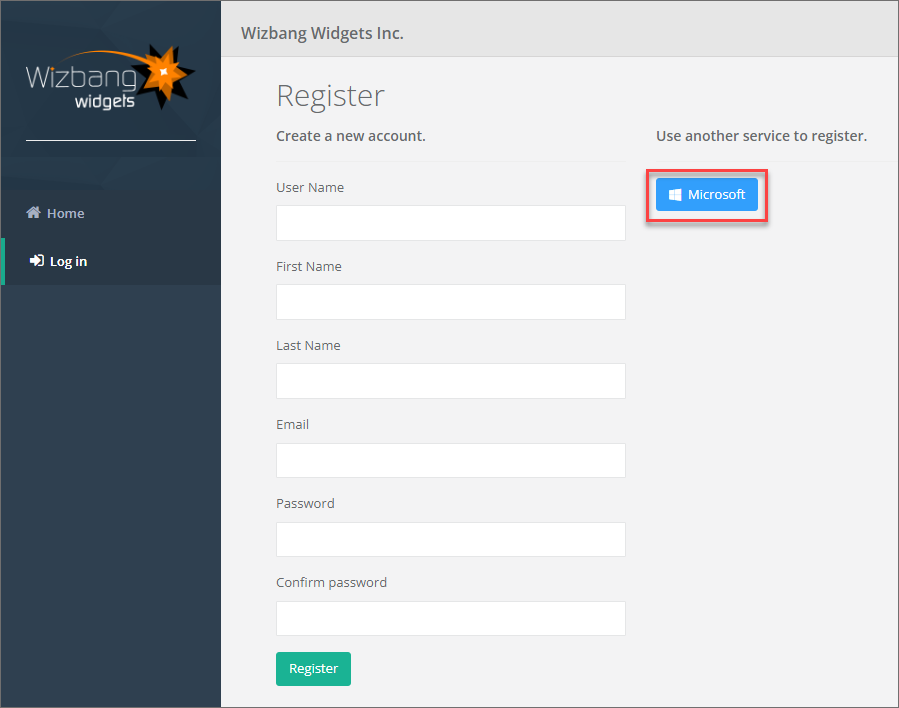
See Also
Feedback
Was this page helpful?
Glad to hear it! Please tell us how we can improve.
Sorry to hear that. Please tell us how we can improve.