Viewing your job queue
The Job Queue is displayed in the Display panel of the Explorer Screen.The Explorer screen can also be opened quickly by pressing F4 at any time.
By default, whenever the Explorer is opened, it will automatically display all of the open jobs that are assigned to the person who is currently logged on to HelpMaster.
Viewing other items in the Explorer
In addition to displaying open jobs, the Explorer can also display closed jobs, as well as reminders, jobs assigned to the Skill Group that you belong to, and any Saved Searches that you have defined.
Simply click on the appropriate search type within your Explorer panel and the jobs will be displayed.
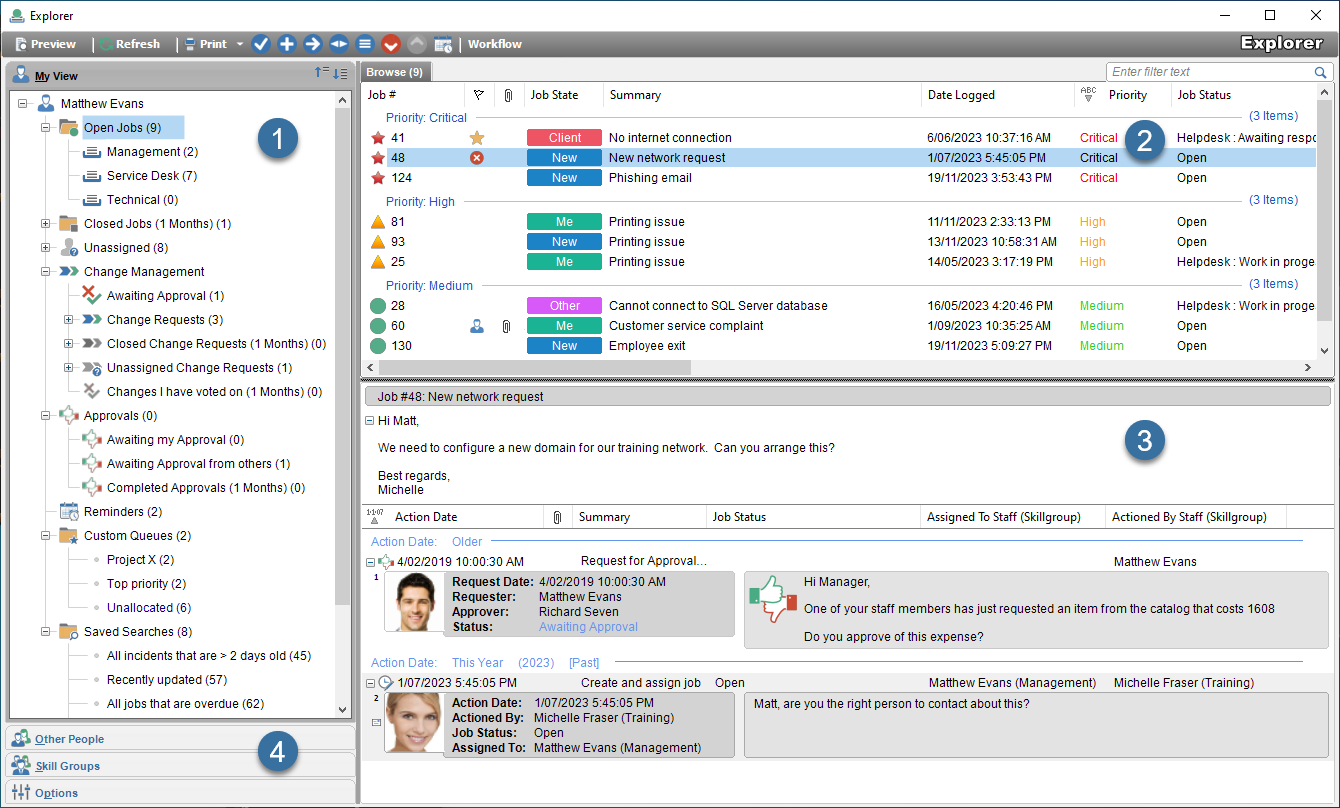
Advanced Searching
For even more advanced searching, use the Job Finder, or the Advanced Search
Different colored job icons
The different colored job icons simply refers to the priority of the job and serves as a quick visual indication. These colors and icons can be set in the Options section of the Helpdesk Explorer
Greyed-Out jobs
If a job is “greyed out” in the listing in the Explorer, it means that this is a locked child job that is just one of a set of child jobs that have been linked to a another (parent) job. Each of these child jobs has been ordered and locked into a certain order. The greyed out display indicates that the job is not yet available for action. In other words, there are other child jobs that must be actioned and closed first before this job can be actioned. In order to determine which other jobs are also linked to the same parent jobs, you will need to open the greyed-out job and examine the “Links” tab.
See Also
Linked Jobs, Child Jobs, Locked Order of jobs, Greyed-out Jobs
User preferences - Fonts and Sounds
Feedback
Was this page helpful?
Glad to hear it! Please tell us how we can improve.
Sorry to hear that. Please tell us how we can improve.