Working with attachments - Staff
Similar to the desktop edition, file-based attachments may be viewed, downloaded, and added to various entities (clients, sites, jobs, knowledge base articles etc). Once uploaded, all attachments are stored in the Attachments folder.
Viewing, Zooming and Downloading Attachments
On the Attachments tab of the job view, attachments are represented by a small image of the attachment type or a preview image for actual image attachments.
Viewing attachments
Image-based attachments can be viewed by clicking on them directly which will open an image viewer able to preview and scroll through a number of images. Right clicking on the image and selecting View Image will do the same.
From v24.10+ attachments can be viewed by a Preview Attachments viewer able to preview various Image file types, DOCX Word documents, PDF files, EML Outlook emails, and multiple text file types including TXT, LOG, XML, CSV and various other text only based file types.
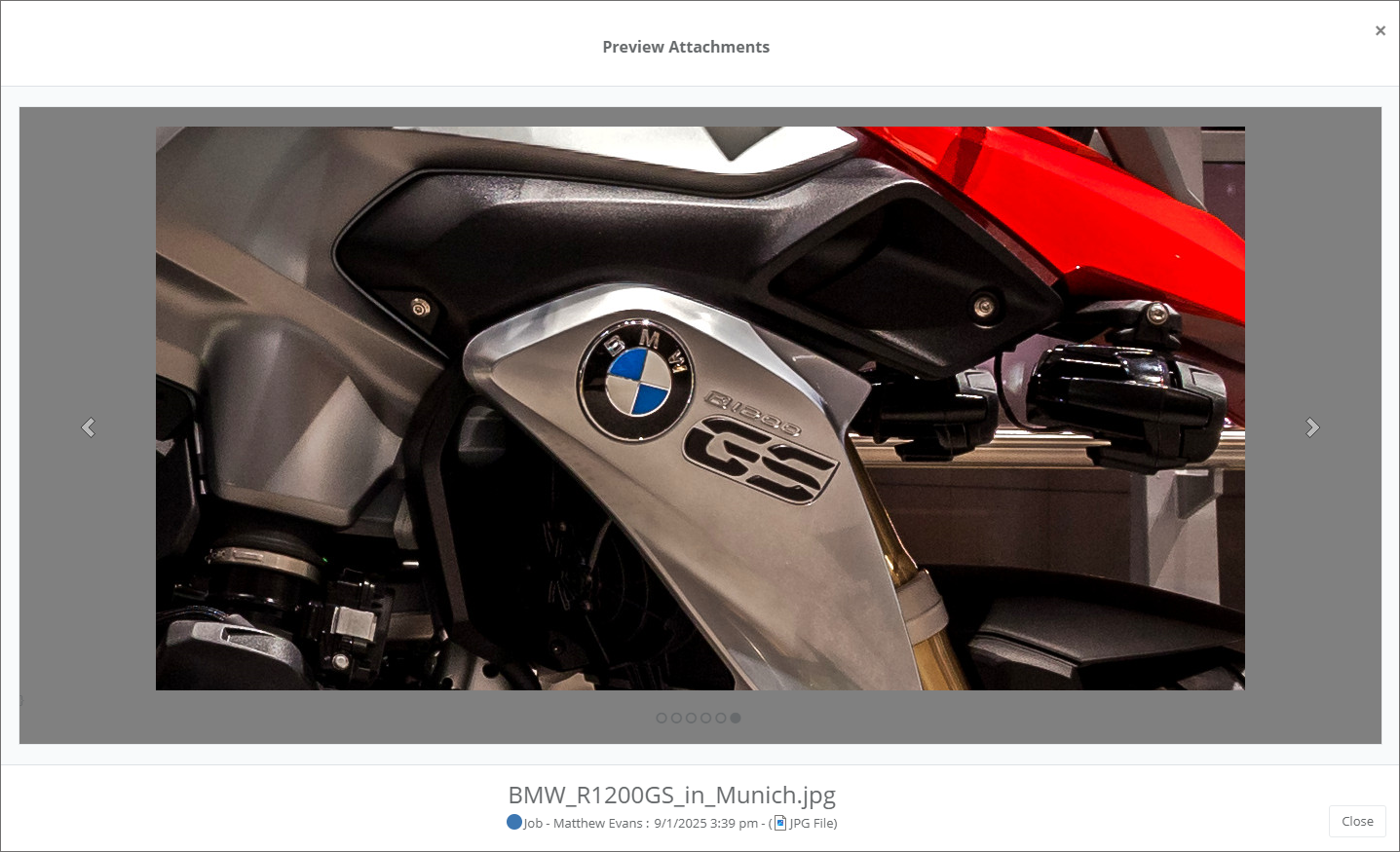
Zooming Images
From v24.10+ image attachments can be zoomed if their full size is larger than the preview window. This is done simply by double clicking on the image which will zoom in to 100% of the image size. Drag the zoomed in image to focus on the image section of interest. Double clicking again will return to the default fit-to-window size.
Downloading attachments
Both images and non-image attachments may be downloaded by right-clicking on the attachment and selecting Download attachment.
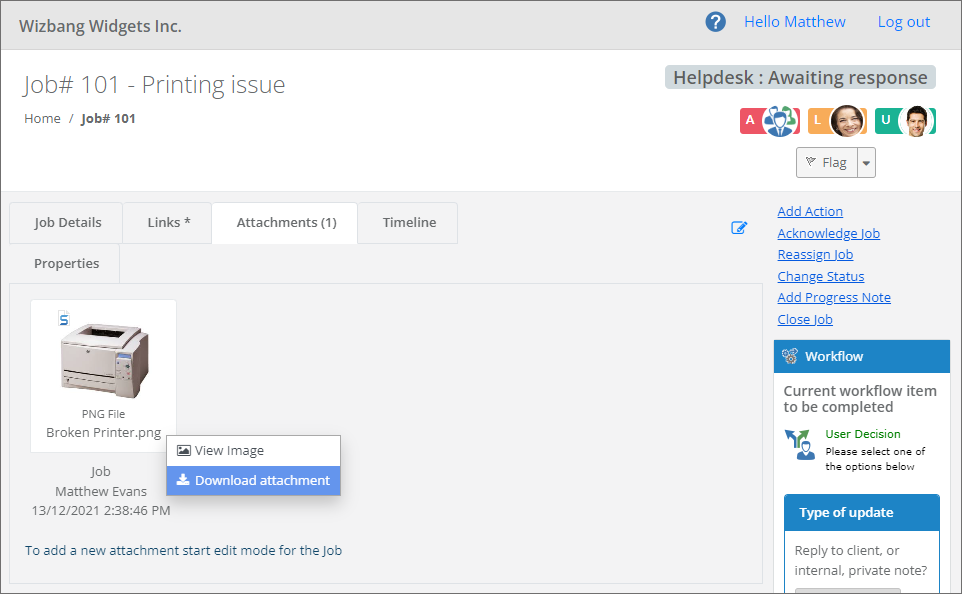
Adding, Renaming and Removing attachments
For Staff with the necessary permissions, attachments can be added and removed from the Job’s Attachments tab. To add or remove an attachment, the job must first be put into edit mode by clicking the pencil icon in the top-right of the attachment tab.
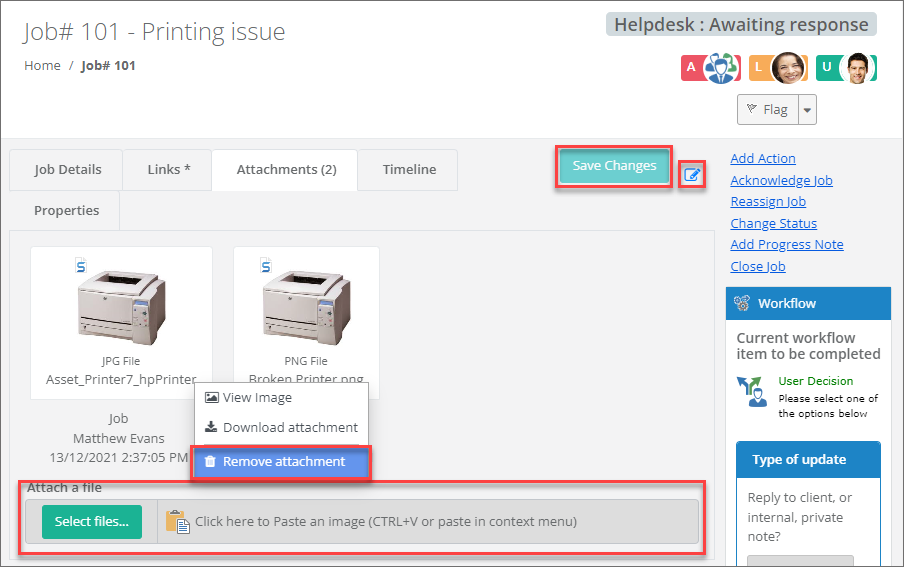
Adding attachments
After putting the job into edit mode, use the Select files… button and browse to the files to be attached. Multiple files may be selected and added at the same time. Alternately you can also paste an image from your clipboard by right clicking the mouse over the paste zone or using the CTRL+V keyboard shortcut. In this case also enter an Image display name and click Accept.
Click the Save Changes button to begin uploading the selected files.
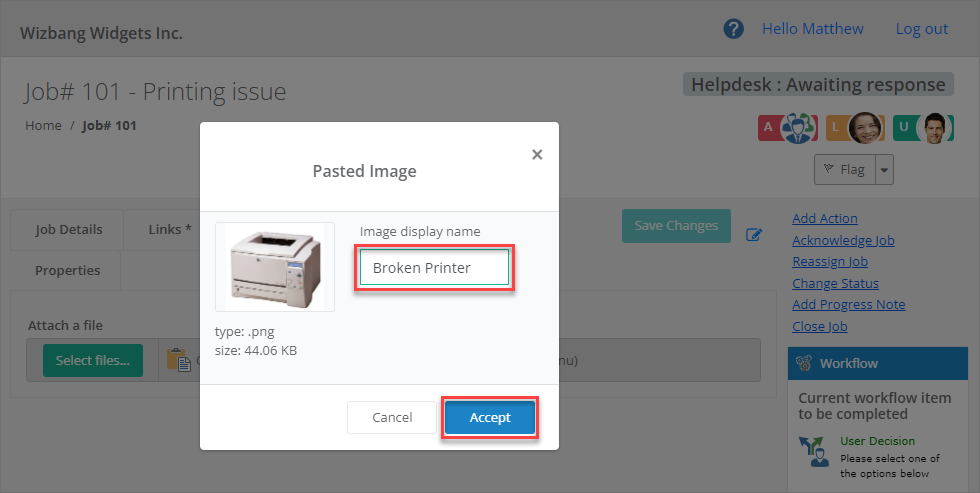
Renaming attachments
Any image may also be renamed by right clicking on it and selecting Rename. This will rename the title displayed for existing attachments, and for new attachments will also rename the actual file name when it is uploaded to the attachments working folder.
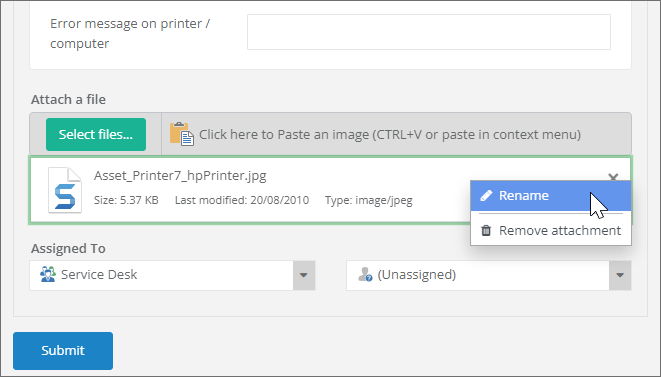
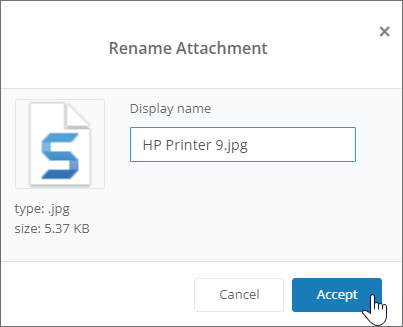
Removing attachments
After putting the job into edit mode, right click on the attachment you wish to remove and select Remove attachment. Click the Save Changes button.
See also
Configuring the attachments folder
Feedback
Was this page helpful?
Glad to hear it! Please tell us how we can improve.
Sorry to hear that. Please tell us how we can improve.