Viewing and Editing Jobs - Staff
Viewing a Job
Viewing a job can be initiated from any page by entering the job number into the Job#… field and clicking Go, clicking the Job History list and selecting a job, by clicking on the job number hyperlink, right clicking on the job followed by View Job, or by double clicking the selected job.
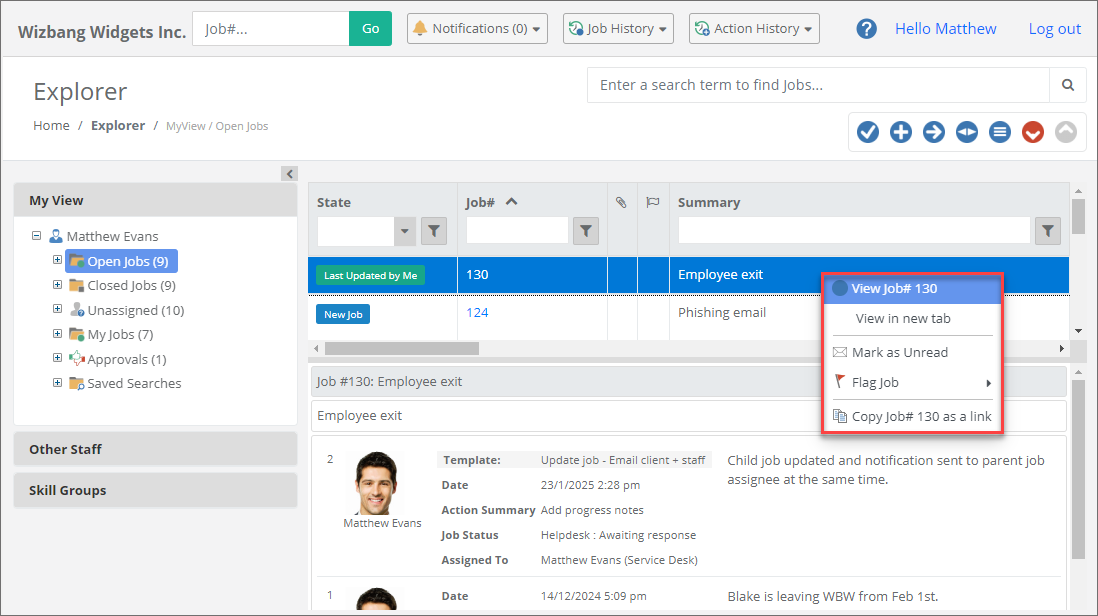
Job Preview
For HelpMaster v24+, there is also a preview pane below the jobs list. This will display the Job Summary, Job Details and all non-private Actions. The splitter bar may be used to adjust the size of the preview pane.
Job History
Click here to list your last 15 jobs viewed. This list is dynamically updated by both the HelpMaster web portal and desktop application. Select any job in the list to view it.
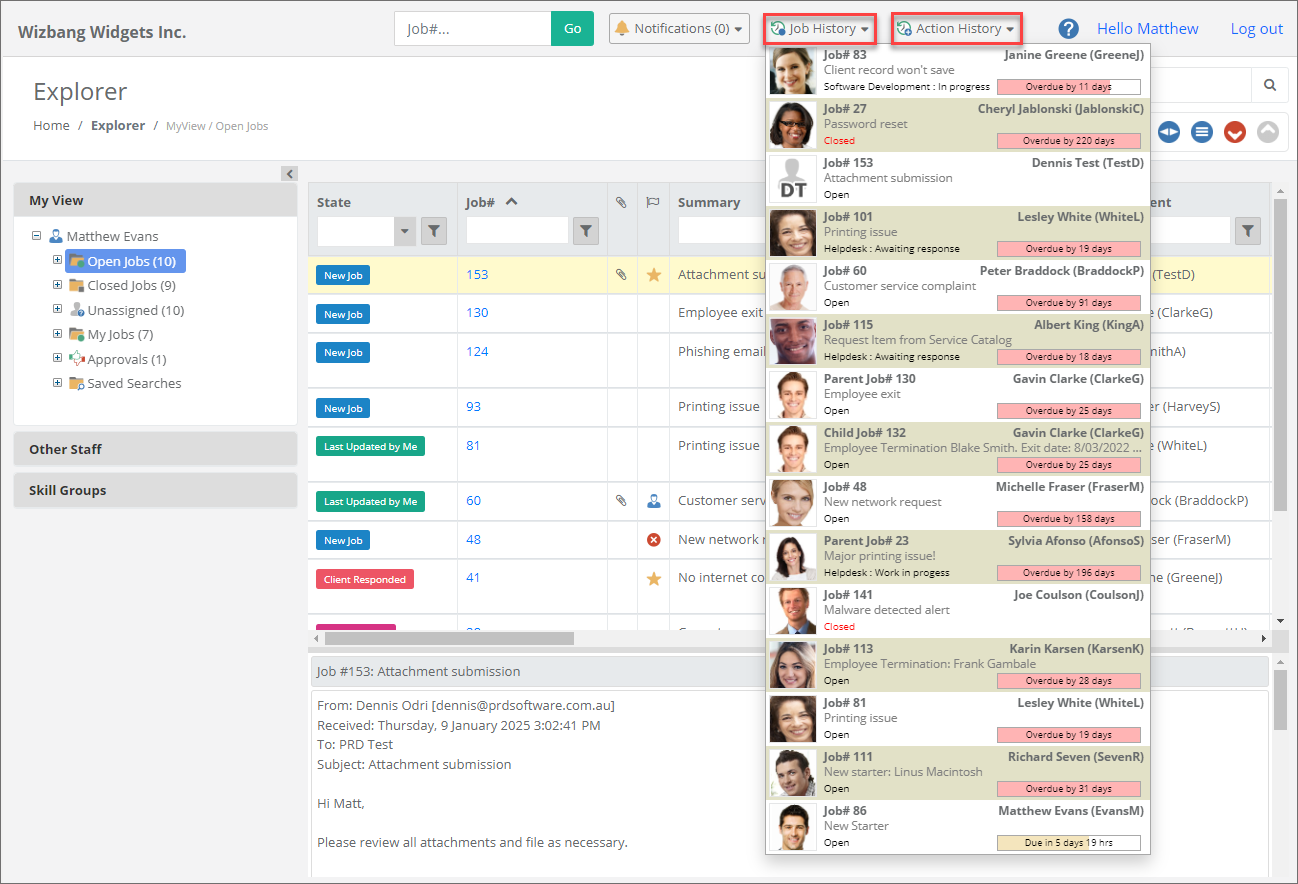
Editing Jobs
To edit any job details, first view the details of the job as shown above. Then click the Edit Job icon highlighted to the right of the job tabs. This will enable editing of any of the available job fields and Control Sets. Click Save Changes to save any edits.
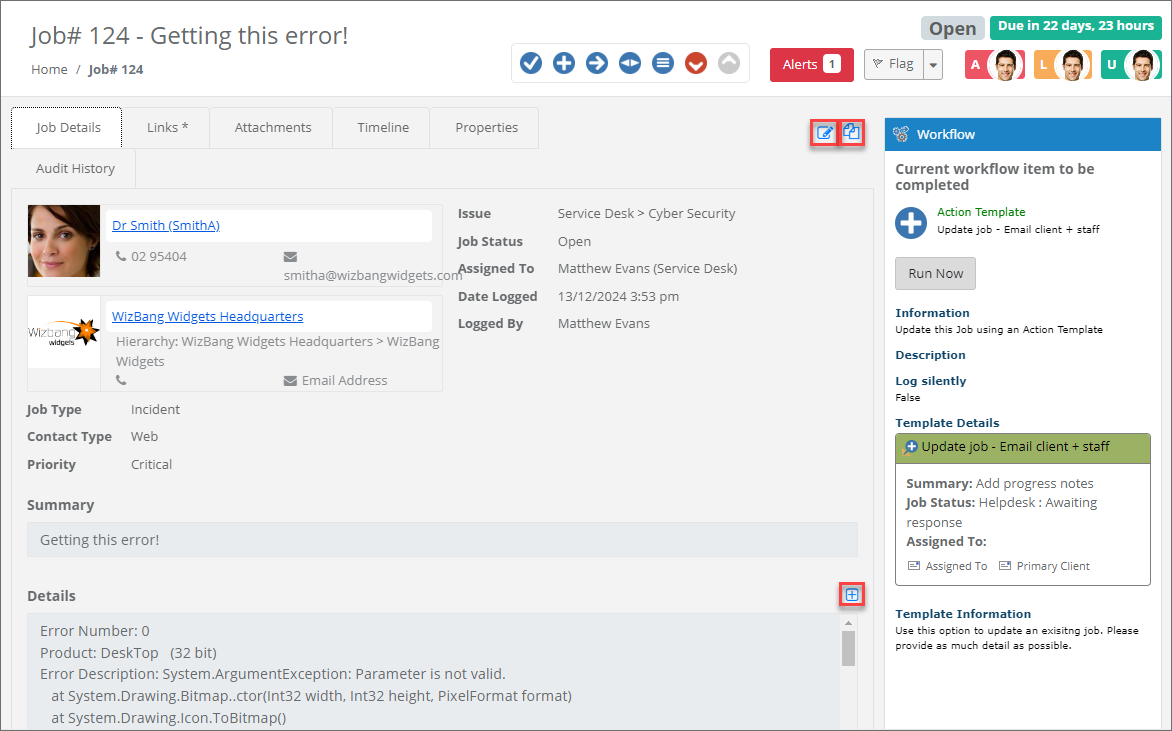
Expand Job Details: A "+" will appear above the job details if there is enough text to force a scroll bar. Click this icon to expand the job details to fit all text. It will then change to a "-", click this to collapse the details back to the default size.
Changing Control Set Values
Editing jobs can include changing any available Control Set items as shown below.
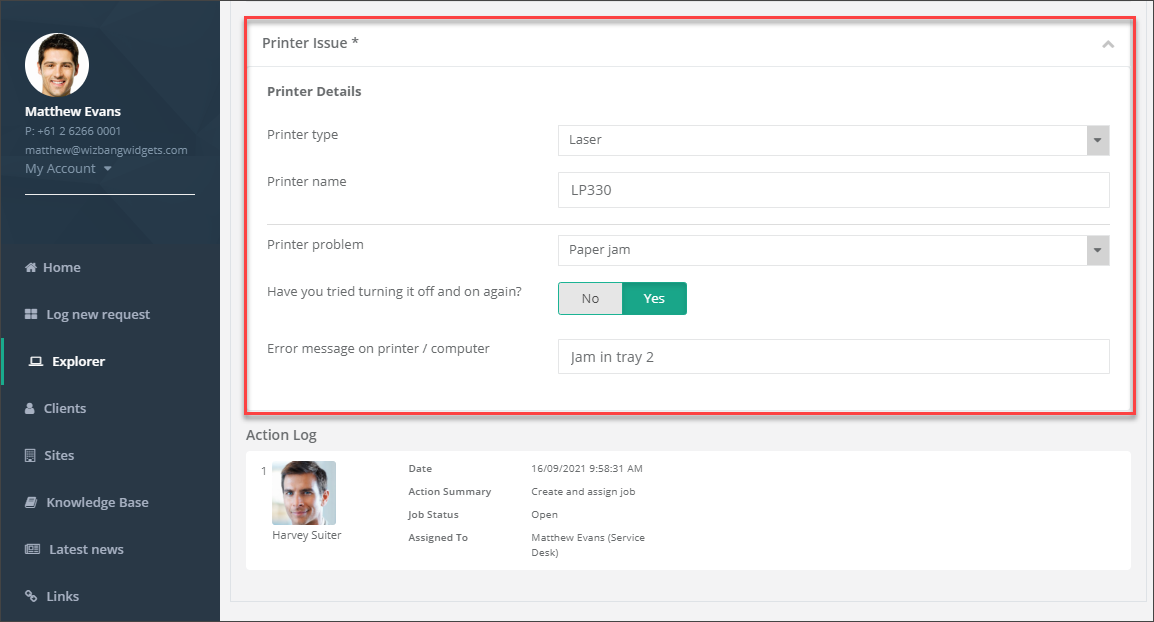
See Also
Feedback
Was this page helpful?
Glad to hear it! Please tell us how we can improve.
Sorry to hear that. Please tell us how we can improve.