Themes
One of the user settings within HelpMaster is the ability to theme the look and feel of the application. A theme defines the colours, the shading and the fonts that are used throughout the product. Themes are chosen from the User Preferences screen and apply only to the person currently logged on.
HelpMaster ships with a number of default themes, however the underlying architecture of this feature allows for more themes to be added at any time.
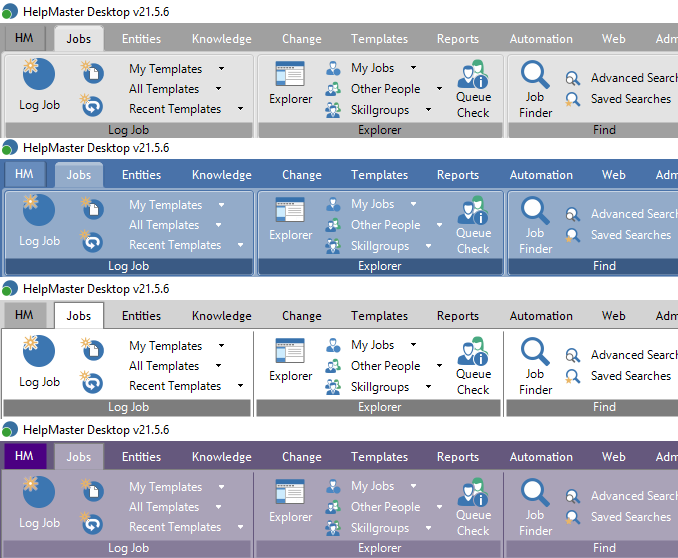
A theme file is simply an XML file that defines the colours and other settings for each of the major components of the product (screens, toolbars, tabs etc). New theme files can be created, or existing ones simply edited using any text editor (eg. Notepad). When the User Preferences screen of HelpMaster opens, it will check both the shared Themes folder, as well as a local Themes folder for all valid theme files and list them in the themes drop-down box. Once you select one, the screen will be instantly converted to the new look and feel.
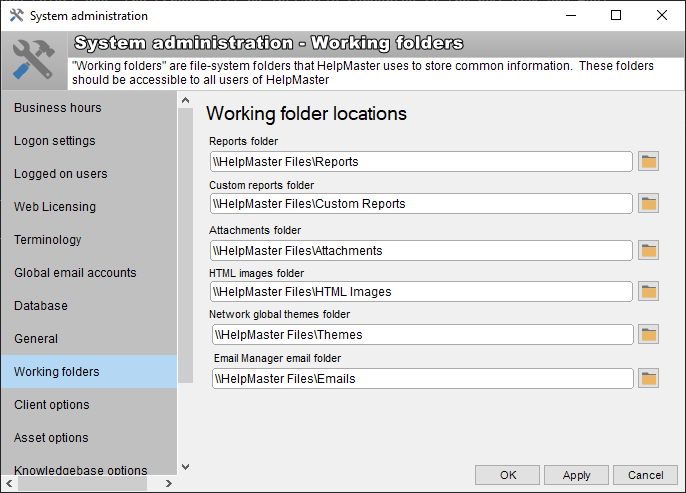
See Also
User Preferences - Select a new theme
Network themes folder - See Working Folders
Feedback
Was this page helpful?
Glad to hear it! Please tell us how we can improve.
Sorry to hear that. Please tell us how we can improve.