Site Hierarchy
Sites can be grouped together to form a hierarchy of sites. This is achieved via the Site Hierarchy screen which is accessed via the main toolbar. By creating a hierarchy of your sites, you can group sites together which may share a logical, physical, geographical, or organizational relationship.
Once a site has been created, it can be linked to other sites to form a hierarchy of sites.
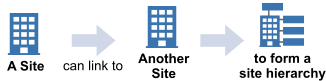
Use
Navigation in HelpMaster Desktop
Entities menu > Sites section > Hierarchy button
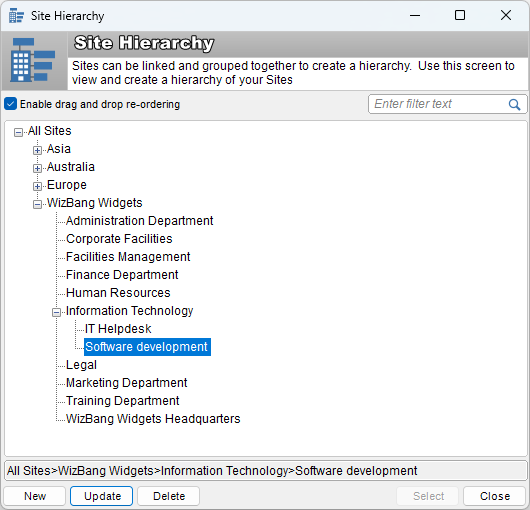
By default, all the sites created in your HelpMaster database will appear in this screen. A hierarchy of sites can be acheived by:
- Use the drag and drop interface to move sites around. To enable drag and drop, check the checkbox at the top of the screen.
- Click on an existing site, and then click the New button to create a new site. The new site will be saved as a sub-site of the site that was highlighted.
Why create a site hierarchy?
There are a few reasons why creating a site hierarchy is beneficial.
Finding, Filtering and Reporting
Organizing your sites into a hierarchy benefits you when it comes time to find jobs, or do reporting. The Job Finder screen allows you to search on any site, but also has the ability to search on the children of a particular site, that is, sites that appear under the parent site in the Site Hierarchy screen.
Automation
Grouping sites into hierarchies can open automation possibilities from the Priority Manager, Triggered Events, and Workflow.
Limiting job visibility based on site association for web clients
Site Hierarchy is also used for clients accessing the client Web Portal. When you associate clients with a site, system administrators can control the level of job visibility the client has when they login to the Web Portal. See Client Web Settings.
See Also
Linking other entities to a Site
Feedback
Was this page helpful?
Glad to hear it! Please tell us how we can improve.
Sorry to hear that. Please tell us how we can improve.