Field Mappings
Usage
How to map fields
Left mouse click and hold the Active Directory User field label and drag it onto the list of HelpMaster Client field to the right, drop it on the corresponding field you wish to map. Unmapped fields will be black and already mapped fields will be blue in both columns. A red line will indicate the new mapping selection joining the two columns, click the Map > button and the Mapped fields will appear on the far right as Source (AD user field) and Destination (HelpMaster Client field). After mapping all required fields click Next» to continue profile configuration, or OK/Apply to immediately save the profile settings.
Saving and loading mapped fields to and from a file
After mapping all required fields, click the Save icon to the right of the Mappings heading. Browse to the location and enter the name you wish to save your mapping file as. To load a saved mapping file click on the Folder icon between the Mappings heading and the Save icon. Browse to your saved mapping file and selected it to load previously saved mappings.
Ho to remove field mappings
Click on the mapping you wish to remove from the Mapped fields column and click the <Remove mapping button.
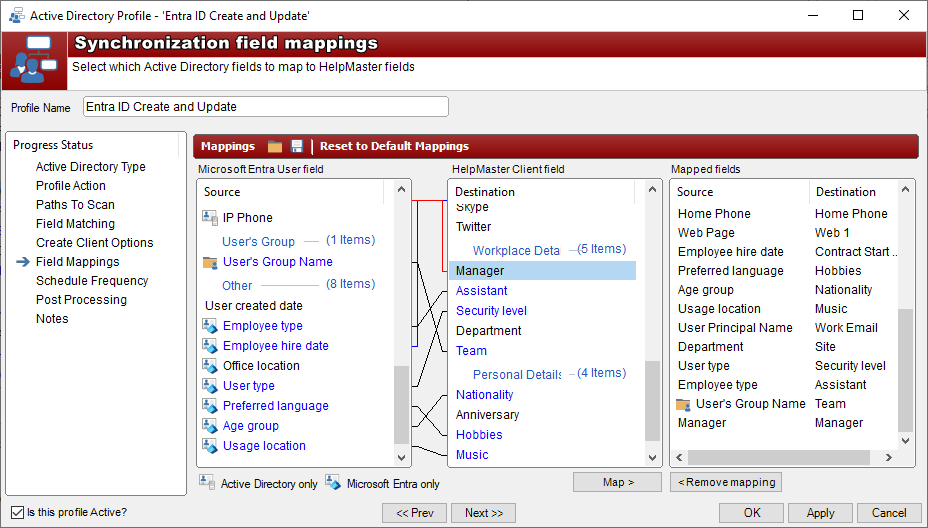
Linking clients to sites
As part of the AD user to HelpMaster client synchronization, you may wish to also link clients to the site they belong to. To do this, map an appropriate AD field to the Site field in the HelpMaster list of fields. If an exact match occurs between this AD field and an existing HelpMaster site name, the client will be linked to that site.
Note: The Active Directory synchronization does not create/import sites from AD into HelpMaster - it only links them if the site already exists in HelpMaster (which you need to manually create, or import)
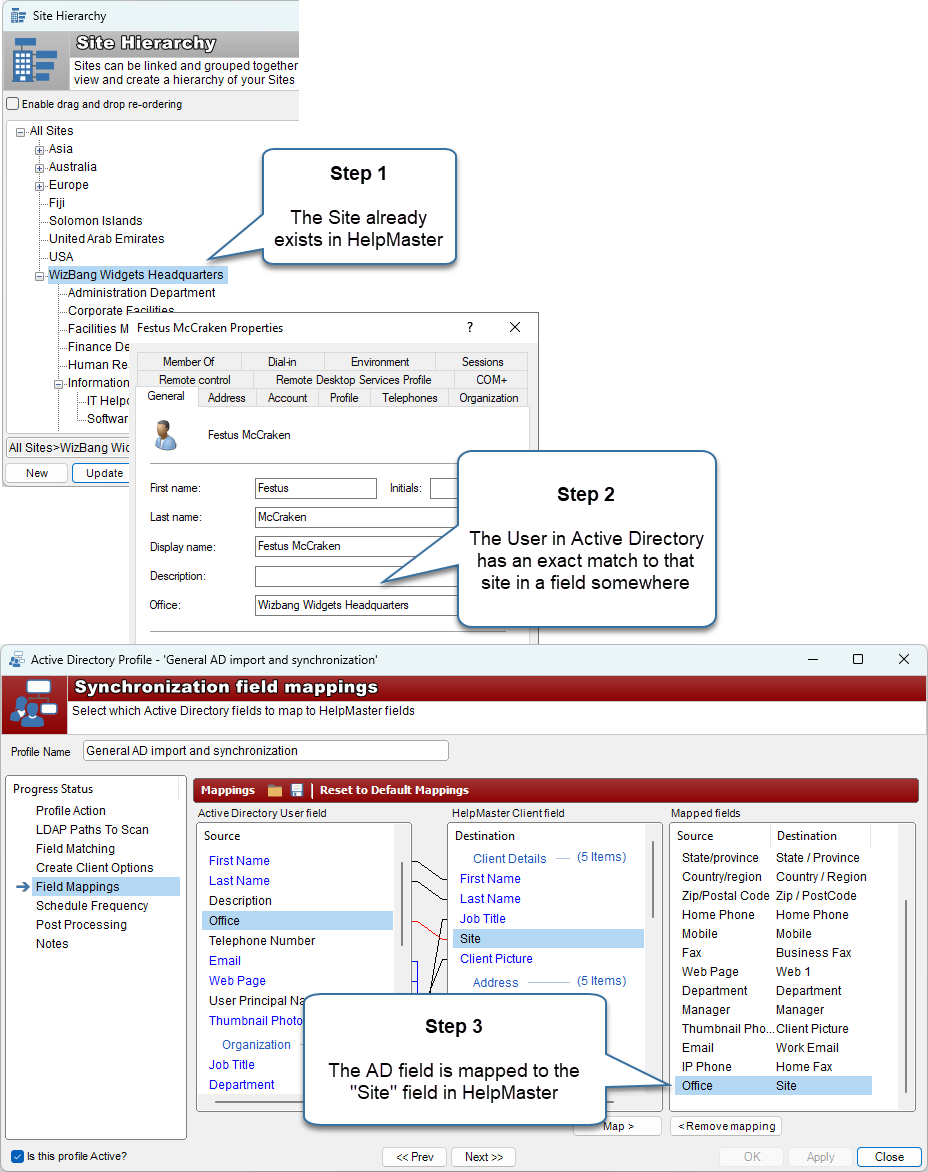
Note that you can also use the User’s Organizational Unit (OU) name as one of the AD fields. This is useful if your AD structure maps your organizational structure and corresponds to your HelpMaster site list.
Mapping additional fields / custom Active Directory fields
If you have AD data/fields that you wish to import into HelpMaster, but that data type does not appear in the list of available fields, it may be possible to still import that field. The list of available AD fields (the list on the left), is populated directly from values stored in a database table called tblActiveDirectory_Fields. By updating this table with the name of the field that you wish to import, this field will then display in HelpMaster as a map-able field. This table should only be populated with fields that correspond to the AD field schema. For a full list of these, please refer to Microsoft Documentation.
See Also
Updating clients via Active Directory
Client picture / Gravatar support
Feedback
Was this page helpful?
Glad to hear it! Please tell us how we can improve.
Sorry to hear that. Please tell us how we can improve.