Configuring the Automation Service
Overview
The Automation service is the working element of the Triggered Events feature - it is the service that executes all of the Triggered Event profiles that you have configured. The Automation service runs as a Windows Service under the security context of the HelpMaster Service Account. The service should be installed on a “server” style machine that does not get powered down. Once it has been installed and configured, it requires no further maintenance or configuration. It will run continuously on the machine and perform all of the HelpMaster Triggered Event activity.
Installing the service
The Automation service is automatically installed when the Automation Service installer feature is selected. For detailed information on how to install the HelpMaster Automation Service, please refer to the HelpMaster Installation Manual or the topic below.
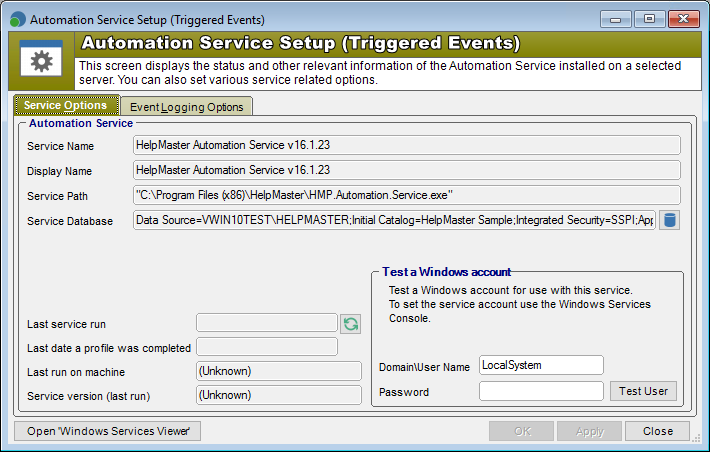
This screen can be accessed via the HelpMaster Desktop Edition > Automation (ribbon) > Automation Service > Service Setup icon.
Service Name
This is the name of the Automation service as displayed in the list of available Windows Services. Click on the button Windows Services Viewer to display all of the services installed on the selected machine. The name here is provided for identification purposes only.
Display Name
This is the name of the service as displayed in the list of available Windows Services. Click on the button Windows Services Viewer to display all of the services installed on the selected machine. This name here is provided for identification purposes only.
Service Path
This is the path where the Automation service is installed. Click on the button Windows Services Viewer to display all of the services installed on the selected machine. This name here is provided for identification purposes only.
Service Database
This setting refers to the HelpMaster database that the service will work against. Click on the icon of a database to set the database connection.
Last service run
Indicates the last date/time that the Automation service polled the HelpMaster database to see if any Triggered Event profile was ready to execute. Click on the refresh button to get the latest status.
Last date a profile was completed
Indicates the last date/time that one of the Triggered Event profiles was executed.
Last run on machine
The Windows machine name where the Automation service last ran and is currently installed.
Service version (last run)
The HelpMaster Automation Service version (i.e. HelpMaster release version number) that last ran.
Domain\User name
The Automation service needs a Windows account to run as. This account should have sufficient network security permission to to the following things
- Access the HelpMaster SQL Sever database. Requires both read and write privileges.
- Access the HelpMaster Working Folders. Requires both read and write privileges.
- Access to the email accounts (both HelpMaster and Exchange/IMAP systems) that is specified in each Triggered Event profile. This account needs to have sufficient security permission to send email from the nominated email system and email account.
Password
This is the password for the service account. Remember that network passwords can expire, which will cause the service to stop running. Service accounts should have their “Account options:” property in Active Directory set to “Password never expires”.
After you have set the Service account user name and password, click on the Test User button to perform a system check of the security credentials required. If the user account that was specified passes all of these tests, it can be set as the service account using the Windows Services management console (MMC) on the server hosting this service.
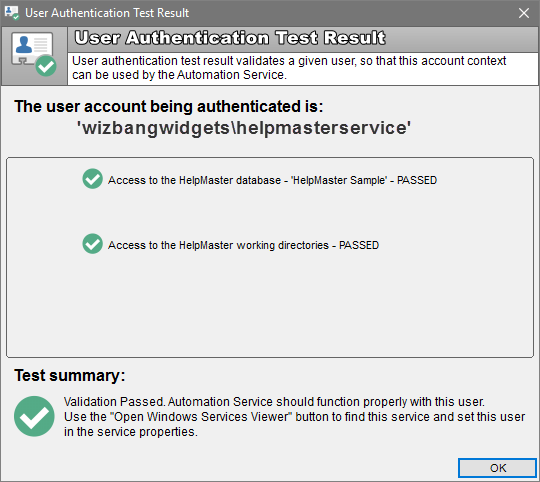
If the security test fails, you will need to do one of the following…
- Use another account that has more network security privileges.
- Modify the existing account so that it does have increased security privileges in the area that the test failed for.
If after doing these things the security test fails, please try browsing the HelpMaster knowledge base articles for further solutions.
Event Logging Option tab
The Automation service will log events in both the Windows Event Log, as well as the HelpMaster database.
The Automation service executes all of the actions defined within each Triggered Event profile as a Windows Service. Before the Automation service can be started, it needs to be configured correctly. Use the “Automation Service Setup” screen to specify these settings.
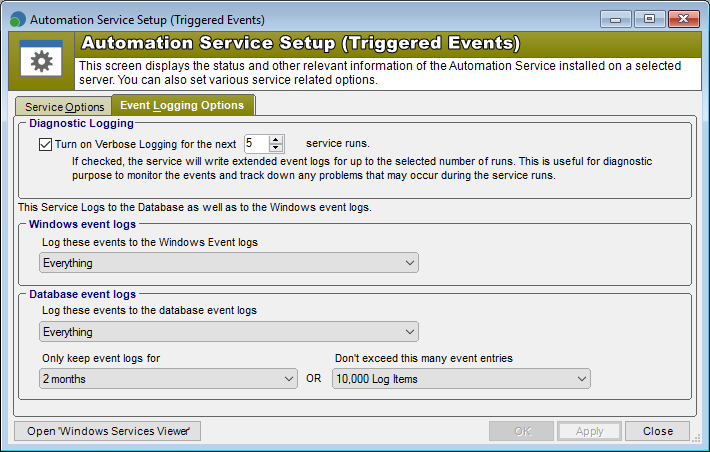
Verbose logging
When this check box is checked, the Automation service will write a comprehensive event log for every action that it performs. This may be useful for diagnosing configuration problems, or simply for testing and viewing what the Automation service is doing. Due to the fact that verbose logging can very quickly fill your event log with much information, this feature will automatically turn itself off after the number of intervals you specify. To turn it on again, simply check the box again.
 Tip! After you’ve used the Verbose logging feature you can delete the individual “information” log events that it creates.
Tip! After you’ve used the Verbose logging feature you can delete the individual “information” log events that it creates.
See also
Feedback
Was this page helpful?
Glad to hear it! Please tell us how we can improve.
Sorry to hear that. Please tell us how we can improve.