Multiple choice workflow object
The multiple choice workflow object allows a workflow to be branched in many ways depending on how it is configured. The user is given a choice of which option to use.

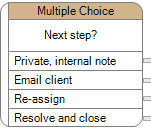
Use
Select the Multiple choice item from the workflow menu. This will display the configuration screen.
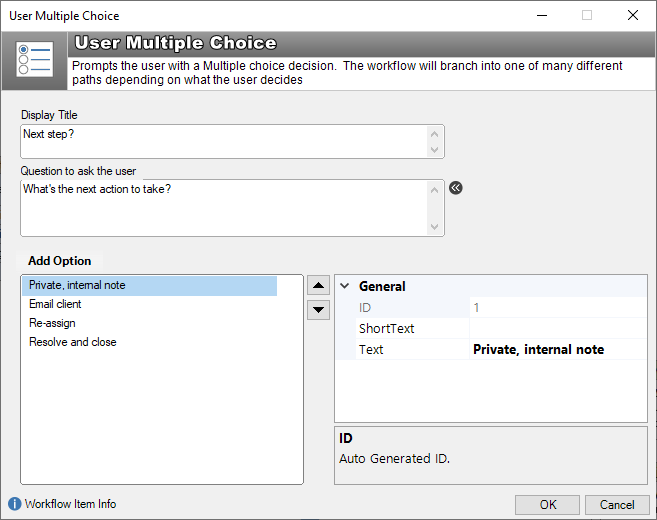
Display Title: A short description that is displayed on the workflow designer
Question to ask the user: A short message that is presented to the current user when the multiple-choice workflow object is the current item (see below)
Add Option: Click this button to create user options. Each of these will be a branch in the workflow that must be connected to another workflow object. Use the properties panel on the right to configure the text and short text.
When the Multiple choice workflow object is the current item, the workflow panel will display the options. Select an option and click OK to continue.
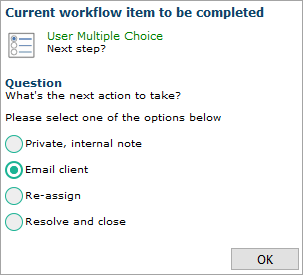
Loop the workflow back into the entry point of the Multi-choice to create circular workflow that can be used as an alternative to the standard job action buttons.
Workflow example
Use the multiple-choice workflow object to present “What’s the next step?” options to the user. Connect the options to the next workflow step. Create “workflow loops” to circle-back to the multiple choice item to repeat the pattern.
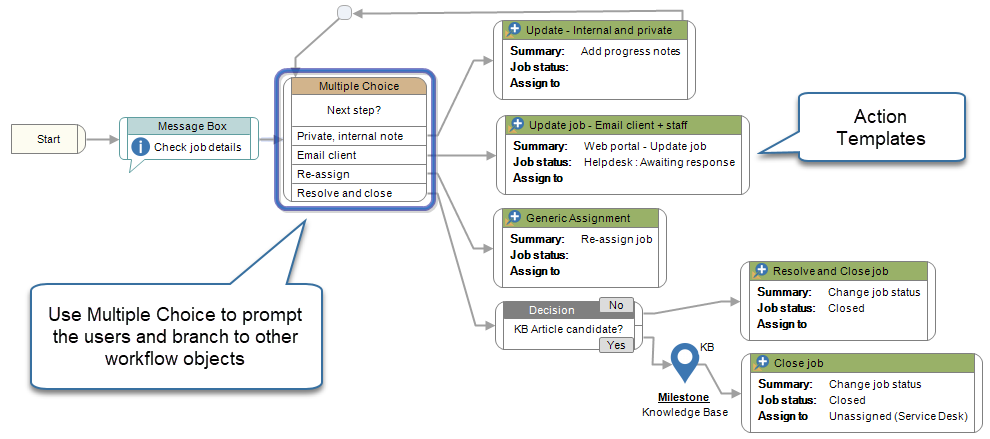
See also
Feedback
Was this page helpful?
Glad to hear it! Please tell us how we can improve.
Sorry to hear that. Please tell us how we can improve.