Queue check
The Queue Check screen displays a summary of all staff, their workload and their current availability status. It can be viewed on its own, or used in conjunction with the Action screen when re-assigning jobs. Use the Skillgroup drop-down box, or the checkboxes to filter the results.
The Queue Check screen automatically refreshes periodically. Any changes since the update are highlighted.
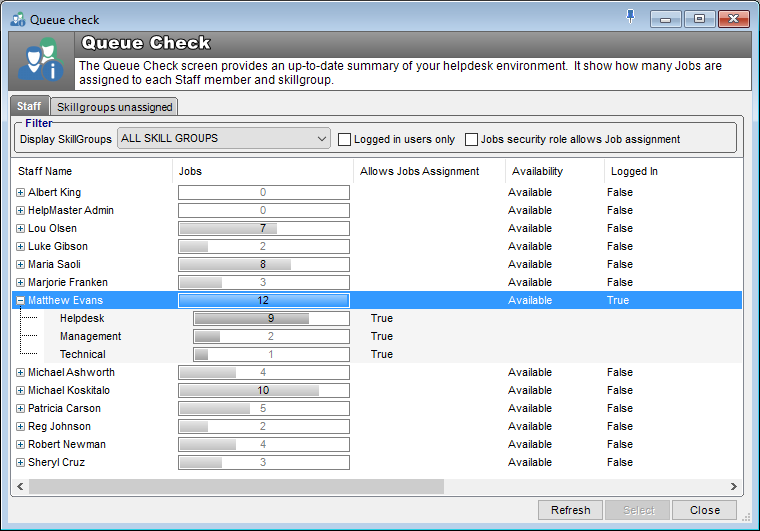
The Queue Check screen will display a list of the following:
- All the registered staff members.
- What skill group they belong to.
- How many jobs are currently assigned to them.
- Whether their Job Security Role allows jobs assignment
- Their availability status.
- Whether they are currently logged in.
- Where they are.
- Date out.
- Date in.
When a list of names has been displayed, you can sort the list by any of the above categories by clicking on the header row, once for ascending, again for descending.
Note: When a name has been selected from the Q-Check screen, it is passed back to the previous screen where you started from and is automatically selected in the “Assign To” drop down box.
See also
Feedback
Was this page helpful?
Glad to hear it! Please tell us how we can improve.
Sorry to hear that. Please tell us how we can improve.