Job Links Tab
Each job has the ability to link to different entities such as clients, assets, knowledge base articles and even other jobs. For full details on linking see the Linking entities to jobs topic.
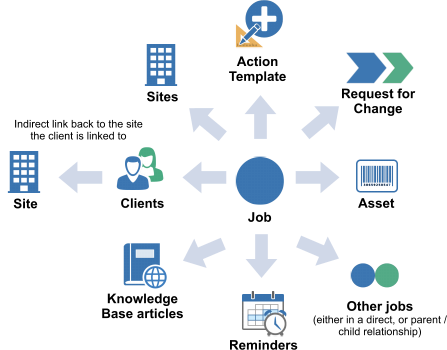
Job Links tab on the web portal
Most links added to jobs from the HelpMaster Desktop app and other modules are also visible and editable equally from the web portal for privileged Staff.
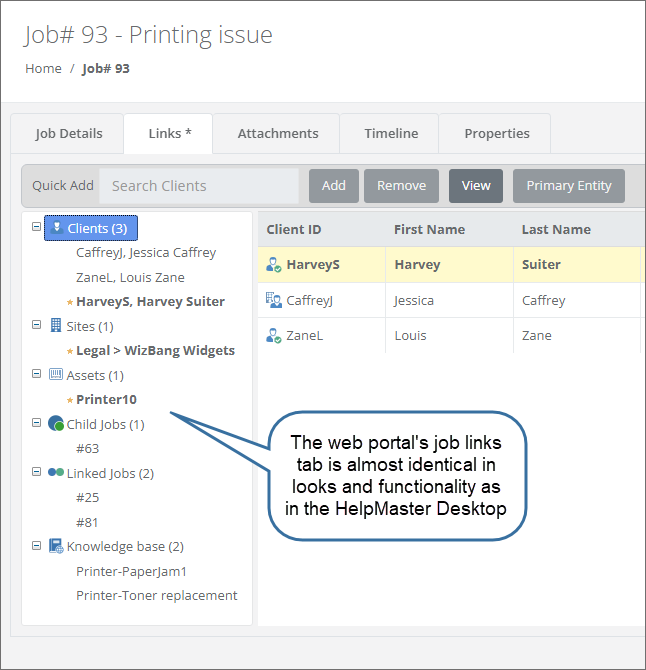
Changing the Job primary entity links
When multiple entities are linked to a job, you may change the primary entity as follows,
- View the Job Details and click the edit icon
- Click the Links tab and select the entity you wish to make primary
- Click the Primary Entity button
- Click Save Changes
Linking Additional entities to a Job
Additional clients may be linked to jobs so that they may see them and add actions to them via the web portal, or to just receive notifications whenever the job is updated. Linking additional clients to jobs is done as follows:
- View the Job Details and click the edit icon
- Click the Links tab and select the entity tree you wish to add an entity to
- Click Add to select an entity using a full search and select, or
- Start typing the name into the Search entity box to quickly add an entity
- Click Save Changes
Client Links
Each job is required to have at least one client linked to it and also requires that one of these clients is marked as a primary client. If a job only has one client linked to it, that client automatically becomes the primary client. This client is selected or created during job creation when it is logged via the HelpMaster Desktop, Web Portal, Email Manager service, or by a Triggered Event. Clients can be opened from the job links tab by right clicking on one and selecting either View or View in new tab.
Site Links
Usually when a job is logged the primary site will be set from the selected client’s site if they are linked to one. If not then no sites will be linked. Job Site links may be removed, added, and the primary site changed by staff from the web portal, the same as in the HelpMaster Desktop app. Sites can be opened from the job links tab by right clicking on one and selecting either View or View in new tab.
Asset Links
Job Asset links may be removed, added, and the primary asset changed by staff from the web portal, the same as in the HelpMaster Desktop app. Assets can be opened from the job links tab by right clicking on one and selecting either View or View in new tab.
Child jobs
Child jobs can be added, promoted, and viewed. From the Child job’s links tab the parent job can also be viewed.
Linked jobs
Job can be linked together for reference, or unlinked, just like in the Desktop.
Knowledge base
Knowledge Base articles can also be linked to jobs, removed, or viewed.
See Also
HelpMaster Desktop job linking
Feedback
Was this page helpful?
Glad to hear it! Please tell us how we can improve.
Sorry to hear that. Please tell us how we can improve.