Site Overview
A Site is the physical location, an office or building where clients are located. Sites are primarily used to group clients, control visibility to jobs, provide a data-point for automation and reporting, and generally to store data about the companies, buildings and physical structures that form part of your business operations.
Sites can be arranged into a hierarchical list that can be multiple levels deep. These hierarchies can represent geographical relationships, internal structure mappings, or other “levels” that makes sense to your business operations. Once sites have been created, they can be linked to clients and staff, and other entities.
Icons used throughout HelpMaster
| Icon | Object |
|---|---|
 |
Site |
 |
Site Hierarchy |
Relationship with other HelpMaster entities
Once a site has been created, it can be linked to other sites to form a hierarchy of sites.
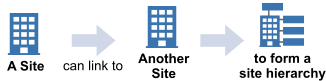
Site Hierarchies are administered via the Site Hierarchy screen. Each level within the hierarchy is simply another site.
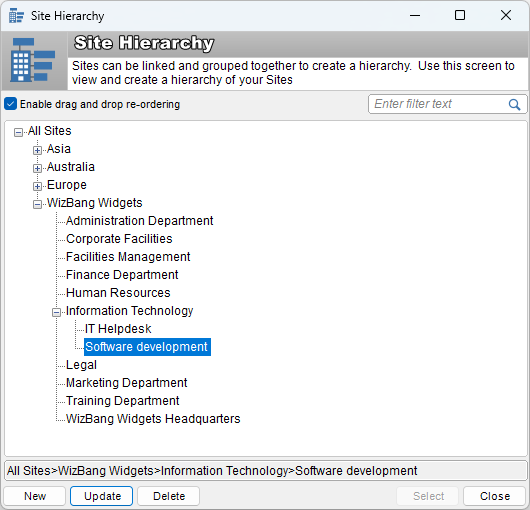
Clients can be linked to sites
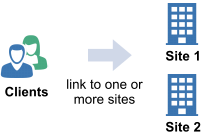
-
Assets can be linked to sites
-
Sites can be linked directly to jobs, or by association via the primary client
The Sites screen is accessed via the Sites icon on the Master toolbar, the Sites option in the Go menu located on the Standard toolbar or by holding down the Ctrl key while entering S.
Details recorded about a site include:
- Contact - Name, business and postal address, phone numbers, fax, email and web addresses
- General - Business hours, time difference, holidays and multiple contact details
- Notes - Any extra details required
- Links - Clients, helpdesk jobs and assets attached to the site
- Custom - Include any of your user defined fields
- Control Sets - Any Controls sets that are defined for sites, or explicitly added
See Also
Linking other entities to a Site
Clients
Feedback
Was this page helpful?
Glad to hear it! Please tell us how we can improve.
Sorry to hear that. Please tell us how we can improve.