Staff - Home page
Title Bar
The title bar is the top most bar displaying the following items;
Company Name: Displays your company name as entered in the Web Settings
Job# Search Field: Enter a job number from any page here to quickly open the job
Notifications: (v24+) Click to display a list of all recent notifications. This list is the same list of notifications displayed in the HelpMaster Desktop application
Job History: Click to display a list of the last 15 jobs viewed by the logged in user from any page. This applies whether the jobs were last viewed from the HelpMaster web or the desktop application. Select any job in the list to view it
Action History: (v24.10+) Will display a list of the last 15 most recent actions viewed, added, or edited by the logged in user from any page. Select any action in the list to view the associated job and the action’s details
Help Icon ?: Clicking this takes you to the HelpMaster documentation (online help) site
User name: Displays the logged on user’s name
Log out: Click this hyperlink to log out of the web portal
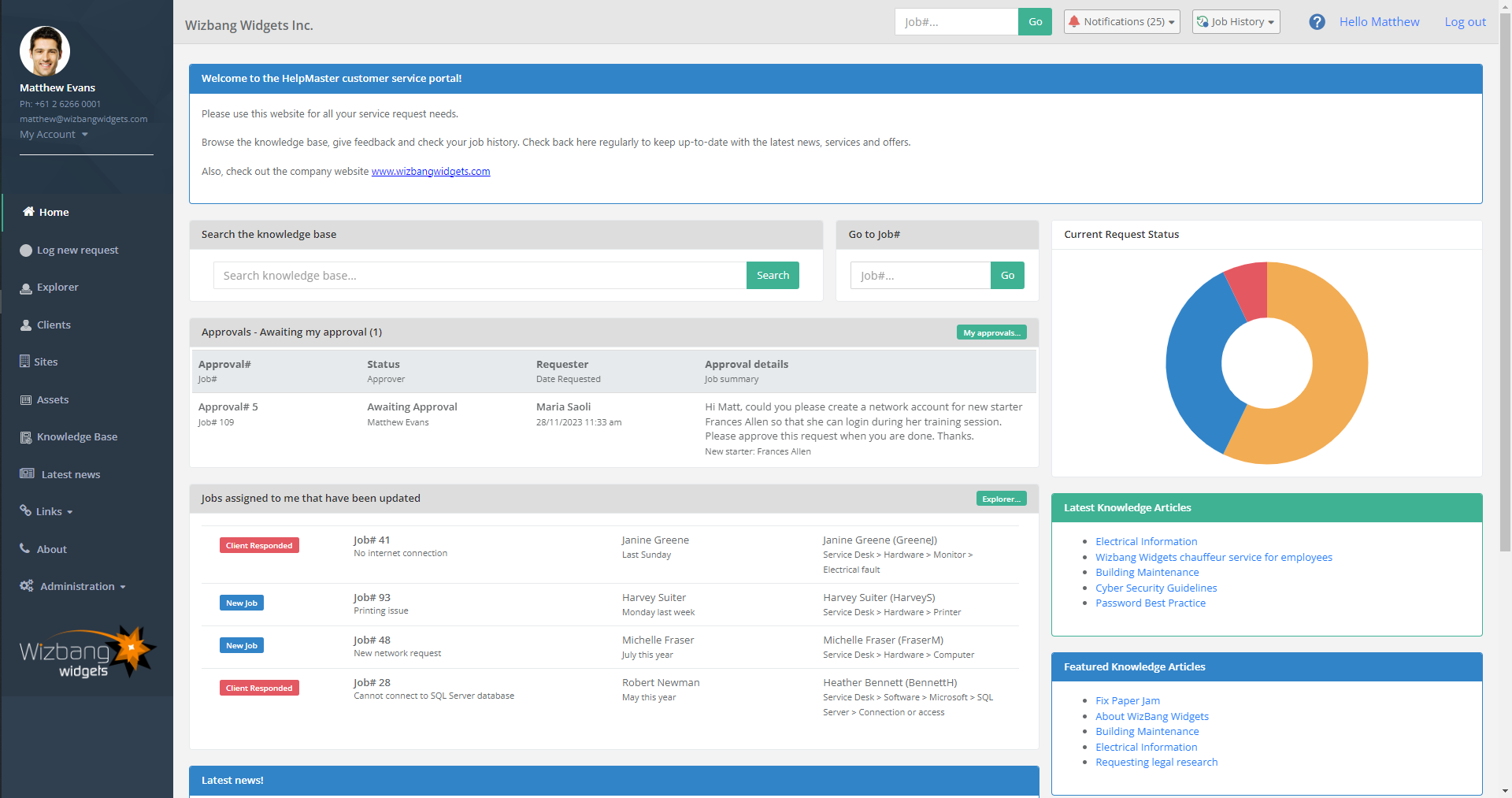
Home page Tile Objects
The home page gives an overview of available resources as follows;
Welcome: The welcome tile displays a welcome message created by the administrator
Search the Knowledge Base: A full text quick search tile for finding any relevant articles
Go to job#: Enter a job number to view it quickly
Approvals - Awaiting my approval (x): (v24+) Lists the last three approval requests awaiting a response. Click on each item to record your response
Jobs assigned to me that have been updated: Lists any recently updated requests by a service agent. Click to open a job or click Explorer… to view your job queue
Current Request Status: A visual indicator of the status of all requests. Various colours will indicate different job states. Select any state to eliminate it from the chart if they don’t interest you. If you have no jobs you will get a message instead stating “Welcome to HelpMaster! You currently have no open jobs.”
Latest news: Organizational news or service news published by the service provider
Latest Knowledge Articles The newest knowledge base articles published by the service provider. Clicking on any will open the article
Featured Knowledge Articles Articles marked as featured by the service provider. Clicking any will open the article
Navigation Menu
For Staff logins, the left-side menu will present the following options:
Home: Navigates to the home page
Log new request: Initiates logging a new request by navigating to the RequestCatalogs screen
Explorer: Displays a HelpMaster Explorer style screen as it does for Staff in the Desktop application
Job Finder: Use to search for and find jobs based on almost any job field values or parameters
Clients: Displays the Client searching and management screen
Sites: Displays the Site searching and management screen
Assets: The Asset searching and management screen
Knowledge Base: Navigates to the Knowledge Base screen
Latest News: Navigates to the latest news page
Links: Display a list of custom links that have been configured by the administrator
About: Navigates to the About us page
Administration: If the Staff user is granted access, this menu allows them to view / manage a list of logged in users or clear the web portal cache.
See also
Feedback
Was this page helpful?
Glad to hear it! Please tell us how we can improve.
Sorry to hear that. Please tell us how we can improve.