Site Administration
Sites can be created manually (below), or Imported from an XML file
Navigation in HelpMaster Desktop
Entities toolbar > Sites section > Sites icon
Site System Codes
Note!
All modifications to a site are logged and tracked via the System Event LogCreating a new Site
- Open the Sites screen using the navigation details above
- Click on New. This will open the Site Details screen.
- Enter the Site’s name.
- Select the Type from the drop down box.
- Select the Core Business from the drop down box.
- Enter the contact and address details together with any other details, links etc.
- Click OK/Apply
The new site has been created.
Updating a Site
- Open the Sites screen.
- Use the Search functions of the Sites screen to find the site you require.
- Select the site required.
- Click on the Update button. This will open the Site Details screen.
- Enter the altered details.
- Click on OK.
Your changes have been entered and saved.
Deleting a Site
For single Site deletion this can be easily accomplished from the site’s Properties tab by just clicking the Delete button.
For multiple site deletion proceed as follows.
- Open the Sites screen.
- Use the Search functions of the Sites screen to find the site you require.
- Select the site required.
- Click on the Delete button. This will open up a confirm delete message box.
- Click on Yes in the confirmation box.
For information about what happens when you delete a site, see Deleting entities - what happens?
Granting site-wide job viewing permission for the web portal
By default, clients using the web portal can only view jobs where they are the primary client. This is usually the case when they log the job themseleves via the web portal. Other clients cannot see their job - even if they are from the same site.
However, any client that is linked to a site via the Links tab can be set to have site-wide job visibility via the web portal - even if they are not directly linked to the job. This feature allows a “manager” of a site/company to be able to view all jobs that have been logged for their site. This ability is explicitly granted to specific clients.
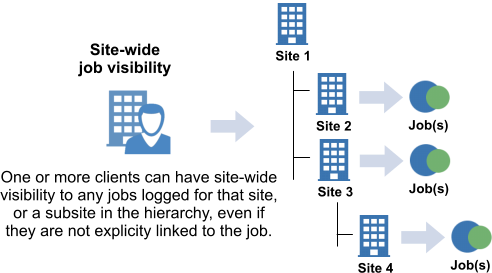
In additional to site-wide job visibility, individual clients that are linked to the job can be granted visability, or denied visibility.
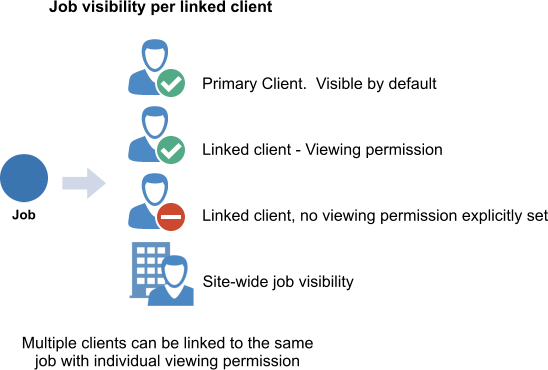
See also Job Visibility
Site visibility administration
- Open the site
- Click on the Links tab
- Right click on the client and use the menu options to grant/disable site-wide job visibility. The icon will change accordingly
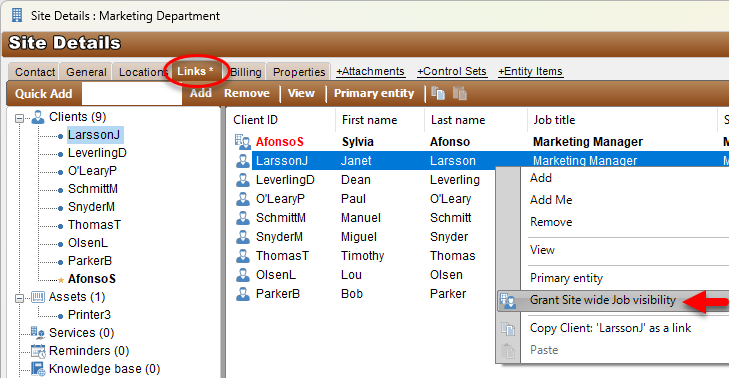
See Also
Importing Sites from an XML file
Feedback
Was this page helpful?
Glad to hear it! Please tell us how we can improve.
Sorry to hear that. Please tell us how we can improve.