Email Manager Overview

Convert email into jobs - Email response management
The Email Manager is a HelpMaster module that will convert email into HelpMaster jobs. Not only can new jobs be logged, but existing jobs can also be updated based on incoming email that relates to that job. This is particularly useful if your helpdesk or workgroup receives support requests via email. The benefits of such a system is not only does the job get logged, but your clients can receive a near-instant response to their support issue.
With the Email Manager, you can automatically handle all of your incoming email support requests, and provide near-instant confirmation, resolution and actions to a wide range of client issues.
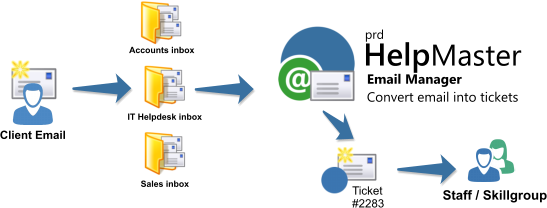
Which business units can benefit from the Email Manager?
Use the Email Manager for the following business scenarios:
- IT Helpdesk - log support requests instantly when they arrive at your support inbox
- ITSM - capture event management and network monitoring tools that send email notifications. Log them as new events
- Facilities Management - Log incoming requests from staff, clients, or automated reporting tools
- Sales - Use for CRM, sales, newsletters, marketing and general sales pipe-line management
- Personal use - Create “Drop folders” where you can simply drag ’n drop email to be instantly logged
In short, if a business unit receives email that ends up being colour-coded, flagged, and manually put into “Staff” folders, or other such Outlook/Email workflow hacks, then the Email Manager, combined with the ticketing/job workflow capability will transform business operations.
How does it work?
The Email Manager will continually monitor any number of email inboxes or folders of your choice and look for email that matches a filter criteria that is configured within an Email Manager profile. These profiles contain rules of what to look for in an email such as subject or message content, who it’s from etc.
Based on the type of email, and the filtering used, the Email Manager can either:
- log a new job (using a job template)
- update an existing job (using an action template)
- or simply move the email to another email folder
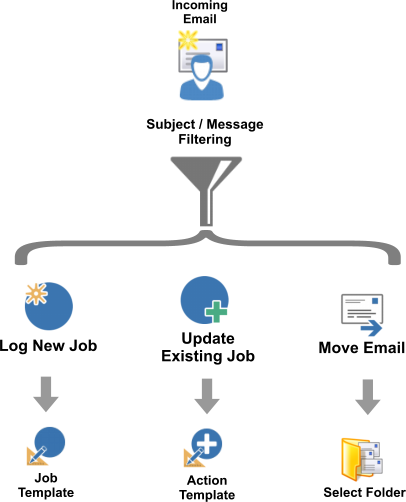
Use the filtering system to build powerful email filters that can scan various parts of the email such as subject, message, attachments, from address etc. to build processing logic for your email automation.
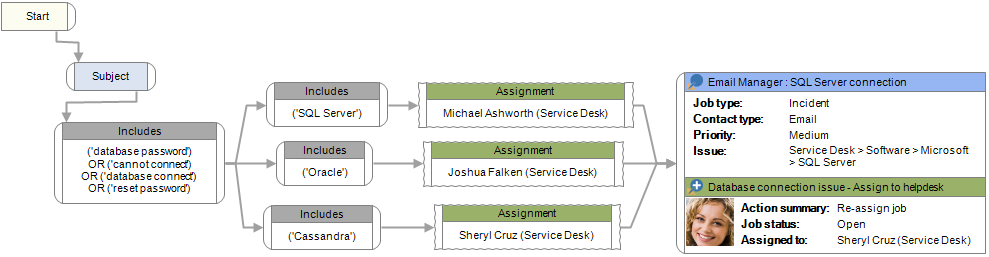
When a match is found, a job is logged from a pre-defined job template. You can create as many profiles as you like, with each one targeting a specific type of email and logging a different type of job, or you could simply create one rule that catches everything.
How does the Email Manager know who to log the job for?
Each client registered within HelpMaster can have their email address stored. When the Email Manager scans an email, it looks at the sender’s email address, and then tries to match it up with an email address in the HelpMaster database. If a match is found, a job is logged for the client that owns that address. If the senders email address cannot be found in the database, then the Email Manager can create that client for you if configured to do so.
Many client creation options are available, and overrides can be set to log the job for a different client, or site if appropriate. By default, the person that sent the email will become the primary client of the job.

Other options exists to use the primary client of the site, parser options, and more. See Client options for all options.
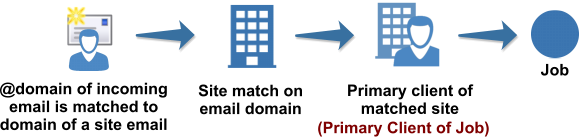
Please ensure that each client has a valid, up-to-date email address stored for them. For further information about how the Email Manager decides which client to use, please see the Troubleshooting section entitled Jobs are being logged for the wrong person.
What gets logged?
When an email profile is created, one or more Job templates are specified as the basis for the job to be logged, for any filtering path in the workflow. Each job template contains the basic classification for logging a job and details from the incoming email are extracted and inserted into the new job. Furthermore, each Email Manager profile can dynamically modify the contents of a job template to suite the nature of the incoming email.
This gives total control to your email automation processes.
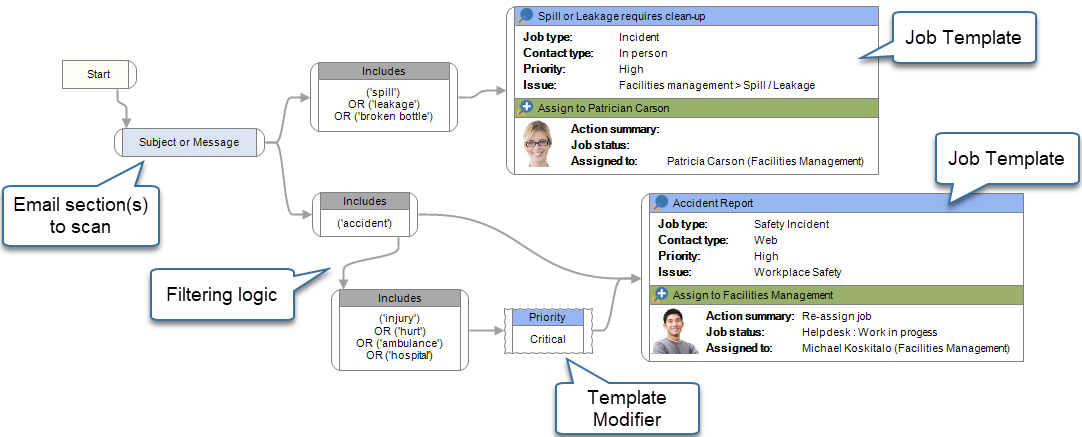
When the Email Manager determines that a job needs to be logged, it used the job template as the basis of the job and then links the client that belongs to the sender’s email address of the email as the primary client of the job.
What happens to the original email once the Email Manager has looked at it?
After the Email Manager has scanned and processed an email, it can be moved to another folder within your inbox, or simply be deleted. Furthermore, depending on how the email was processed, it can be moved to specific folders. This makes it easy to see the results of the email automation.
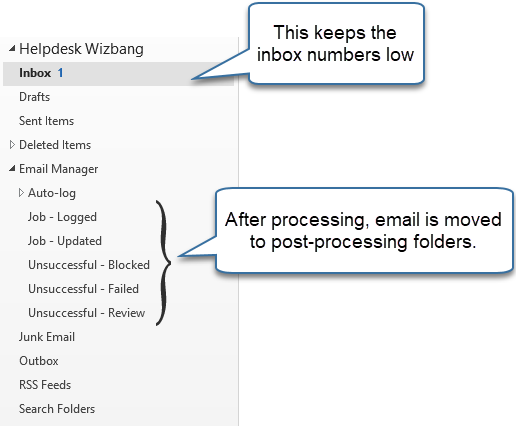
See Also
Creating an Email Manager Profile
Feedback
Was this page helpful?
Glad to hear it! Please tell us how we can improve.
Sorry to hear that. Please tell us how we can improve.