Variable - Modifier

Variables are key workflow objects that can be used to store information and then be used later by other workflow objects. Once a variable has been set, it can be changed by the use of a modifier.
Use
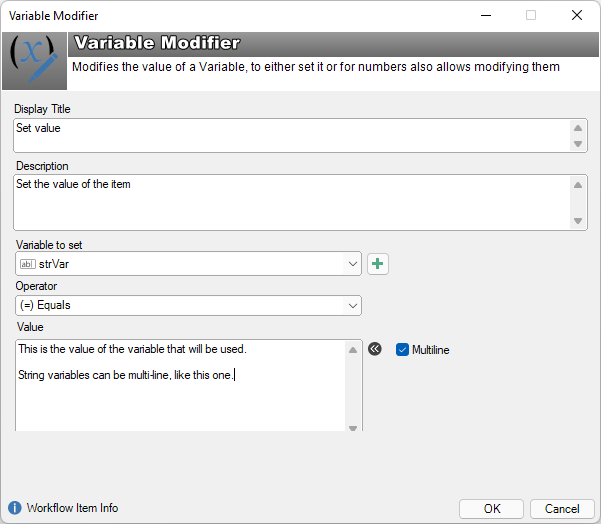
Display title: This text will appear on the workflow canvas
Description: Optional. This is meta-data only. Provide a description of the variable and its use
Variable to set: Choose from the list of available variables, or click the + button to create a new variable
Operator: Choose the operator that suits the modification you need. The available options will change depending on the variable data type.
-
String variable type: Choose from Equals, Append, Append new line, or Clear
-
Number variable type: Choose from Equals, Increment, Subtract, Multiply, or Clear
-
Date variable type: Equals, Decrement, Increment, or Clear operators are available
-
Entity variable type: Equals or Clear operators are available
Value: Works with the operator parameter. Provide a value that will be applied to the variable via the operator selected.
- Multiline checkbox: Check this for string variables to display a larger, multi-line text box, to view and enter text. This is helpful for larger text values and/or multi-line text values. If a multi-line string variable is ever put into a single-line text value (via workflow object/script etc), any carriage returns will be converted into spaces in order to make it readable in a single-line format.
See also
Workflow Variables
Set a variable based on user input
Set a variable based on a script
Database scripting with SQL that include variables
Workflow
Feedback
Was this page helpful?
Glad to hear it! Please tell us how we can improve.
Sorry to hear that. Please tell us how we can improve.