Workflow Groups
Workflow groups are used to group multiple workflow objects into a common group.


Use
Select the group item from the workflow menu and add it to the workflow designer.
Re-size the group to the appropriate size, by selecting the edges of the group and holding down the mouse button as you drag.
Drag and drop other workflow items into the group. This will associate that workflow item with the group. Multiple workflow items can be selected at once, and re-positioned within the group.
Double-click the group to edit its properties
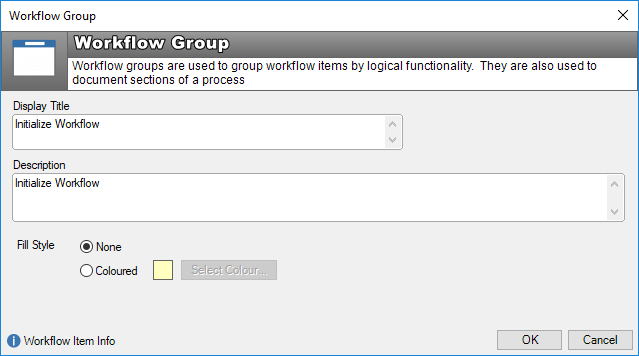
Display Title: This is the text that will be displayed on the Workflow Designer
Description: Enter text that describes the group. This text will be displayed on the front workflow panel whenever the current workflow item is part of the group. This information can be used to guide users through the workflow process, or provide additional information about steps to take.
Fill Style: Select a colour (or not), for the group
Workflow Idea
Use groups as containers for workflow objects that are logically similar, or part of the same phase of a workflow. Use the “Description” text field to describe the stage of the workflow - this will be displayed in the workflow plan.
See also
Feedback
Was this page helpful?
Glad to hear it! Please tell us how we can improve.
Sorry to hear that. Please tell us how we can improve.