Send Email via Workflow
The Email workflow object allows you to send an email that is based off of an Email Template, or text entered directly into the workflow object as simple plain text (no HTML).

 This workflow object runs silently, meaning it has no user interaction. Silent workflow object are displayed with this icon.
This workflow object runs silently, meaning it has no user interaction. Silent workflow object are displayed with this icon.
Use
Select the Email workflow item from the workflow toolbox and add it to the workflow designer.
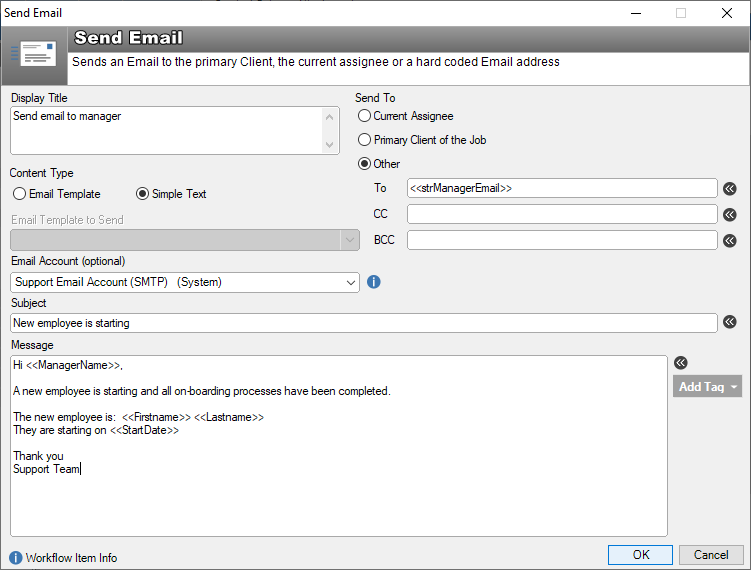
Display Title: This is the title that appears on the workflow canvas. It is used to identify this workflow object
Content Type: Choose between an existing Email Template, or a plain text email that is composed directly inside this email workflow object
Email Template: Select a pre-made Email Template
Email Account: This is an option step. Select an email account that will be used to send the email. If an email template is used, the value selected for the email account here will over-ride the setting in the email template. If nothing is selected and the email template does not already have an email account specified, or the “Simple Text” option is selected, the email will be sent using the account of the current user executing the workflow step.
Addressing options
Current Assignee: The staff member that the job is assigned to at the time the email workflow objects is executed
Primary Client of the job: The primary client of the job at the time the email workflow objects is executed
Other: Specify any valid email address
See also
Completing an Action Template (an alternate way of sending email)
Email Templates
Workflow
Use workflow variables in Email Templates
Email Automation
Convert Email into Jobs via the Email Manager
Feedback
Was this page helpful?
Glad to hear it! Please tell us how we can improve.
Sorry to hear that. Please tell us how we can improve.