Set Control Set Value
Individual field values within a Control Set can be updated via the Set Control Set Value workflow object.
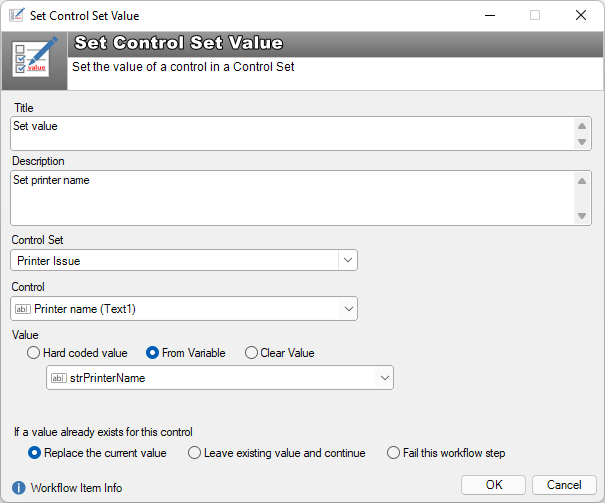
Use
Title: The Title of the workflow object as it will appear on the workflow designer. This multi-line textbox allows the title to be split over 2 lines so that it may appear more compact on the designer when viewed.
Description: A text box to allow a brief description of this workflow step. The description will be displayed to the user when this workflow step is the current item to be processed. This description should inform the user why this step is being executed.
Control Set: A drop-down list of the available control sets
Control: A drop-down list of all of the controls that are part of the Control Set that has been selected.
Value: Use this section to provide the value that will be set for the control set field. There are 3 options to choose from:
Hard coded value: Provide a set value for the control type. Depending on the Control Set field type selected, the input interface will change to support the data type.
From Variable: Use a workflow variable to set the value. Depending on the Control Set field type selected, the drop-down box may also display system variables that can be used.
Clear Value: Choose this option to clear/reset the value (if any) that already exists in the Control Set field.
Options are also available to specify the behaviour if the control set field already contains a value.
If a value already exists for this control…
-
Replace the current value: Replaces the value
-
Leave existing value and continue: The existing value will remain, and the workflow will continue to the next step
-
Fail this workflow step: The value will not be replaced, and the workflow will stop at this point and present a message to the user.
See also
Adding a control set to workflow
Branching workflow based on a value in a control set
Feedback
Was this page helpful?
Glad to hear it! Please tell us how we can improve.
Sorry to hear that. Please tell us how we can improve.