Checklist workflow process object
The checklist workflow object allow you to present a series of checkboxes that the user can check (or not) as part of that workflow step. The checkboxes can be used to describe a task, a process or other event that makes sense at that part of the workflow. Checkboxes can be grouped into sections with a label to describe each section.

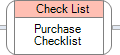
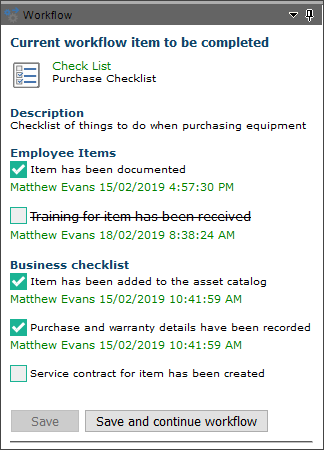
Configuring for use
Select the Checkbox workflow item from the workflow toolbox and add it to the workflow designer. The workflow object allow you to configure 2 types of objects - Checkboxes, and Headings
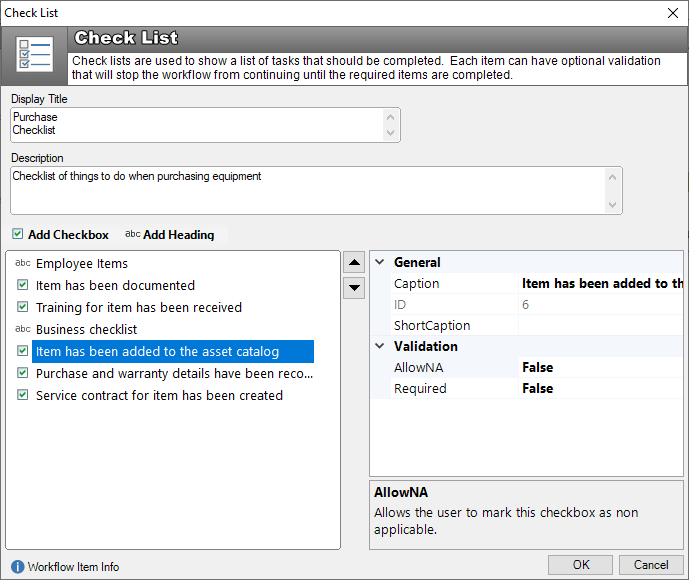
Display Title: This is the title that appears on the workflow canvas. It is used to identify this workflow object
Description: A longer description of what this workflow step is about. This description will appear to the user within the workflow panel when this workflow step is activated.
Checkboxes
Click “Add Checkbox” from the toolbar to add a checkbox. Use the panel on the right to configure the properties of the checkbox.
Caption: The caption of the checkbox that will be presented to the user
ID: The internal identifier of the checkbox. This is automatically generated, and is read-only.
ShortCaption: A short caption is used to messages to the user
AllowNA: When checked, this setting allows the checkbox to be set to “Not Applicable”. See below
Required: When checked, this settings makes this checkbox mandatory to check in order to complete and progress to the next workflow step
Headings
Caption: The caption of the checkbox that will be presented to the user
ID: The internal identifier of the checkbox. This is automatically generated, and is read-only.
Use
When the checklist workflow object is the current item, it will display in the workflow panel on the right of the job screen.
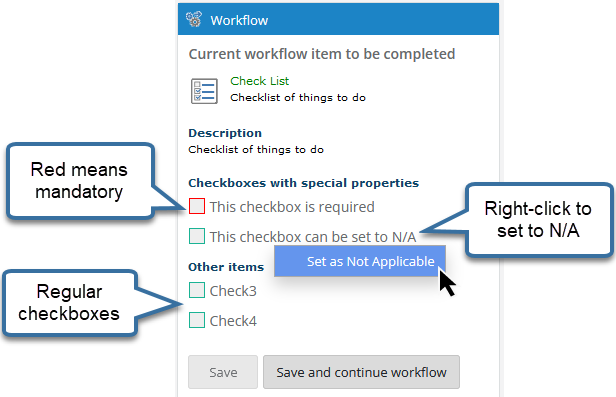
- Checkboxes that are coloured red, indicate that they are mandatory items. These must be checked before the workflow can be progressed to the next item (see below)
- If a checkbox has been marked as allowing “N/A”, right-click the checkbox to toggle the “Set as not applicable” setting.
Save: This option will save the checkbox settings that you have made, and keep the checkbox workflow item as the current item. This allows you to resume the checkbox list at a later time.
Save and Continue Workflow: This option will save the checkbox settings, and progress the workflow to the next object in the process.
See also
Checklist Alternatives
[Create a series of user decision workflow objects]
Feedback
Was this page helpful?
Glad to hear it! Please tell us how we can improve.
Sorry to hear that. Please tell us how we can improve.