Reset options
Reset Field Chooser Columns
Information grids, splitter bars, screen sizes and positions etc… can be set according to your preferences in HelpMaster. Once you have set any of these display options they will remember their positions and sizes until you reset them. Reset options can be accessed from HM menu > Reset Options.
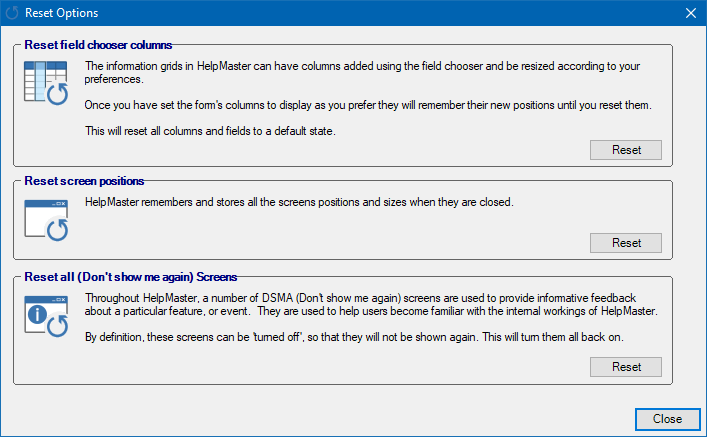
- Close down all screens containing columns that you wish to reset
- Click HM on the ribbon toolbar and select Reset Options
- From the Reset field chooser columns section click the Reset button
All entity fields and column widths have now been reset to their default selections and sizes. Keep any screens you don’t want reset open, while resetting all others to their defaults.
Reset screen sizes and positions
HelpMaster screens will always retain their last size and position information, this includes splitter bar positions. You can reset these to their default settings as follows.
- Ensure that all screens you wish to be reset are closed
- Click the HM menu on the ribbon toolbar and select Reset Options
- From the Reset screen positions section click the Reset button
All closed screens will be returned to their default state, size, and positions. Keep open any screens that you don’t want reset to their default settings. Only closed screens will be reset to their defaults.
Reset DSMA (Don’t show me again) Screens
Throughout HelpMaster, a number of DSMA (Don’t show me again) screens are used to provide informative feedback about a particular feature or event. They help users become familiar with HelpMaster. These screens can be marked so that they will not be shown again. You can reset them so that they all re-appear as follows.
- Click the HM menu on the ribbon toolbar and select Reset Options
- From the Reset all (Don’t show me again) Screens section click the Reset button
This may be helpful in a training situation for a new user, or when a user would like a quick refresher on some of the workings of HelpMaster.
See also
Feedback
Was this page helpful?
Glad to hear it! Please tell us how we can improve.
Sorry to hear that. Please tell us how we can improve.