Full Screen
HelpMaster makes working with large amounts of text easy. Whenever you see an upward arrow button next to a text box, it means that you can view and edit the contents of the text box in “full screen” mode. This makes it easy to view the text.
To make a text box display in full screen click on the full screen button located to the left of the display area.
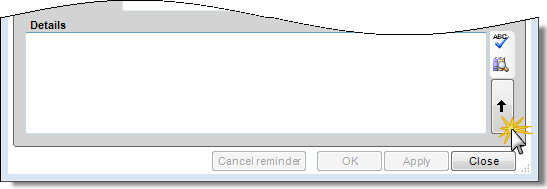
The full text screen may be maximized to improve readability. Additional text functionality such as Find and replace, insert date / time, as well as copy, cut and paste are all available from the Full Text screen.
Read only vs Read/Write
The full text screen will mimic the read/write behaviour of the text box that invokes it. This means that if the original text box allows editing, then the full screen text box will allow editing also. Any changes made whilst in full screen will be transferred back to the original text box when the full screen is closed.
Conversely, if the original text box is read only, then the full-screen text will also be read-only.
See also
Feedback
Was this page helpful?
Glad to hear it! Please tell us how we can improve.
Sorry to hear that. Please tell us how we can improve.