Field chooser
Customize the columns that appear in grids and lists
The Field Chooser allows you to determine which details you want displayed in the lists displayed for each entity type.
Fields may be added or removed and arranged as you prefer.
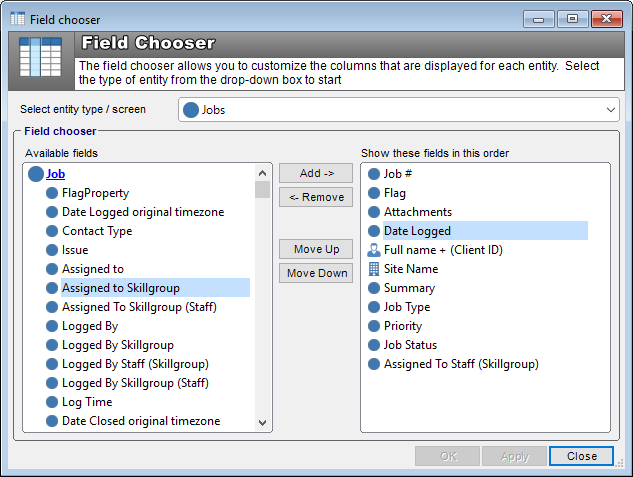
Use
- Open the Field Chooser by selecting HM menu > Field chooser item
- Select the Entity type from the dropdown list
- Select available fields that you would like to display from the left hand side
- Click on Add. This moves your choice into the Show fields section
- Repeat steps 3 and 4 for each field required
- Use the Move Up and Move Down buttons to arrange the order of the fields
- Click on OK or Apply
The list views on your HelpMaster screens will now display all the fields you have chosen in the order you have arranged them.
See also
Feedback
Was this page helpful?
Glad to hear it! Please tell us how we can improve.
Sorry to hear that. Please tell us how we can improve.