Feedback design
The feedback system of HelpMaster has been designed to be flexible and offer system administrators the ability to customize the feedback survey form. The feedback system can be used to create a feedback form for knowledge base articles, as well as job feedback.
Feedback options
The feedback system can be customized so that you can build mini survey forms that both staff and clients can utilize. A feedback form can be built from the following elements:
Star ratings
Star ratings can be used to give a quick 1-10 rating for a given attribute that you define. By default, each knowledge base article has an “Overall” star rating. This rating is built-in and cannot be removed. Additional star-ratings can be created.
Feedback checkboxes
Feedback checkboxes address specific feedback categories and allow the person rating the article to quickly “check” all of the applicable checkboxes. The idea behind this is to provide and prompt users to give feedback about topics and categories that they otherwise may not have thought about. By providing them with the option to “check” different checkboxes, the quality of the feedback can be improved.
Furthermore, each checkbox has a “weighting” that is determined by the system administrator. This weighting is a number that can either be negative, or positive - ranging from -10 to +10. The person rating the article does not see the value of the checkbox, and they do not even know about the underlying “weight” of the specific feedback item. When a knowledge base article is rated, the sum of all of the individual checkboxes checked is totalled to give a “Feedback score”
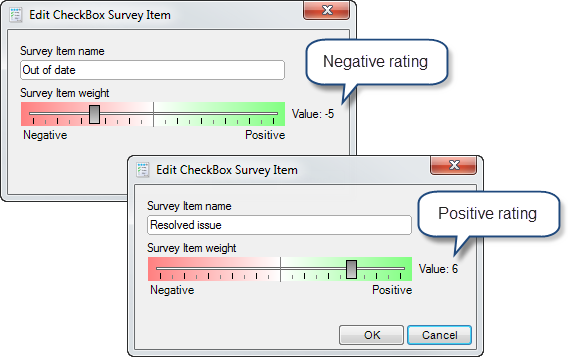
Feedback text
Feedback text is simply a text box that the user can type freely into.
Creating a feedback survey
- Open the feedback screen by using the Administration > Feedback Administration button on the ribbon
- Select which type of feedback form you wish to create. Select from either a knowledge base, or job from the drop-down box at the top of the screen
- Create, edit or delete survey fields in the left-hand side box that are relevant to your feedback requirements
- Add, remove and re-order the individual survey fields by using the button in the middle of the screen
- The fields that appear in the right-side column are the survey fields that will be presented to the person using the feedback form
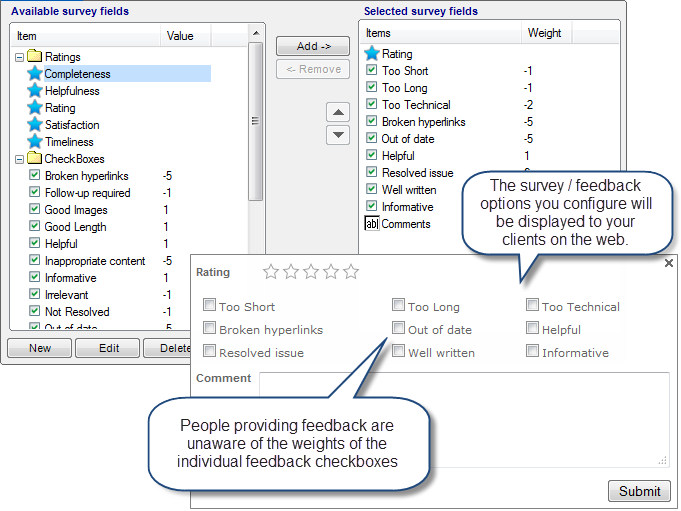
Use the Field chooser to include the feedback columns to jobs. This makes it easy to see feedback when viewing lists of jobs
See also
Feedback
Was this page helpful?
Glad to hear it! Please tell us how we can improve.
Sorry to hear that. Please tell us how we can improve.